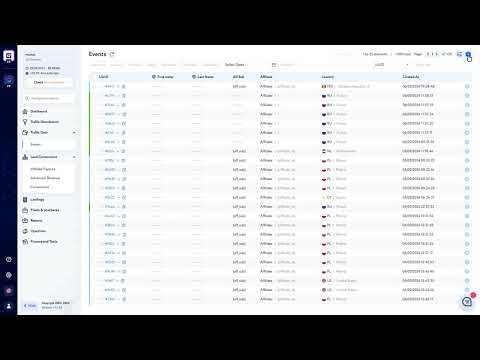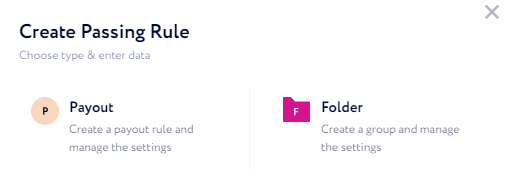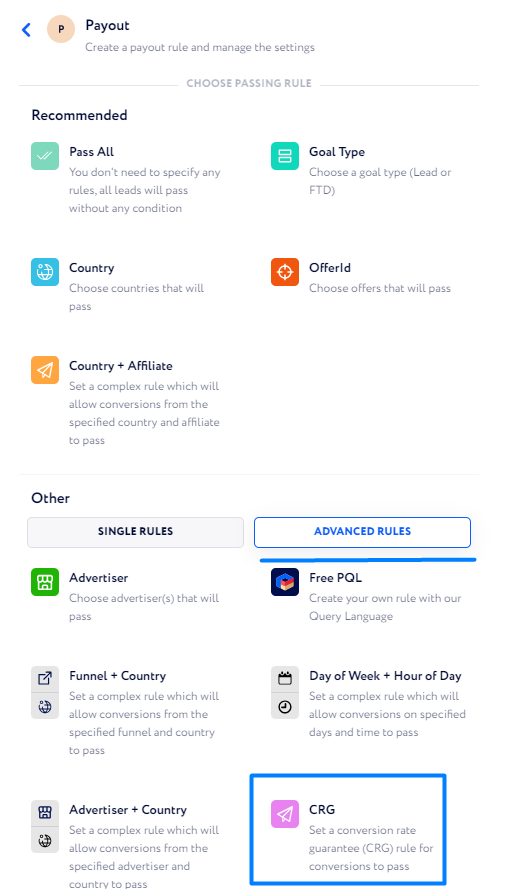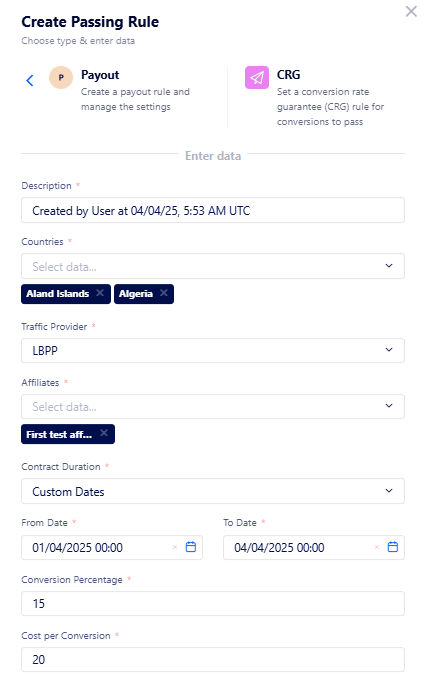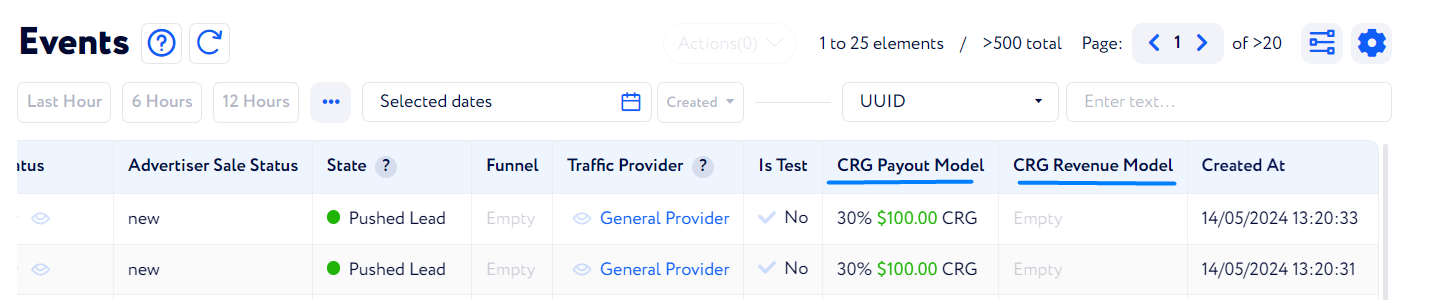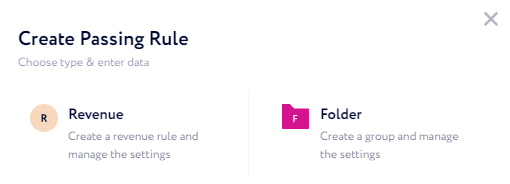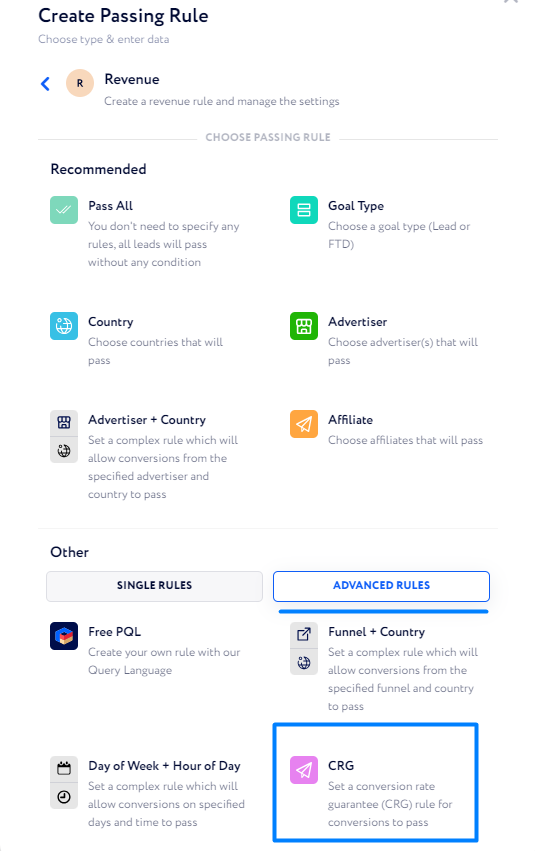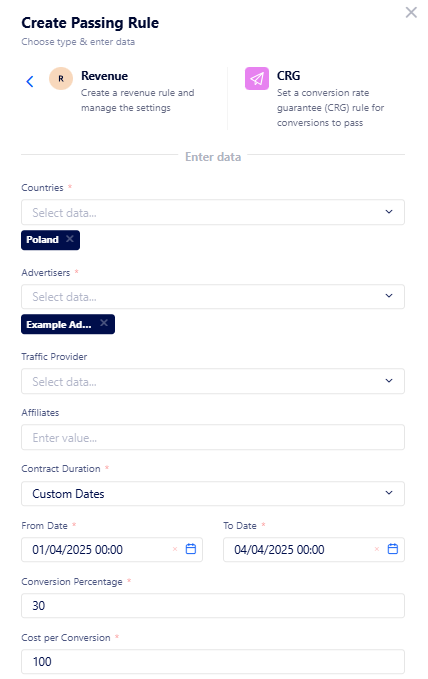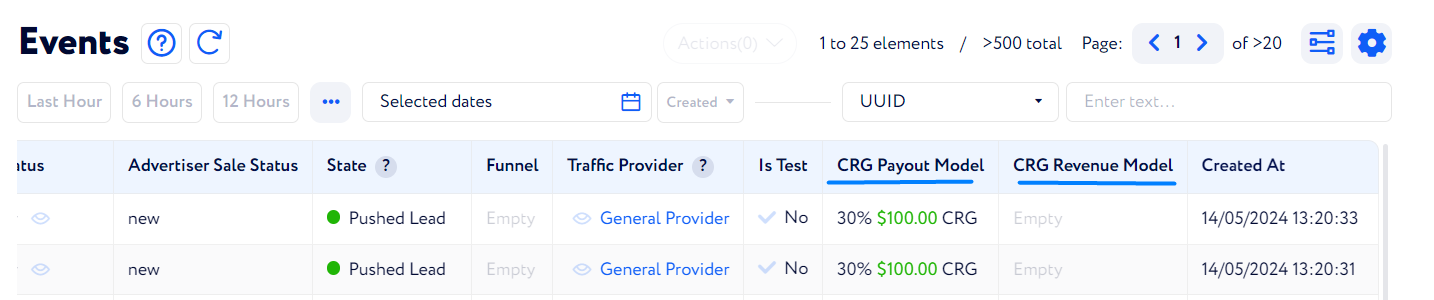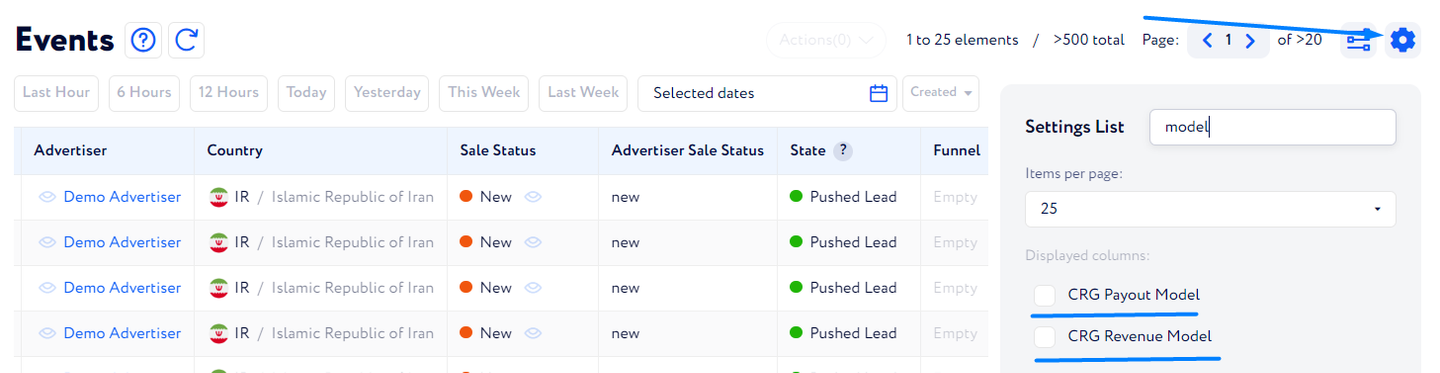How to create a CRG rule?
CRG rule for affiliates
To create CRG rules to calculate affiliate payouts, follow the steps below:
Go to Lead Conversions → Affiliate Payouts and click “Add New” at the top right of the page.
In the appeared window, select an element you want to create. If you want to get familiar with both options, feel free to read this article.
Select the “CRG” rule located in the “Advanced Rules”.
Here, fill in the following:
Name – set a unique rule name.
Description – put a brief description.
Countries – select country/countries for which the rule will be applied.
Traffic Provider – select a traffic provider which affiliates will be included.
Affiliates – select affiliates for which the rule will be applied.
Contract Duration – select the contract period type.
Custom Dates – select a custom time range for the contract duration. Once the period ends, the contract becomes inactive.
From / To – select a period of the CRG contract duration.
Note: The “From” date cannot be changed.
Recurring Days – set up a repeated contract schedule.
Active Every (optional) – choose days of the week when the contract is active.
From / To Hour – choose specific hours of contract activity.
Time Zone (optional) – choose a time zone to consider the contract by.
Conversion Percentage – set a minimum percentage of conversions out of the total lead number, which is guaranteed to be paid for this contract.
Cost per Conversion – specify the cost per conversion according to the contract.
Example:
The rule says that the First test affiliate sends leads for the Aland Islands and Algeria for the period from 01.04.2025 00:00 to 01.04.2025 00:00, and 15% of the total number of leads are considered conversions and paid $20 for each. If the conversion percentage exceeds the value set in the rule, every conversion will be paid for. You can learn more about CRG calculations here.
Once created, the rule will appear in the list of "Affiliate Payouts":
Here, in the “Passing Rule” column, you may find the rule you selected to filter conversions so they can match the contract.
Whereas the “Settings” column shows the contract details – its dates, cost per conversion, and the minimum guaranteed percentage of conversions to be paid for.
When you have created the required rules, you can see the data in the "Traffic Data" tables:
Also, you can generate reports based on your CRG campaigns to examine the data in detail.
We suggest you get familiar with this article to learn how to create such reports.
CRG rule for advertisers
To create CRG rules to calculate the revenue you get from advertisers, follow the steps below:
Go to Lead Conversions → Advertiser Revenue and click “Add New” at the top right of the page.
In the appeared window, select an element you want to create. If you want to get familiar with both options, feel free to read this article.
Select the “CRG” rule located in the “Advanced Rules”.
Here, fill in the following:
Name – set a unique rule name.
Description – put a brief description.
Countries – select country/countries for which the rule will be applied.
Advertisers – select a traffic provider which affiliates will be included.
Traffic Provider (optional) – specify a traffic provider which the affiliate(s) below correspond to.
Affiliates (optional) – select the affiliates whose traffic you want to be included.
Contract Duration – select the contract period type.
Custom Dates – select a custom time range for the contract duration. Once the period ends, the contract becomes inactive.
From / To – select a period of the CRG contract duration.
Note: The “From” date cannot be changed.
Recurring Days – set up a repeated contract schedule.
Active Every (optional) – choose days of the week when the contract is active.
From / To Hour – choose specific hours of contract activity.
Time Zone (optional) – choose a time zone to consider the contract by.
Conversion Percentage – set a minimum percentage of conversions out of the total lead number, which is guaranteed to be paid for this contract.
Cost per Conversion – specify the cost per conversion according to the contract.
Example:
The rule says that the Example Advertiser gets leads for Poland for the period from 01.04.2025 00:00 to 04.04.2025 00:00, and 30% of the total number of leads are considered conversions, and you receive $100 for each accordingly. If the conversion percentage exceeds the value set in the rule, every conversion will be paid for. You can learn more about CRG calculations here.
Once created, the rule will appear in the list of "Advertiser Revenue":
Here, in the “Passing Rule” column, you may find the rule you selected to filter conversions so they can match the contract.
Whereas the “Settings” column shows the contract details – its dates, cost per conversion, and the minimum percentage of conversions to be paid for.
When you have createdthe required rules, you can see the data in the "Traffic Data" tables:
If you do not see the columns in the tables, make sure that you added them by checking the respective boxes as highlighted in the screenshot below:
Also, you can generate reports based on your CRG campaigns to examine the data in detail.
We suggest you get familiar with this article to learn how to create such reports.