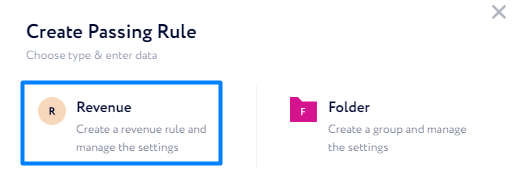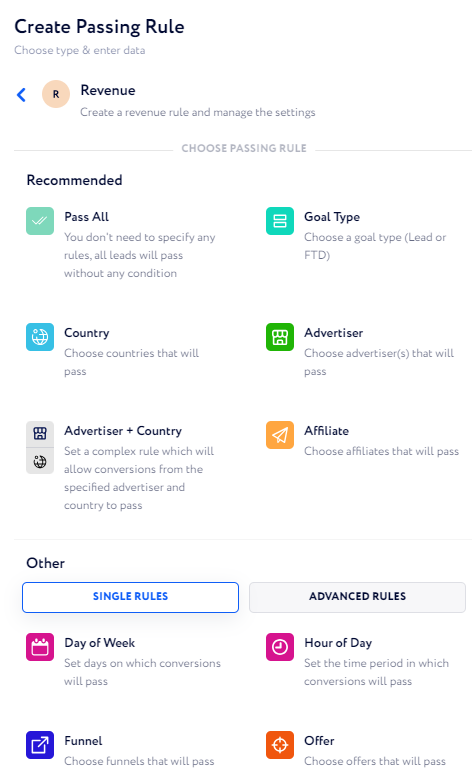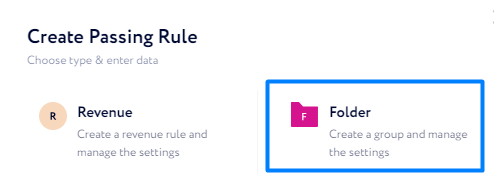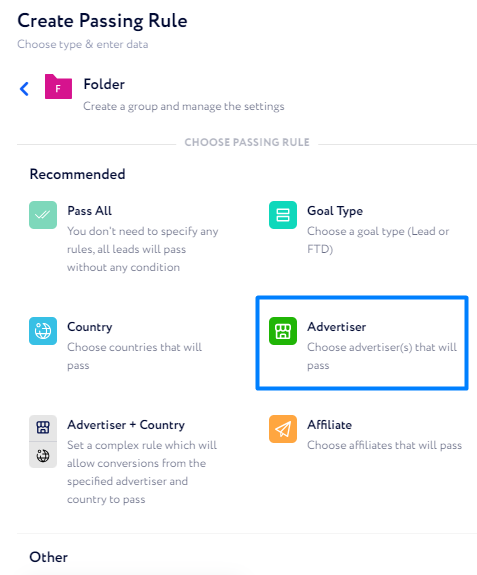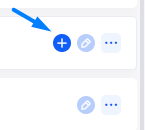How to create Advertiser Revenue rules?
In this article, we will walk you through examples of how to create revenue rules both simple and complex ones.
Creating your first revenue rule is straightforward, particularly if you are working with a small number of advertisers and countries. This involves placing the "Revenue" element directly into the Home Root.
Steps to create a simple revenue rule:
Click "Add New".
Select the "Revenue" option.
Select rule type ("Advertiser", "Country", or "Pass All" are recommended).
Fill in the required information.
Press the "Submit" button.
However, this type of revenue rule setup may not be efficient if you are working with a substantial number of advertisers and countries. In such cases, it is advisable to add more layers to your revenue setup, as described below.
If your operations span across numerous countries and involve various advertisers, adding an extra layer of rules is advisable. This process involves creating a unique folder for each advertiser you work with and placing revenues for specific countries inside them.
Steps to Create Detailed Revenue:
Press "Add New" in the Home Root.
Select the "Folder" option.
Select "Advertiser" as the rule.
Fill in the required information.
Press "Submit".
Repeat steps 1 – 5 for every advertiser as needed.
Create Revenues inside each folder, following the steps from the Simple Revenue section, and select rule type Country.
To further structure your revenue setup, you can add an additional layer of folders using the Affiliate rule. This results in your Revenues being distributed based on the hierarchy of Advertiser → Affiliate → Geo.
Steps to create additional layer:
Press "Add New" in the Home Root.
Select the "Folder" option.
Select "Advertiser" as the rule.
Fill in the required information.
Press "Submit".
Repeat steps 1 – 5 for every advertiser as needed.
Inside each of these folders, create an additional folder for every needed affiliate.
Press "Add New" inside an advertiser folder.
Select the "Folder" option.
Select "Affiliate" as the rule.
Press "Submit".
Repeat steps 8 – 11 for every needed affiliate.
Create payouts inside each affiliate folder, following the steps from the Simple Revenue section, and select "Country" as the rule.