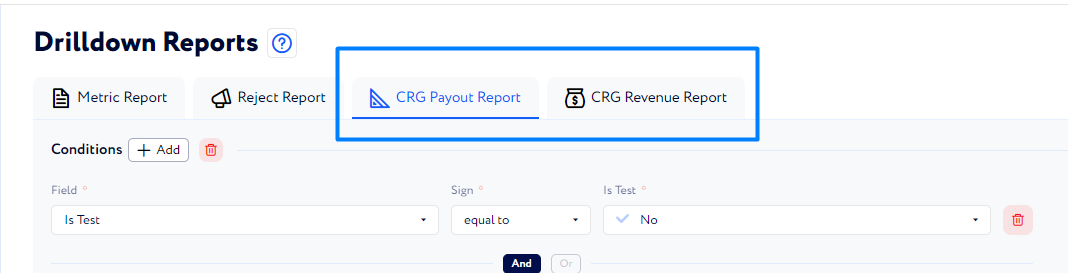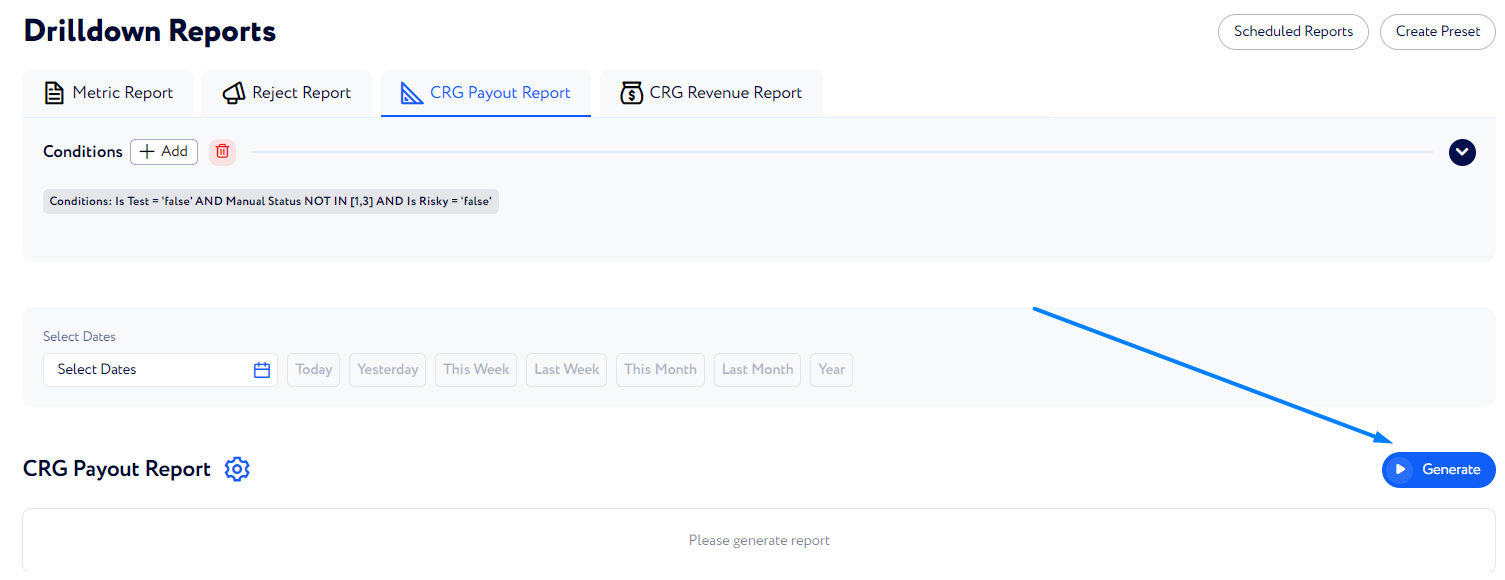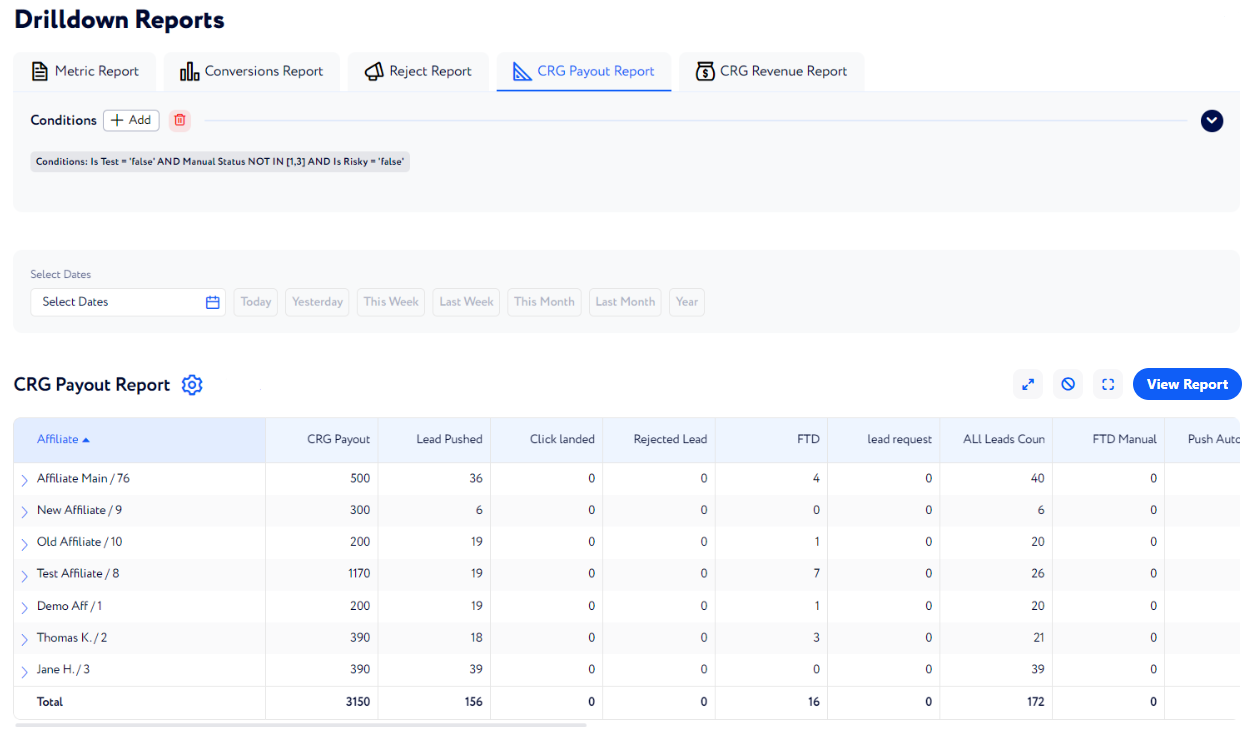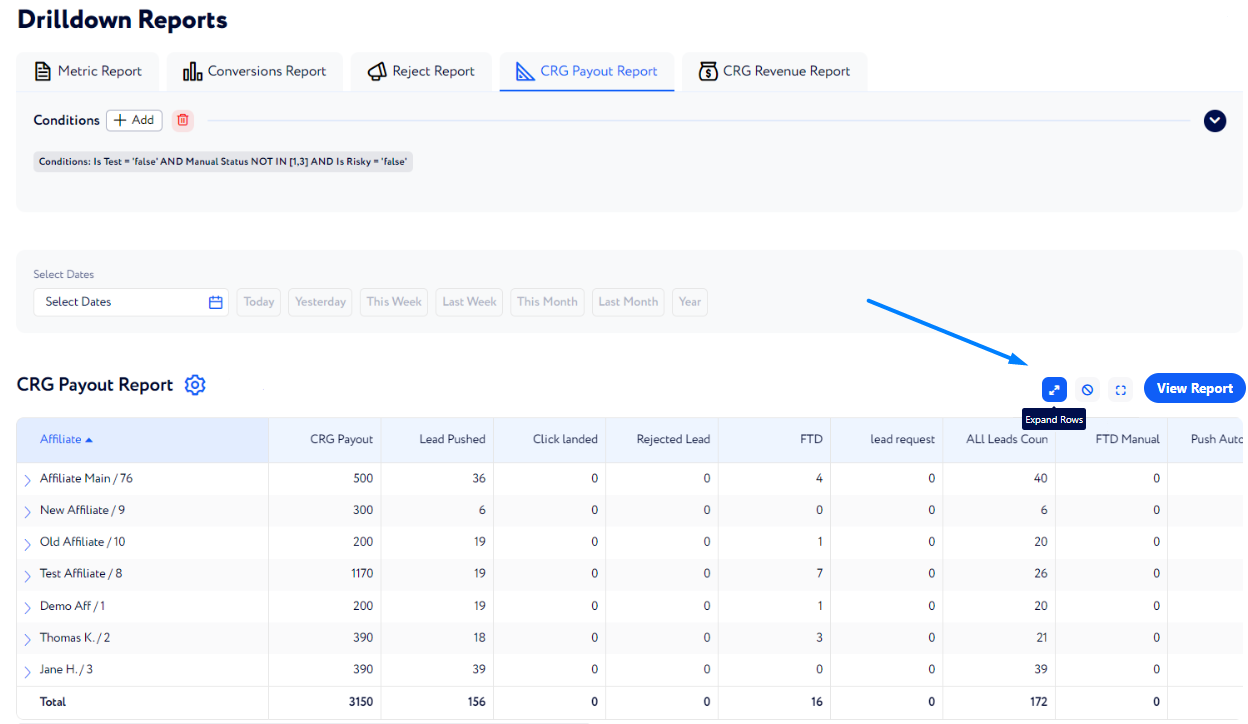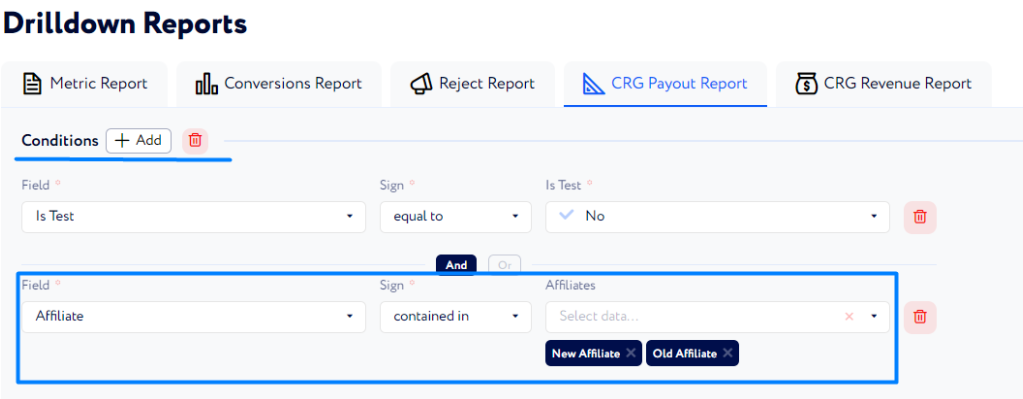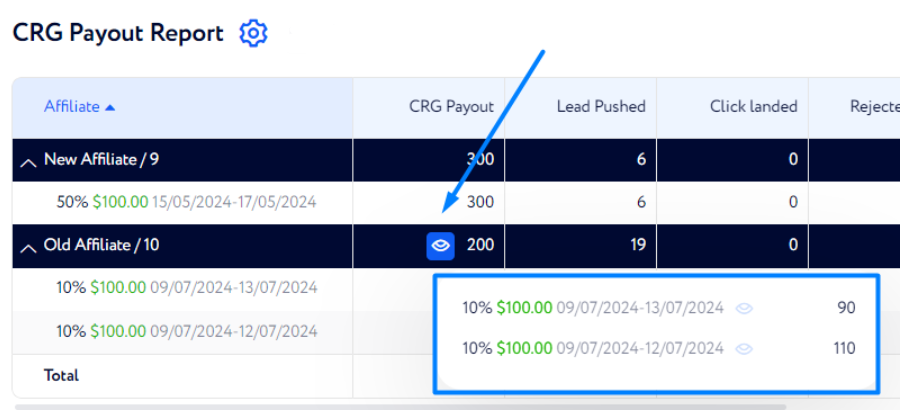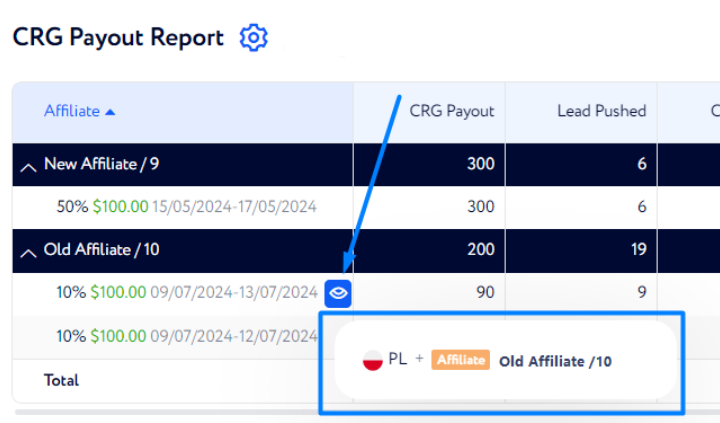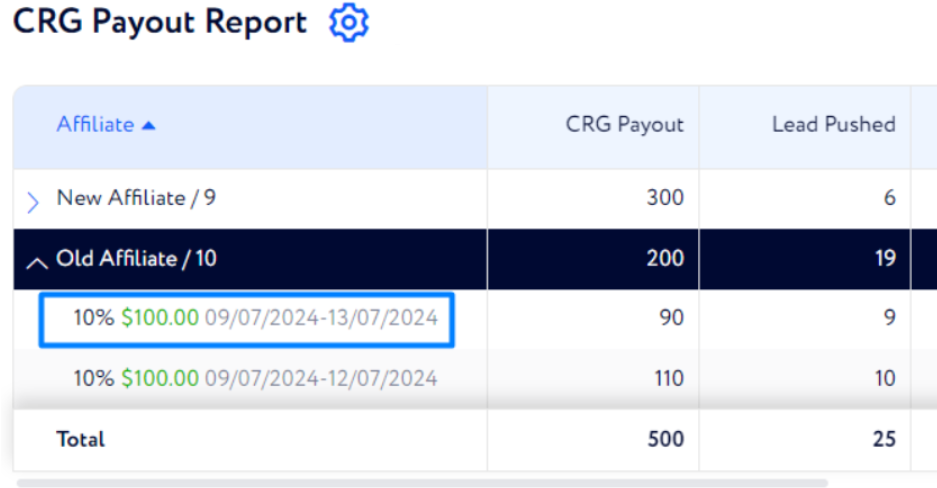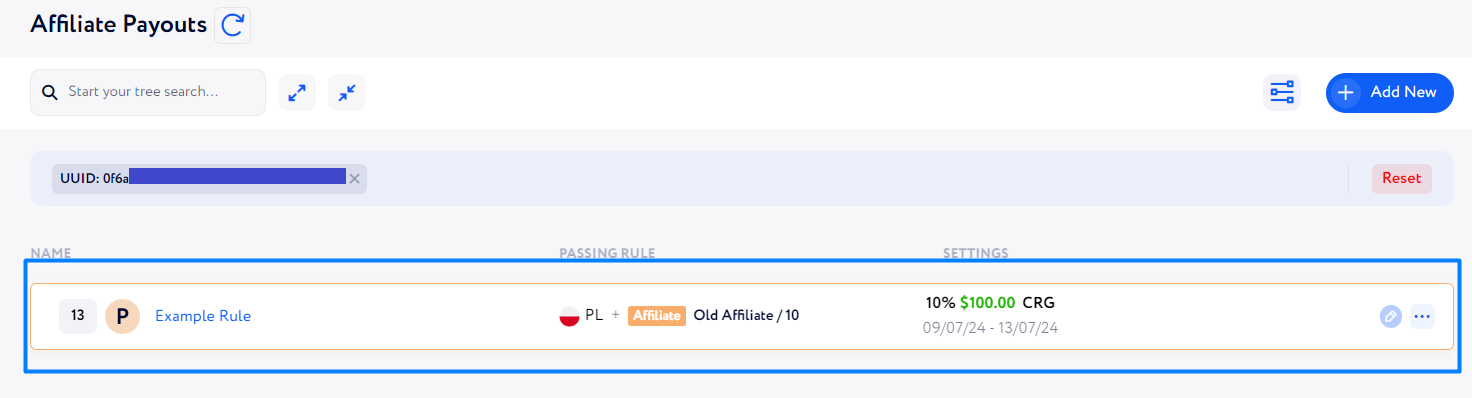How to generate Drilldown reports based on CRG?
In order to monitor your CRG campaigns as well as payouts to your affiliates and revenue from your advertisers, you can create corresponding reports by advertisers or affiliates.
Follow the steps below to create one:
Go to Reports → Drilldown Reports and select the report type you want to create:
CRG Payout Report – select it if you want to have a look at your payouts to affiliates according to your CRG campaigns.
CRG Revenue Report – select it if you want to have a look at your revenue from your advertisers according to your CRG campaigns.
Note: As the reports only differ in affiliate/advertiser matter and should be configured in the same way, we will guide you through the reports using CRG Payout Report as an example.
When you click on the required report type, you can generate a report straight away without setting anything up. Thus, all the created CRG rules will be included in your report having the default conditions applied.
The example of such a report is shown below:
Here, you can expand each affiliate to see all the CRG rules connected to them. To do so, click the button highlighted in the screenshot:
If needed, filter out unnecessary affiliates to only see statistics by required ones. For example, if you only include New Affiliate and Old Affiliate in your report here
the report will look as follows:
To see all the column nested data, hover over the column and click the “eye” icon:
To have a quick look at the required CRG rule, hover over the respective line and click the “eye" icon as follows:
You can also click a rule itself.
Thus, you will be transferred directly to the rule so that you can edit or see it in detail.