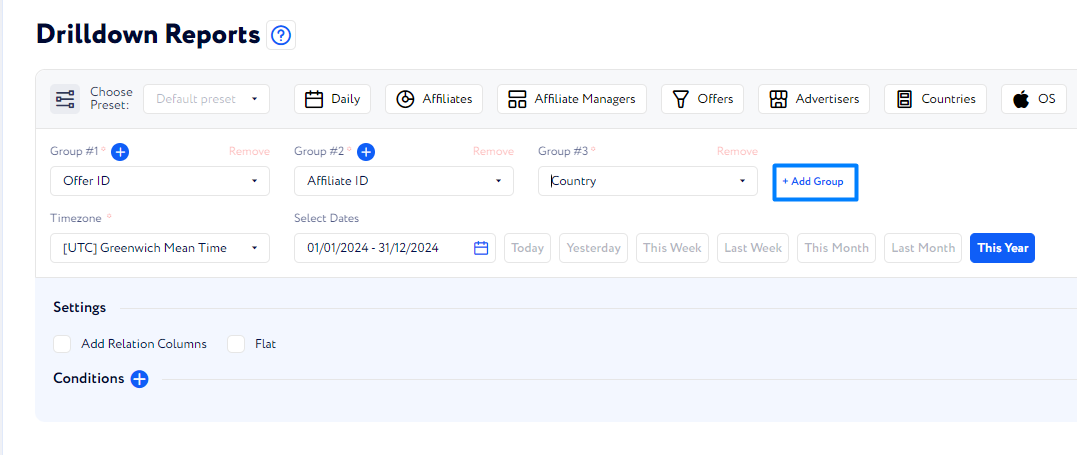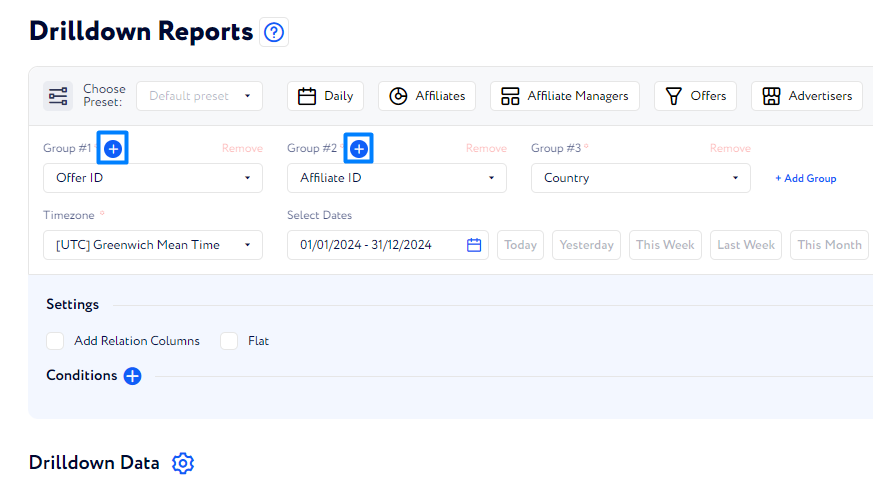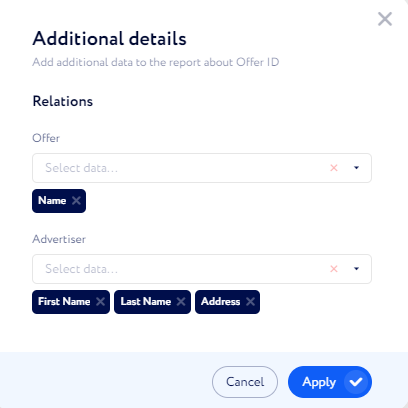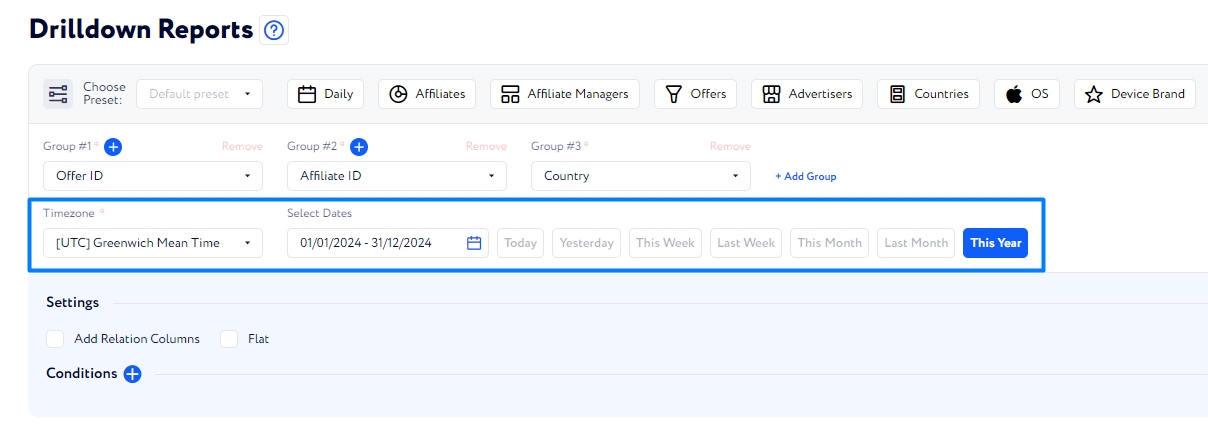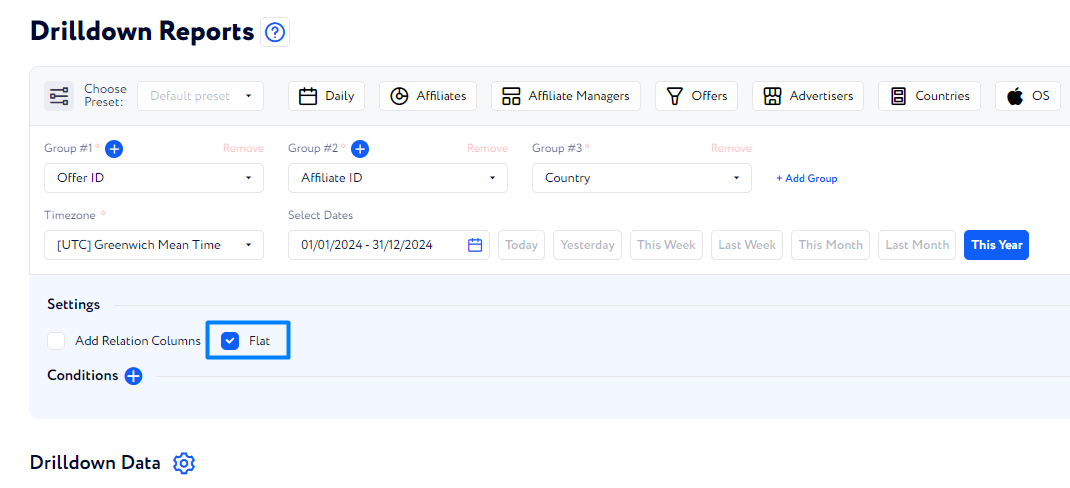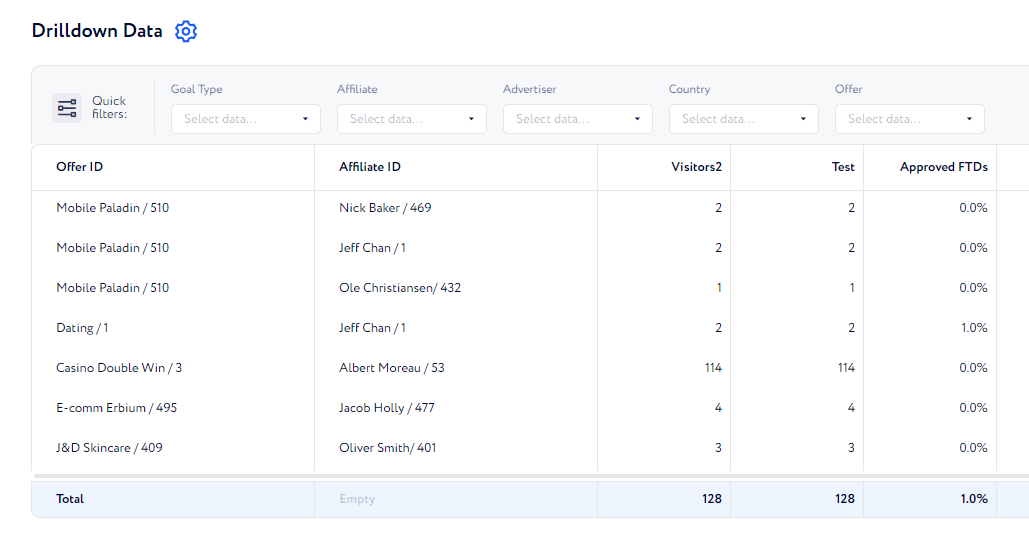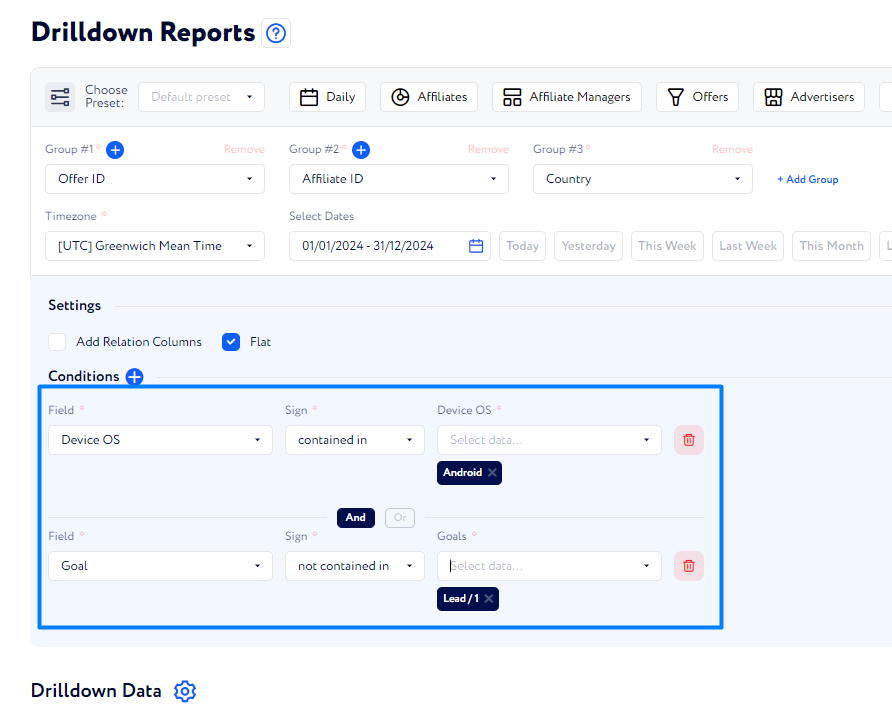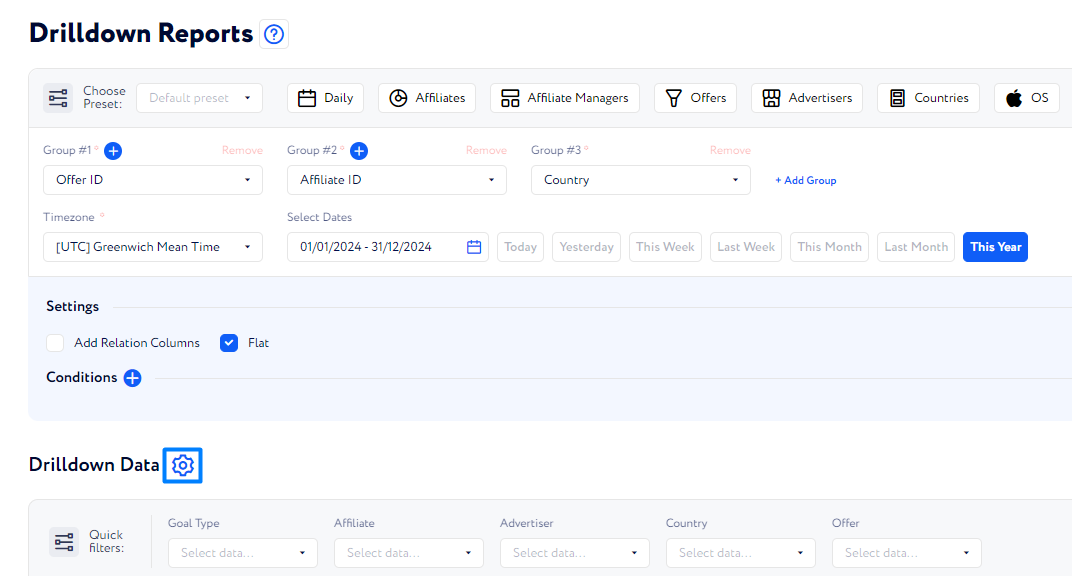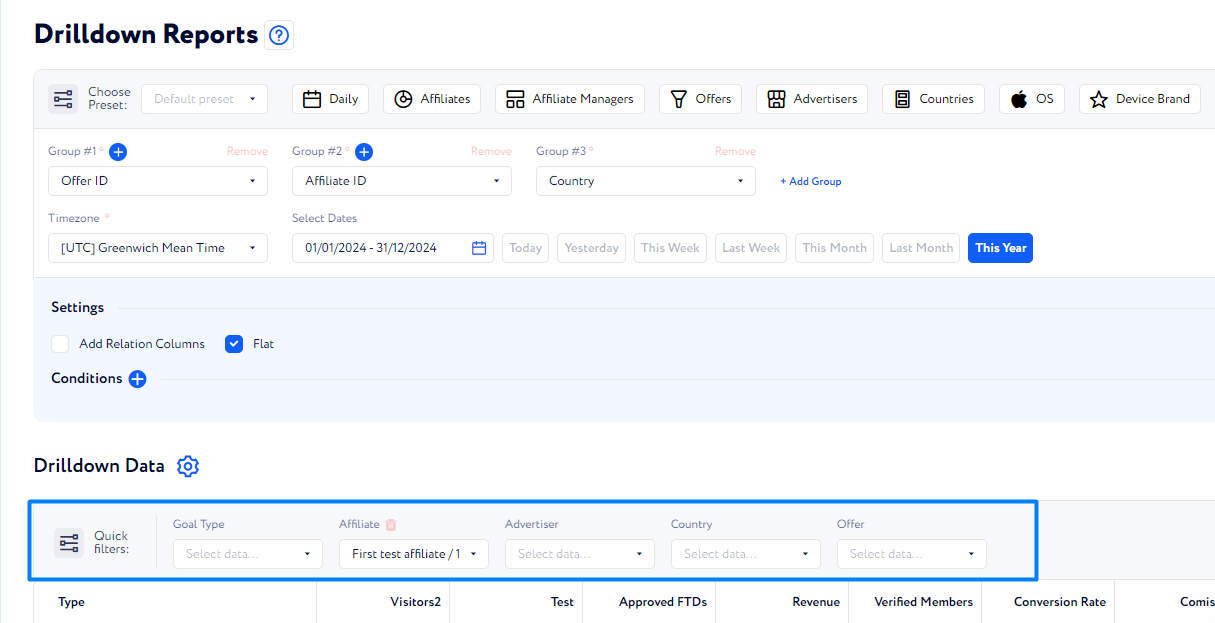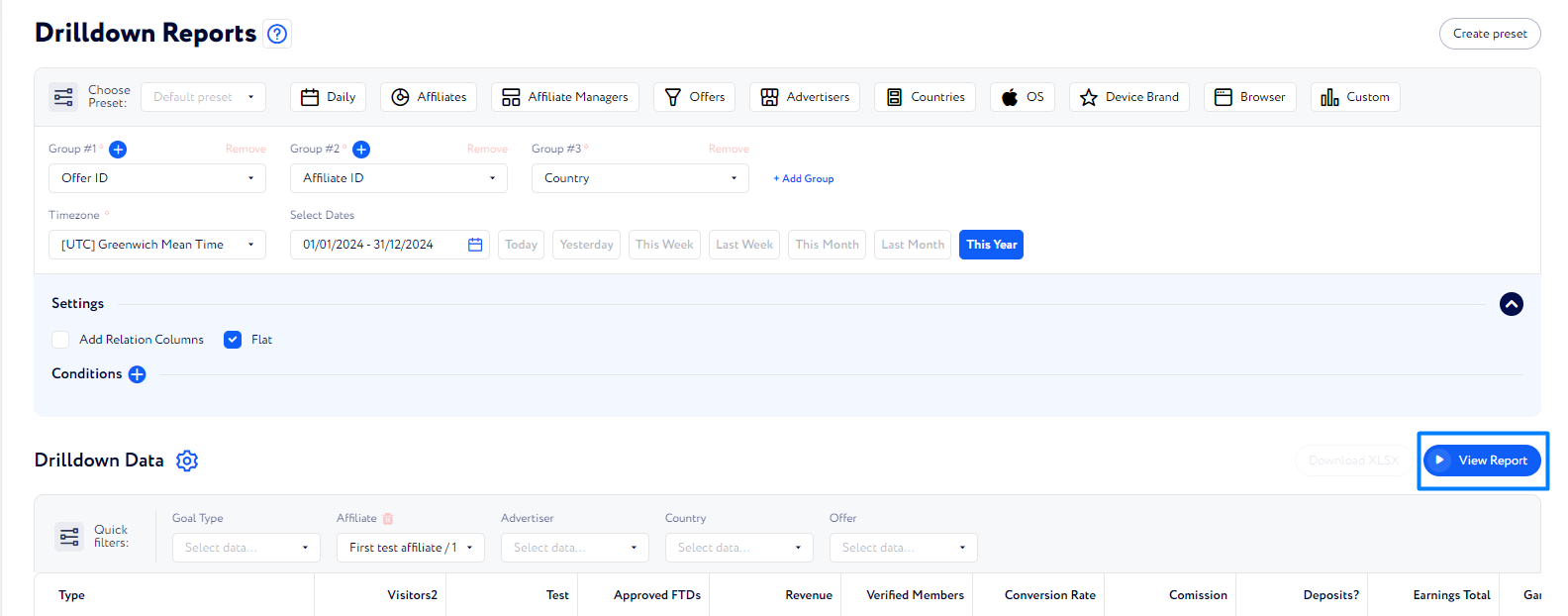How to Use Drilldown Reports?
This article briefly covers all necessary steps to generate a Drilldown. For a more detailed overview of the feature, visit this page.
Drilldown Report represents a multilevel report, where you can simultaneously examine aggregated data on top levels and more detailed, granular data on bottom levels.
To generate Drilldown Report, follow these steps:
Add Groups. They define the subject of the report – what will be described in it.
Add Relational Columns. They define how to describe the subject of the report and add columns to the table.
Set a timeframe. You can do it either by selecting two dates to mark the boundaries or by using quick options like Today or Current Week.
Enable the Flat Mode to simplify the report structure: groups are displayed as separate columns, and rows can’t be expanded into more granular data.
Add Conditions to limit the range of data.
Configure Metrics to define how to describe the subject of the report. In other words, select what columns to include in the report. You can include or exclude them from report and also change the order – move closer to the left or to the right side of the table.
Apply Quick Filters to narrow the range of data even further and, for example, review the report for only a selected offer and affiliate.
Click View Report to display the report below and be able to download the XLSX version.
If you want to use such a report regularly, we recommend saving it via presets to pass the configuration steps. To learn more, visit this page.