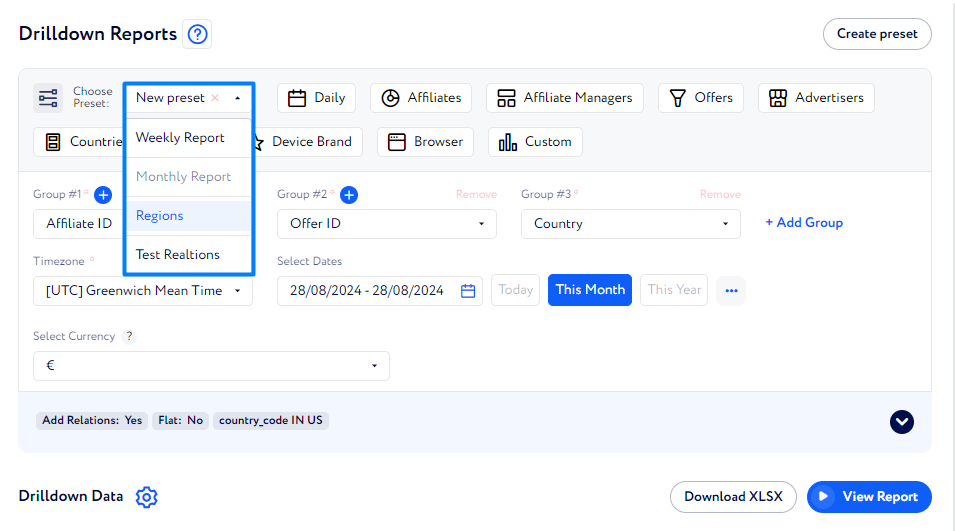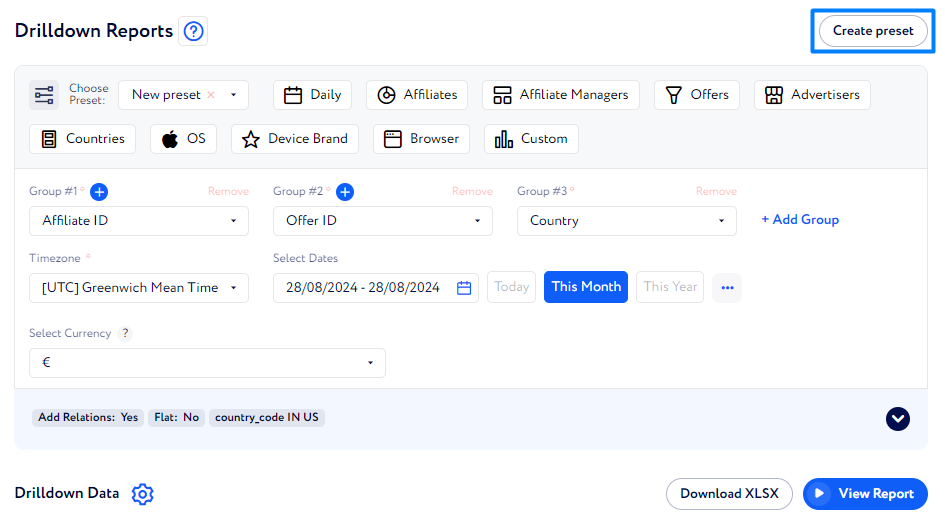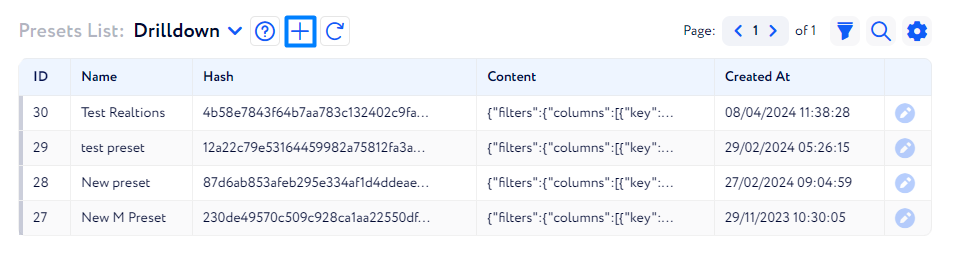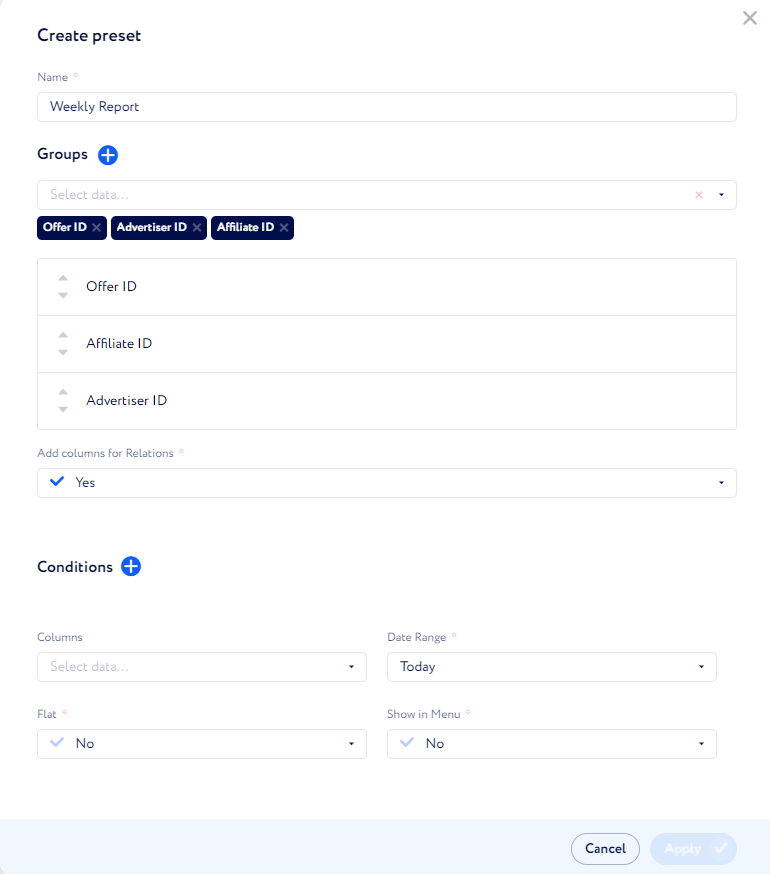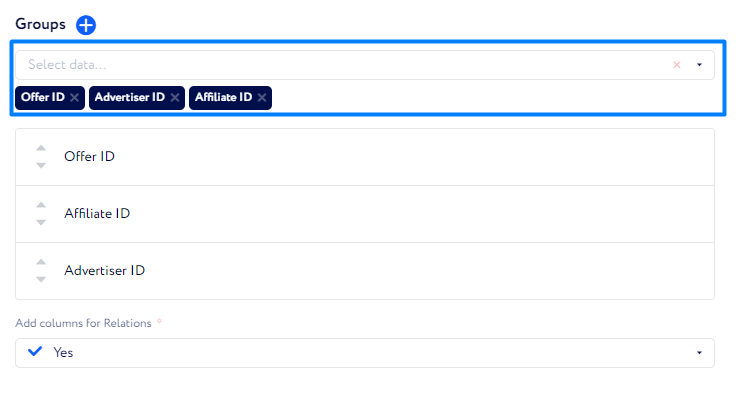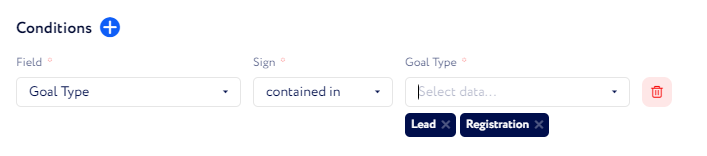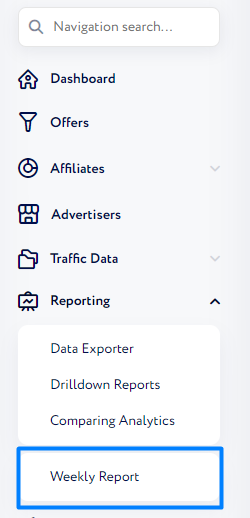Drilldown Presets
There are plenty of use-cases for the Drilldown Report: at times, you investigate rare and intricate relations – they are never used for the second time and get forgotten. Other times, you find your favorite report and use it monthly, weekly, or even daily. To save time and quickly jump to your favorite reports, you can use Drilldown presets.
These presets load your favorite report configurations, allowing you to skip the field-filling process and ensure consistency of report configurations.
How to use presets?
When on the Drilldown page, select any of your custom presets on top of the page in the drop-down list.
Alternatively, you can run preconfigured presets, such as Daily, Affiliates, Affiliate Managers, and so on.
When the preset is selected, click View Report.
How to configure presets?
When on the Drilldown page, click the Create Presets button in the top right corner.
Click the Plus button to create a new preset.
Fill in the fields and click Submit. The detailed review of all the fields is given below.
Name – select a distinct name to quickly find this report among others.
Groups – select what will be analyzed in the report. You can add several groups and change their order. The order sets up hierarchy in the report.
Select available groups in the field. To exclude groups from the report, click the cross sign by their names.
To change the hierarchy of groups in the report, drag groups in the corresponding direction via the list below.
Add Columns for Relations – add relation columns to the report.
Conditions – set specific limitations to the data in the report. Lets break down the setting:
Field – choose a parameter by which you want to limit the data in the report.
Sign – choose whether to include or exclude the selected value from the report.
Value – Dynamically adjusts to the selected field and provides actual options.
Columns – choose what columns should be added to the report to describe the selected groups. The list is provided on metrics available for Drilldown Report. If you want to configure it, read this article.
Date Range – select a timeframe to limit the collection of data. The period will automatically adjust to the time when you decide to use the preset.
Flat – enable it to eliminate the hierarchy of groups in the report and use them as regular columns.
Show in Menu – select if you want to add the preset to the sidebar.