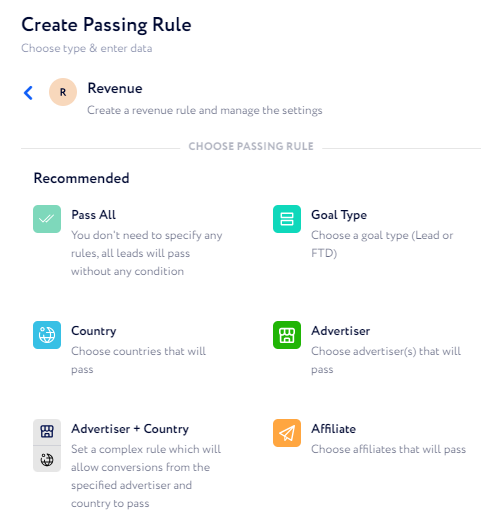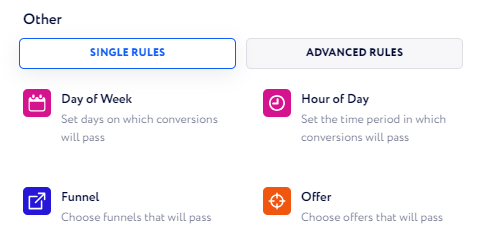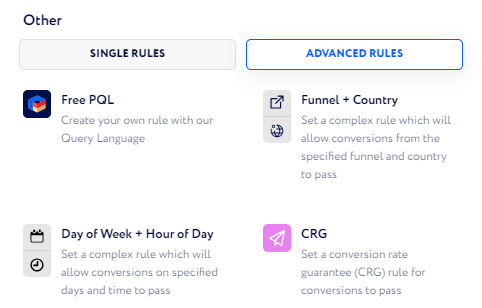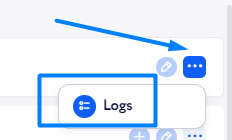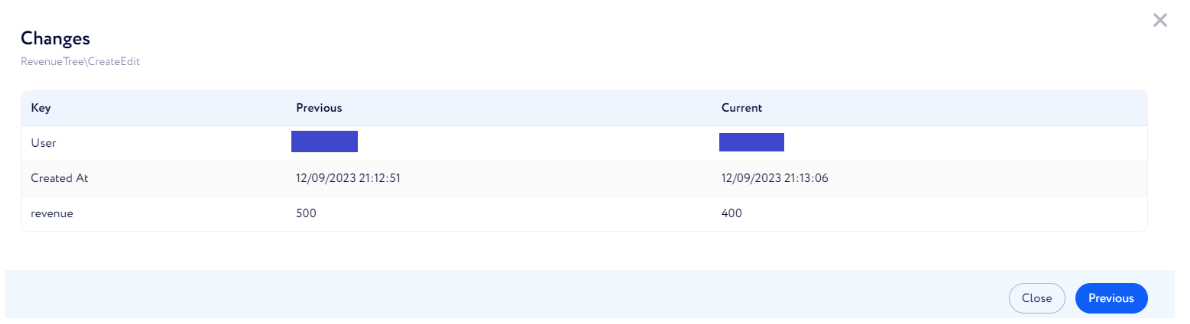Advertiser Revenue walkthrough
This article walks you through the functionality in order to learn how to properly create rules based on which you can monitor conversions revenue you get from your advertisers.
Important: All the rules in the Advertiser Revenue list have their priority from top to bottom. The higher the rule, the higher its priority is. To change a rule priority, drag it up or down in the list.
You can find the needed functionality via Lead Conversions → Advertiser Revenue.
Here, click "Add New" to create a new rule.
In the appeared window the 2 options – Payout and Folder – are suggested.
If you want to create a simple rule, select the "Revenue" option.
Note: Read this article to learn how to create a simple rule.
If you want to create a complex rule, select the "Folder" option.
Note: Read this article to learn how to create a complex rule.
In general, the both options have the same rules to use. Let us comment on them.
Recommended:
Pass All – all conversions will be counted.
Goal Type – select a goal type (Lead or FTD) to be considered as conversion along with the revenue for each conversion.
Advertiser – specify advertiser(s) from which conversions will be considered along with the revenue amount for each conversion.
Affiliate – choose affiliate(s) from which conversions will be counted and set the revenue amount for each conversion.
Country – select country/countries from which conversions will be counted along with the revenue for each conversion.
Advertiser + Country – select advertiser(s) and specify country/countries from which conversions will be considered along with the revenue for each conversion.
Other:
Single Rules:
Day of Week – select on which day(s) of the week conversions will be counted and set the revenue amount for each conversion.
Here, you can also choose a timezone considering which conversions are filtered. By default, your CRM timezone is set.Funnel – select funnel(s) from which conversions will be counted and set the revenue amount for each conversion.
Hour of Day – specify a time period during the day in which conversions will be counted and set the revenue amount for each conversion.
Here, you can also choose a timezone considering which conversions are filtered. By default, your CRM timezone is set.Offer – select an advertiser platform and offer(s) from which conversions will be counted along with the revenue for each conversion.
Advanced Rules:
Here, combinations of single rules are introduced. However, there are 2 advanced rules that need explaining.
Free PQL – this option allows you to create more detailed and precise rules for conversions filtering (i.e., you can specify ways of conversion filtering here).
If you need to add your own filter, add it to Lead Profile first and then include it into the lead form.CRG (conversion rate guarantee) – this option allows you to set mandatory payouts for affiliates based on the number of received leads for a particular period of time.
Once a rule is created, there is an option to study all its logs. To do so, click ⋯ next to the necessary rule line.
Then, choose logs for what date you wish to look at and click the "Logs" button in the "Argument" column of the corresponding line. Then, you will see clear and precise information on a particular action as in the screenshot below:
Important details to get familiar with:
Do not forget to set the required default currency before creating rules. To do so, go to Navigation Settings → CRM Settings → Default Currency and select the currency you need from the dropdown list. You also need to choose a position for the currency symbol to be displayed according to the number: at the left of the number or at the right.
If an element or a whole folder needs to be deleted, you should deactivate it first and then, click the ⨯ button appeared on the right of the corresponding line.
If you would like to inspect conversions, you can find their detailed information via Lead Conversions → Conversions or you can generate detailed conversion reports via Reports → Data Exporter → Conversions Report , reports on conversion counts and their payout sum using various filters via Reports → Drilldown Reports as well as create a conversions report to be periodically sent to your Telegram account via Reports → Scheduled Reports.