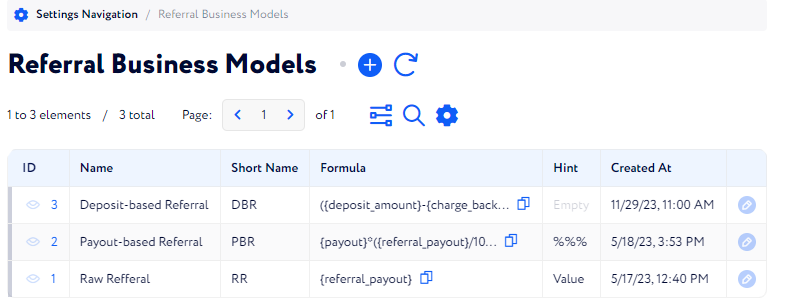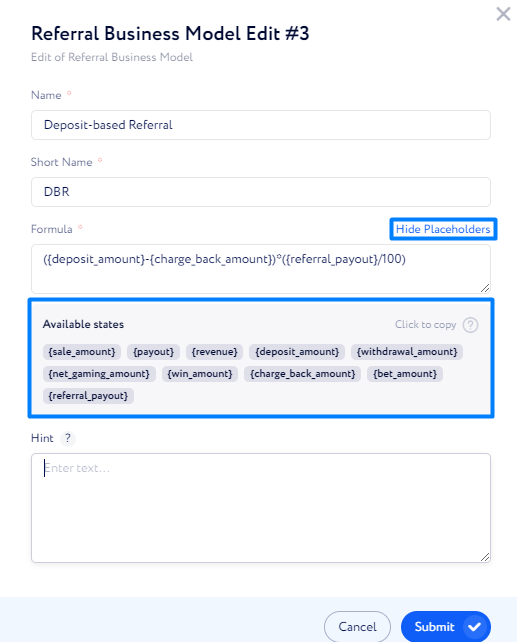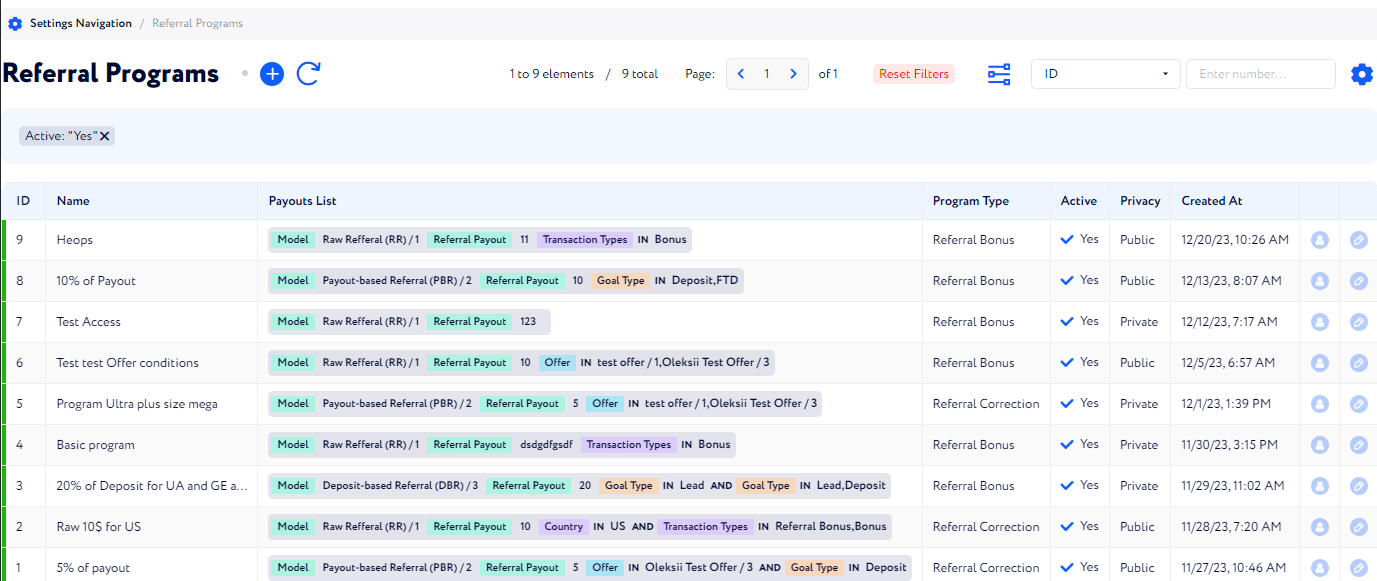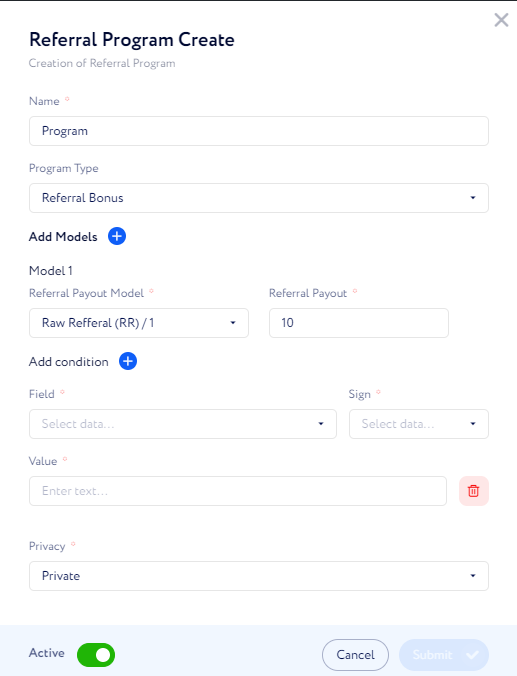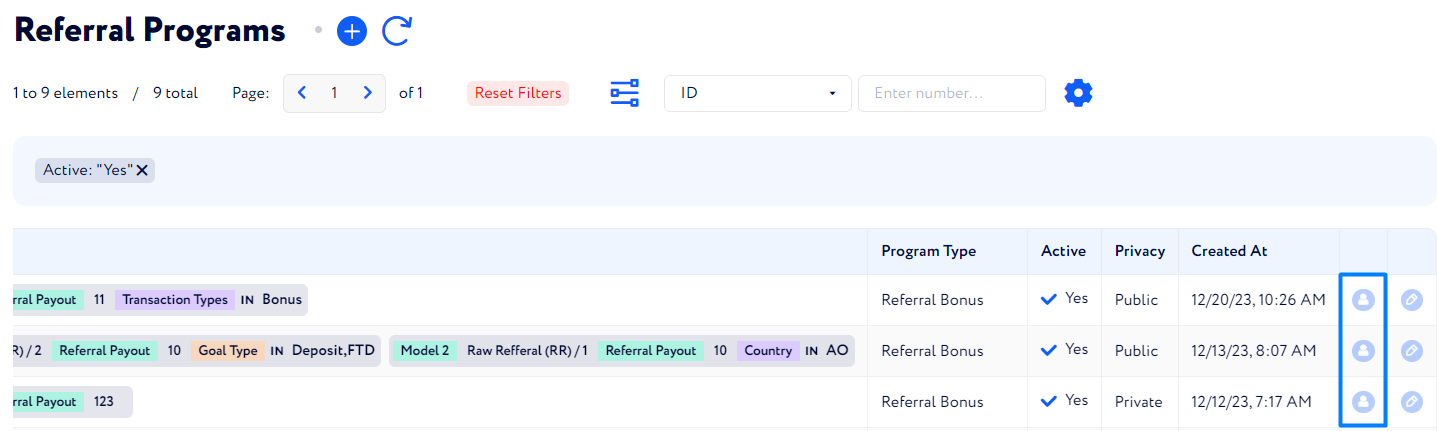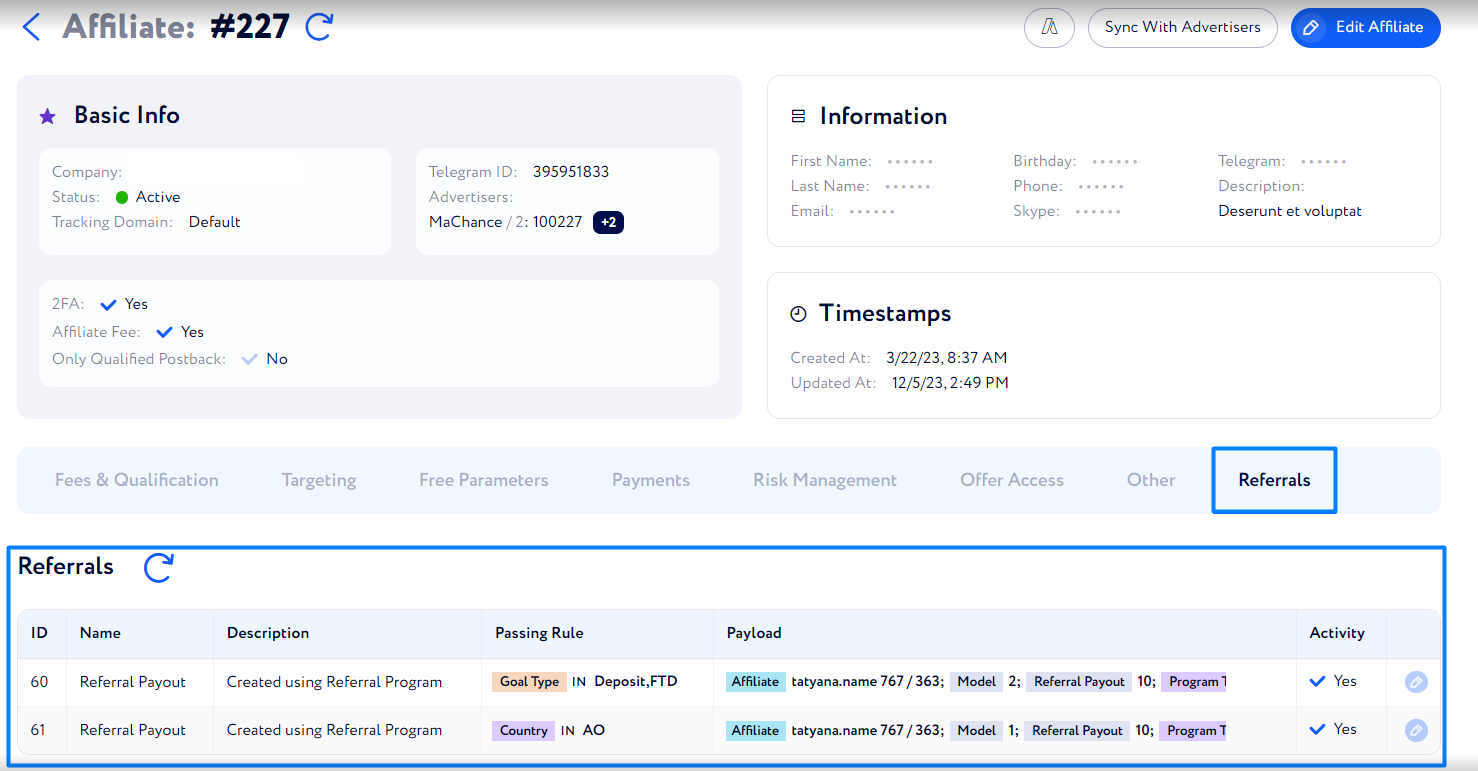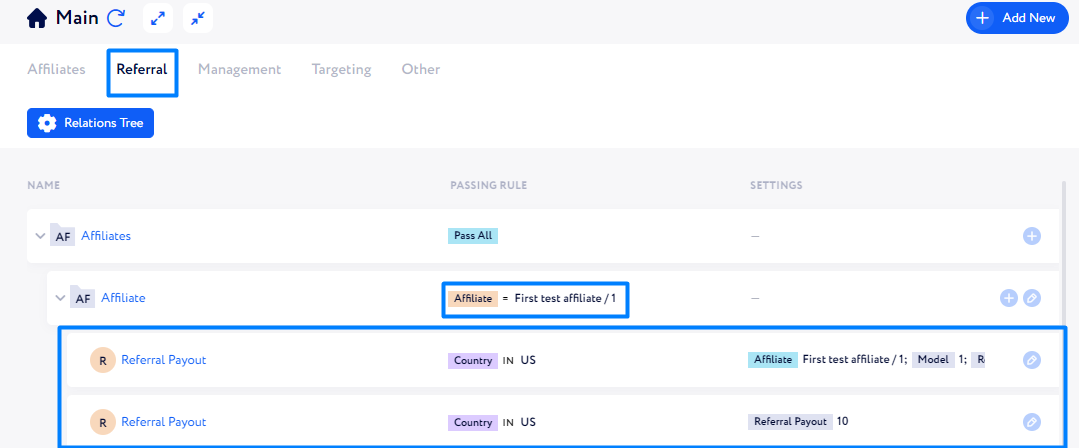How to create and edit a program?
This article describes how to create a referral program.
How to start a referral program?
CRM managers can create referral programs, customize their access rights, payment settings, and specific conditions.
To enable a referral program, follow these two steps:
Step 1.Referral Business Models
With a Referral business model, you can determine a formula for a referral reward. The referral reward means how much a referrer gets for each successful action of a referred user.
Attach placeholders if you want to derive the referral reward from some CRM metrics.
Note: if you want to use a constant number in your referral reward formula, add the {referral_payout} placeholder. In the Referral Program creation menu you will be able to substitute it with any number.
Referral Business Models: Examples
Example #1: Use a simple formula including only the {referral_payout} placeholder, if you want to set referral reward as a constant number. You can do it via the “Referral Payout” field in the Referral Program table. Thus, the referral reward remains the same, without any relation to other figures and metrics.
Example #2: by using the formula {payout}*({referral_payout}/100), you can set referral reward as a share of payout.
When {referral_payout}=18, the referral reward is 18% of payout.
Example #3: the formula 0,1{revenue} - 0,1{win_amount} doesn’t include the {referral_payout} placeholder. Thus, whatever number you type in the Referral Payout field in the Referral Program, it won’t affect this formula.
Step 2. Referral Program
This table is located in Settings Navigation>Referral Program, and it keeps information about all active referral programs that affiliates can use.
Click the Plus icon to create a referral program:
Here is the full list of settings and their functions:
Name – affiliates can see only the name of a referral program.
Program type – select how to pay for the referral reward.
Referral Bonus – the CRM owners provide from their budget both the referral reward to the referrer and the full payout to the referred user.
Referral Correction – the CRM owners provide only the payout to the referred user. The referral reward is deducted from that payout.
Example: the referred user has generated a conversion and should get a payout of $100. The referral reward is equal to $10.
With the Referral Bonus selected, you pay both $100 to the referred user, and $10 to the referrer.
With the Referral Correction selected, you provide only $100 for both the referral reward and the payout: $10 goes to the referrer, and the rest($90)—to the referred affiliate.
Referral Payout (Business) Model – select a formula that determines the payout of the referrer.
Referral Payout – if you want to set a constant number in the formula, add the number in this field and make sure there is the {referral_payout} placeholder in the Referral Business Model. The number from that field substitutes the placeholder in the formula.
Look through the examples of Referral business models to get more ideas on how to use the {referral_payout} placeholder.
Conditions – configure in which cases a referral reward is added.
Country – select specific geolocations to which the referral program is applied.
Goal types – conversions with the selected goal types lead to referral rewards.
Transaction type – selected transaction types, besides conversion, can also lead to referral rewards.
Here is the full list of transactions:
Bonus allows clients to manually add a payment for an affiliate. It doesn’t require any conversions or actions to happen.
No Negative Carry Over helps equal an affiliate’s total payout to zero if it turns negative.
Master Fee is a share of sub affiliates’ payouts given to the master affiliate of the group.
Referral Bonus is a reward for a successful operation made by an invited affiliate.
Referral Correction Entry is a deduction made from an affiliate's earnings to pay a referral bonus to an affiliate who referred them to a referral program. Happens when the affiliate is invited to a referral program with the Referral Correction type.
Privacy – select if you want to make this program available for all affiliates, or hide it.
Note: When no condition is added, the referral program applies to all conversions and transaction types from all countries.
Access Rights
You can set access rights individually in the Referral Program table via the Person button.
How to check current referred users of an affiliate?
Go to the Affiliates table and click the id of the affiliate you are interested in.
When on its page, click the referrals widget to get more information on the topic.
How to check if an affiliate is referred by anyone?
Go to Settings Navigation>Main Tree and click Referral.
Search for the folder of the affiliate you are interested in; it contains information about all referral programs where he has a role as a referred user.