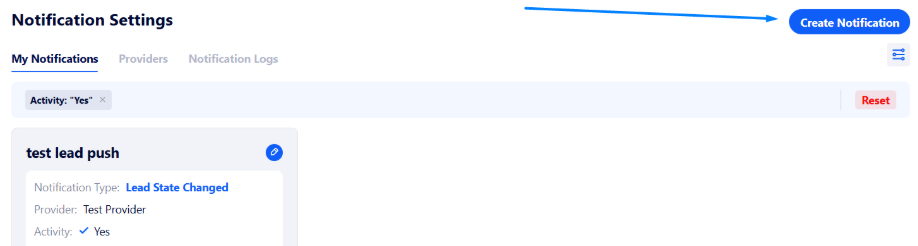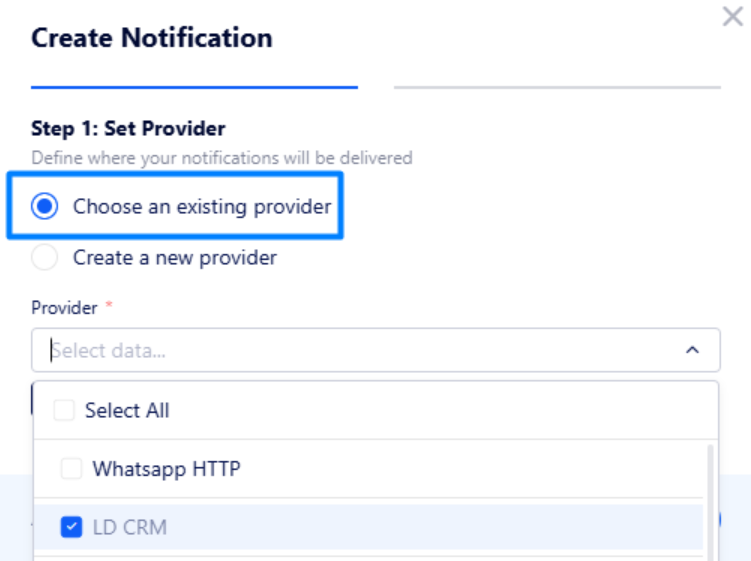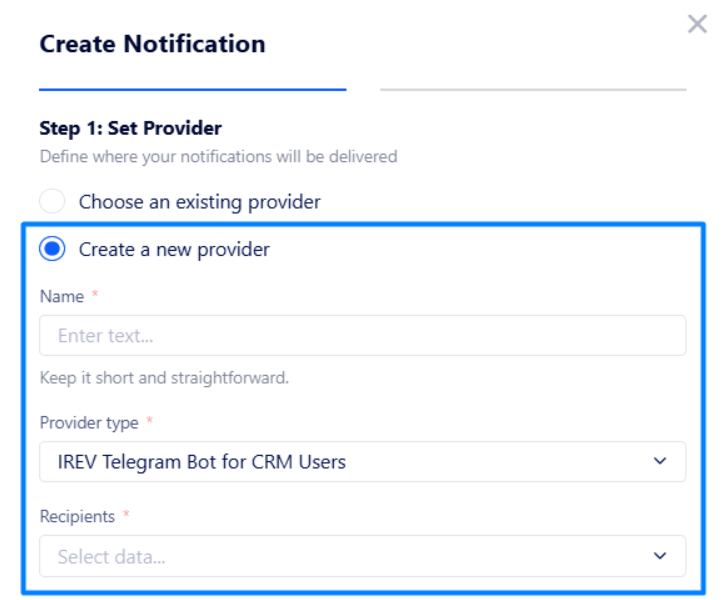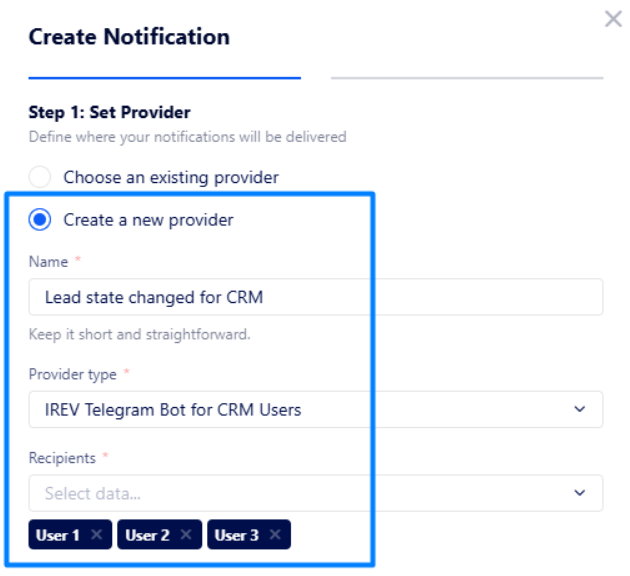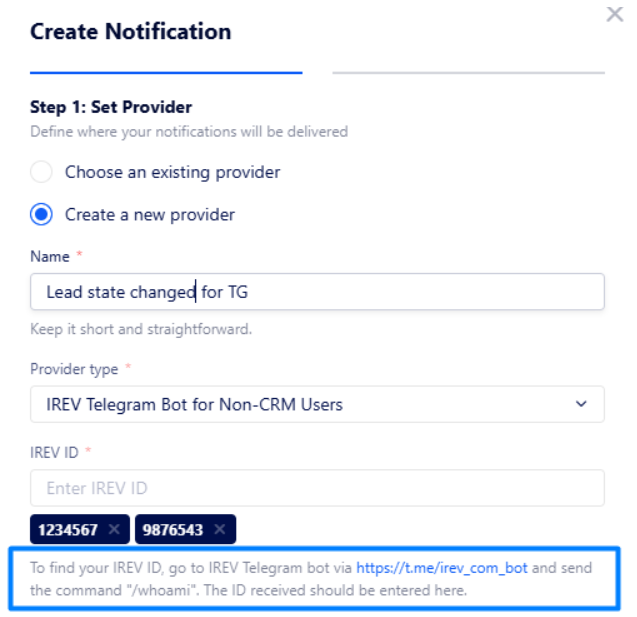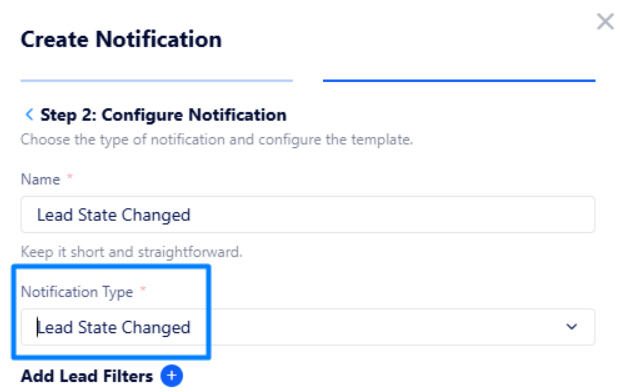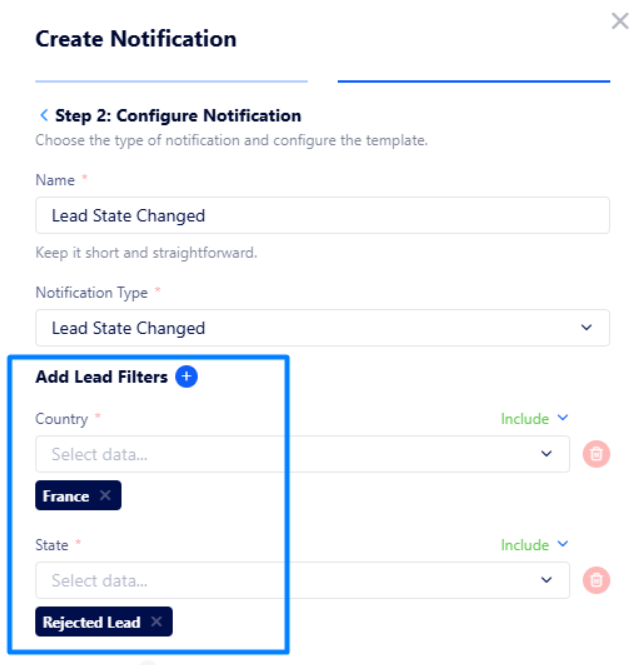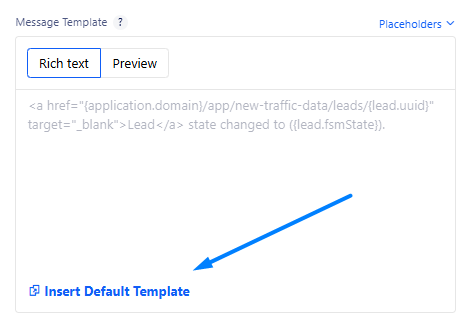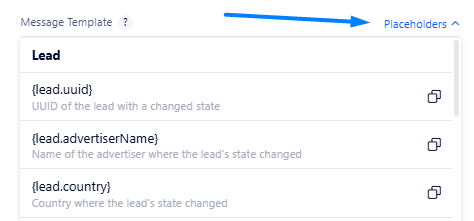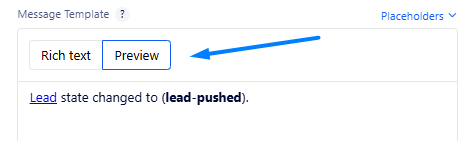How to get notified of lead state changes?
If you want to be notified immediately when a lead changes its state (e.g., gets rejected), the "Lead State Changed" notification type is the most suitable option.
Setting-up the notifications
Follow the steps below to correctly set up notifications:
Go to Settings Navigation → Notifications and click “Create Notification” at the top right corner of the page.
In the appeared window, customize the notification step by step.
On Step 1, manage the notification provider – endpoint where notifications will be sent (e.g., Telegram).
Choose a required existing provider if you created one before.
Or create a new notification provider if you do not have one or if existing ones are not suitable.
In this case, you need to specify the following fields:
Name – enter a name for this provider.
Provider type – select a provider type (where notifications will be sent to):
IREV Telegram Bot for CRM Users – notifications will be sent to the specified CRM users via IREV Telegram Bot;
IREV Telegram Bot for Non-CRM Users – notifications will be sent to Telegram users outside Lead Distribution via IREV Telegram Bot;
HTTP – notification will be sent to your endpoint integrated via HTTP/HTTPS;
LD CRM – notifications will be sent to Lead Distribution CRM of the specified users.
Recipients – select CRM users which will receive notifications.
The screenshot above says that notifications will only be sent to Lead Distribution CRMs for User 1, User 2, and User 3.
If you want to send notifications to ones who do not have access to Lead Distribution, consider selecting the “IREV Telegram Bot for Non-CRM Users” type.
In this case, you need to enter their IREV IDs. To find the ID, follow the instructions below the field.
Important: Filter data carefully and precisely to avoid sharing sensitive information with unintended users outside Lead Distribution.
On Step 2, you need to customize the notification.
Name – enter a name for this notification group
Notification Type – select the “Lead State Changed” option.
Next, you can additionally filter notifications to be sent (e.g., only from specific countries or advertisers).
To do that, add corresponding lead filters.
The screenshot outlines that notifications will only be sent when a lead from France changes its state to rejected lead.
Then, create the message in the "Message Template" area.
Here you can use the default template by clicking the corresponding button:
Or create a message from scratch using placeholders:
Once you have typed the message, you can see how it will be displayed. To do that, click "Preview":
Example
Here is an example of the default lead state changed notification sent via IREV Telegram Bot:
Here, you can easily access the corresponding lead’s page in Lead Distribution once clicking Lead.