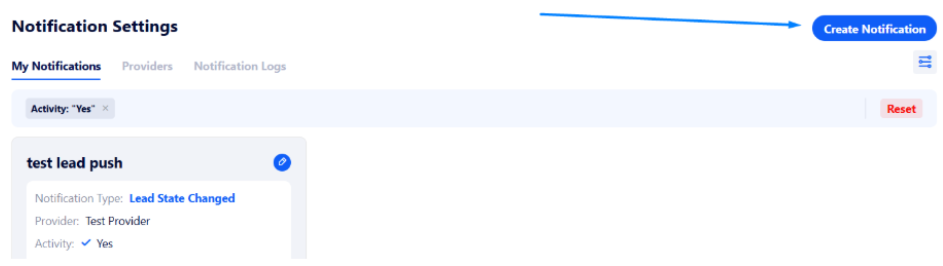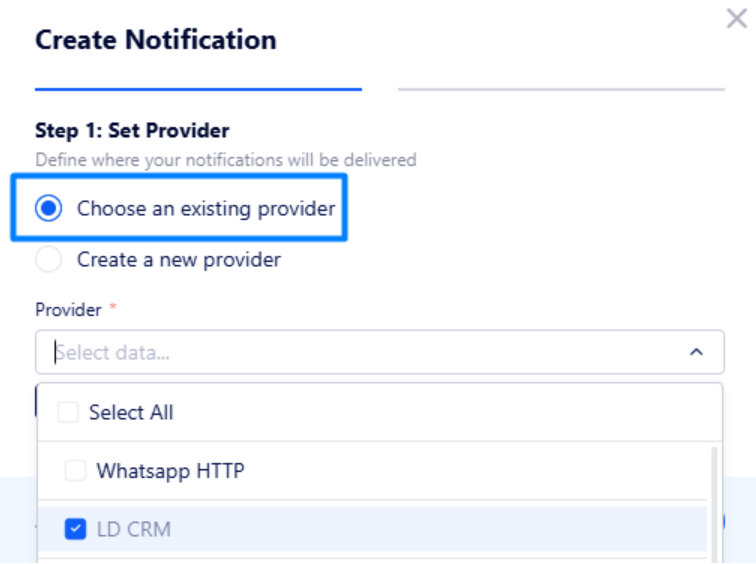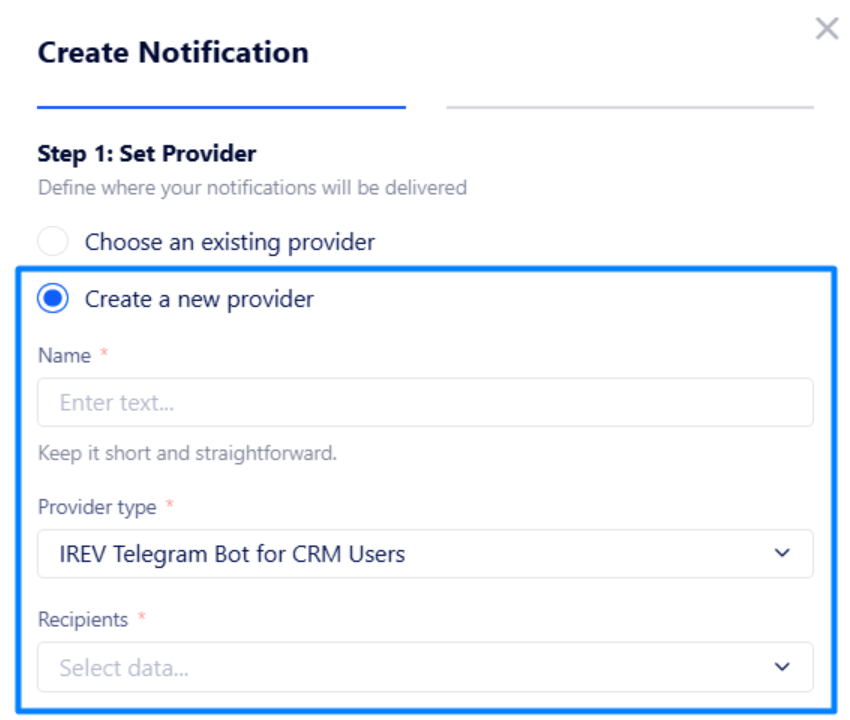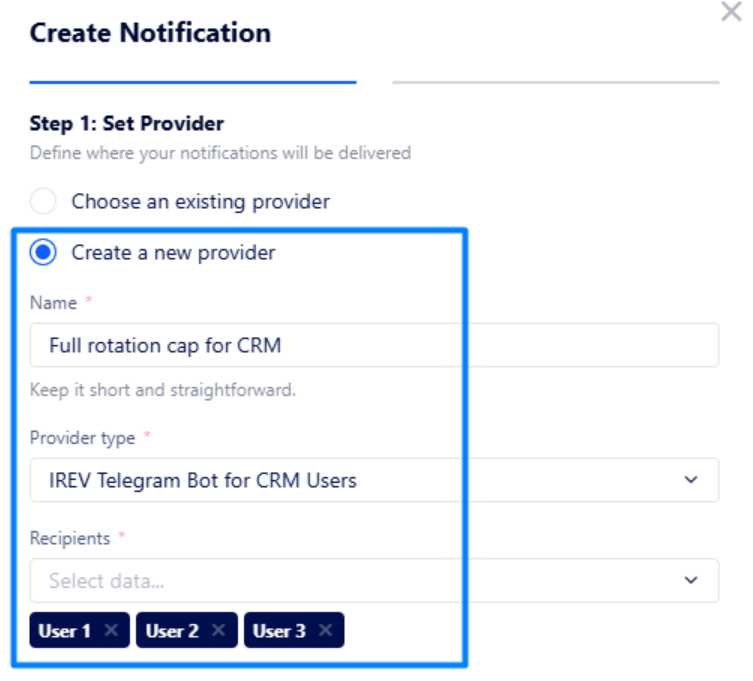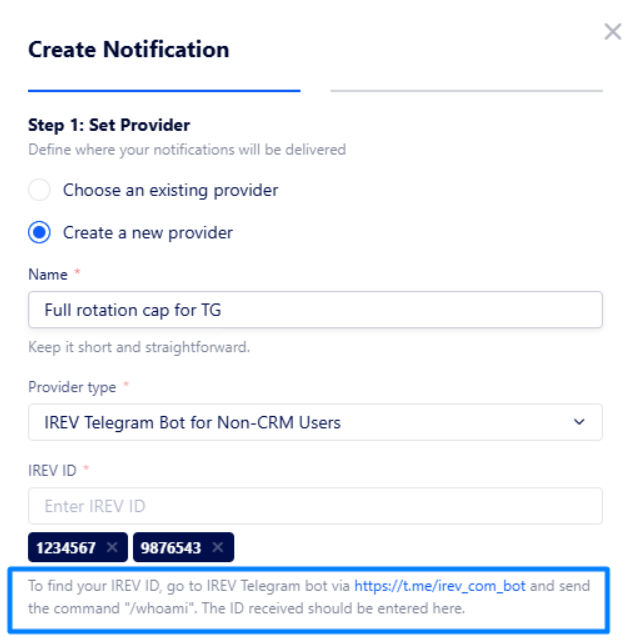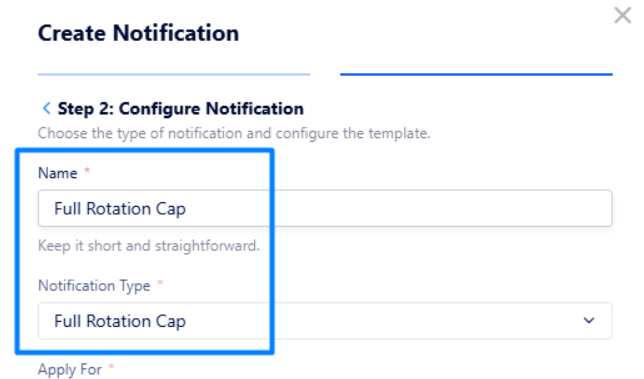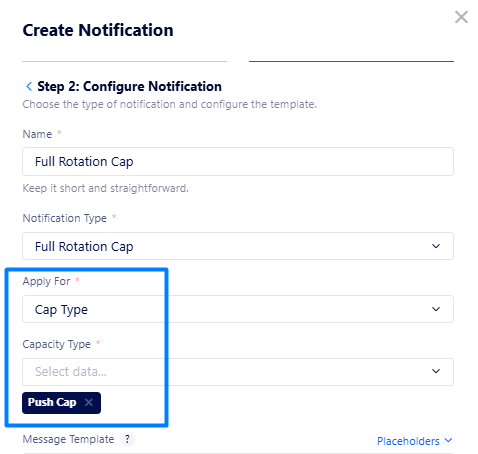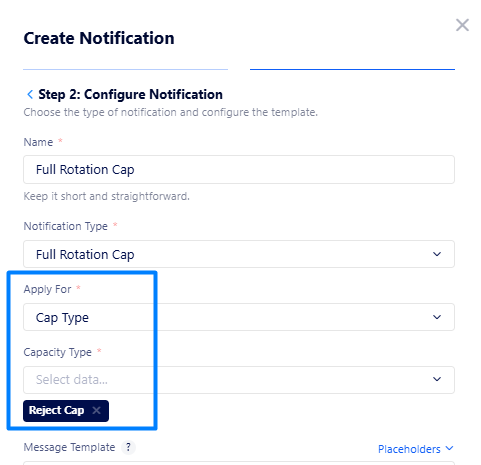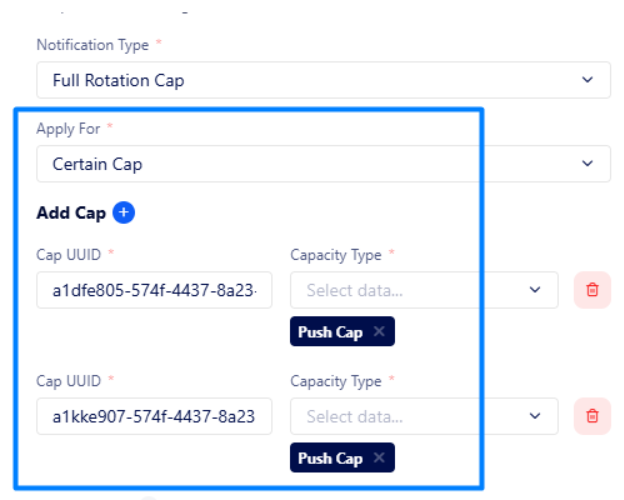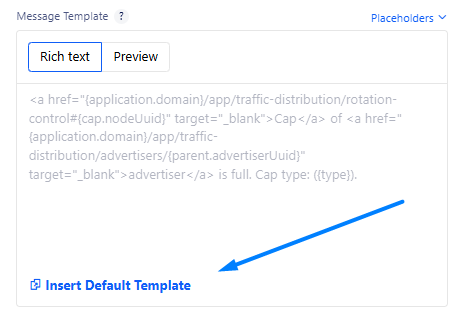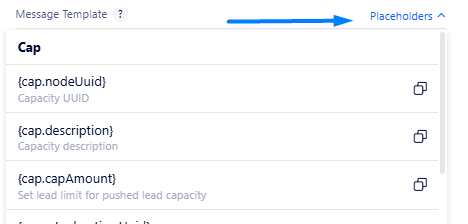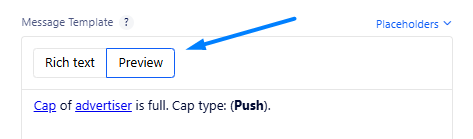How to get notified of full rotation cap?
The "Full Rotation Cap" notification type keeps you informed when your Rotation caps (capacities) are full, allowing you to respond proactively.
Here, you can monitor a necessary cap type – push or reject – or even track a specific cap.
The instructions below will cover all the details.
Setting-up the notifications
Go to Settings Navigation → Notifications and click “Create Notification” at the top right corner of the page.
In the appeared window, customize the notification step by step.
On Step 1, manage the notification provider – endpoint where notifications will be sent (e.g., Telegram).
Choose a required existing provider if you created one before.
Or create a new notification provider if you do not have one or if existing ones are not suitable.
In this case, you need to specify the following fields:
Name – enter a name for this provider.
Provider type – select a provider type (where notifications will be sent to):
IREV Telegram Bot for CRM Users – notifications will be sent to the specified CRM users via IREV Telegram Bot;
IREV Telegram Bot for Non-CRM Users – notifications will be sent to Telegram users outside Lead Distribution via IREV Telegram Bot;
HTTP – notification will be sent to your endpoint integrated via HTTP/HTTPS;
LD CRM – notifications will be sent to Lead Distribution CRM of the specified users.
Recipients – select CRM users which will receive notifications.
The screenshot above says that notifications will only be sent to Lead Distribution CRMs for User 1, User 2, and User 3.
If you want to send notifications to ones who do not have access to Lead Distribution, consider selecting the “IREV Telegram Bot for Non-CRM Users” type.
In this case, you need to enter their IREV IDs. To find the ID, follow the instructions below the field.
Important: Filter data carefully and precisely to avoid sharing sensitive information with unintended users outside Lead Distribution.
On Step 2, you need to customize the notification.
Name – enter a name for this notification group
Notification Type – select the “Full Rotation Cap” option.
Next, you need to choose what caps to be checked: whether you want to monitor all caps of a certain type (e.g., pushed lead caps) or a few specific caps.
If you want to receive notifications when any of your pushed lead caps reach full capacity, specify the fields as highlighted below:
If you want to be notified when any of your rejected lead caps reach the limit, select “Cap Type” for the “Apply For” field, then choose the appropriate option for the "Capacity Type" field:
“Reject Cap” – to be notified when any rejected lead capacity is full.
“Rejections In a Row” – to be alerted when any of your "Rejections In a Row" caps reach full capacity.
The example indicates that all lead reject caps in your Rotation Control will be monitored. If any reject cap reaches full capacity, you will receive a notification.
If you only need to monitor specific caps, select “Certain Cap” the “Apply For” field and then enter its UUID along with the type of the cap you need to check.
The screenshot shows that only the lead push caps of 2 specific rotation elements will be checked.
To learn where to find Rotation cap UUID, read this article.
Then, create the message in the "Message Template" area.
Here you can use the default template by clicking the corresponding button:
Or create a message from scratch using placeholders:
Once you have typed the message, you can see how it will be displayed. To do that, click "Preview":
Example
Here is an example of a default full rotation cap notification sent via IREV Telegram Bot:
Here, you can click cap or advertiser to be redirected to the respective Rotation cap or advertiser’s page.