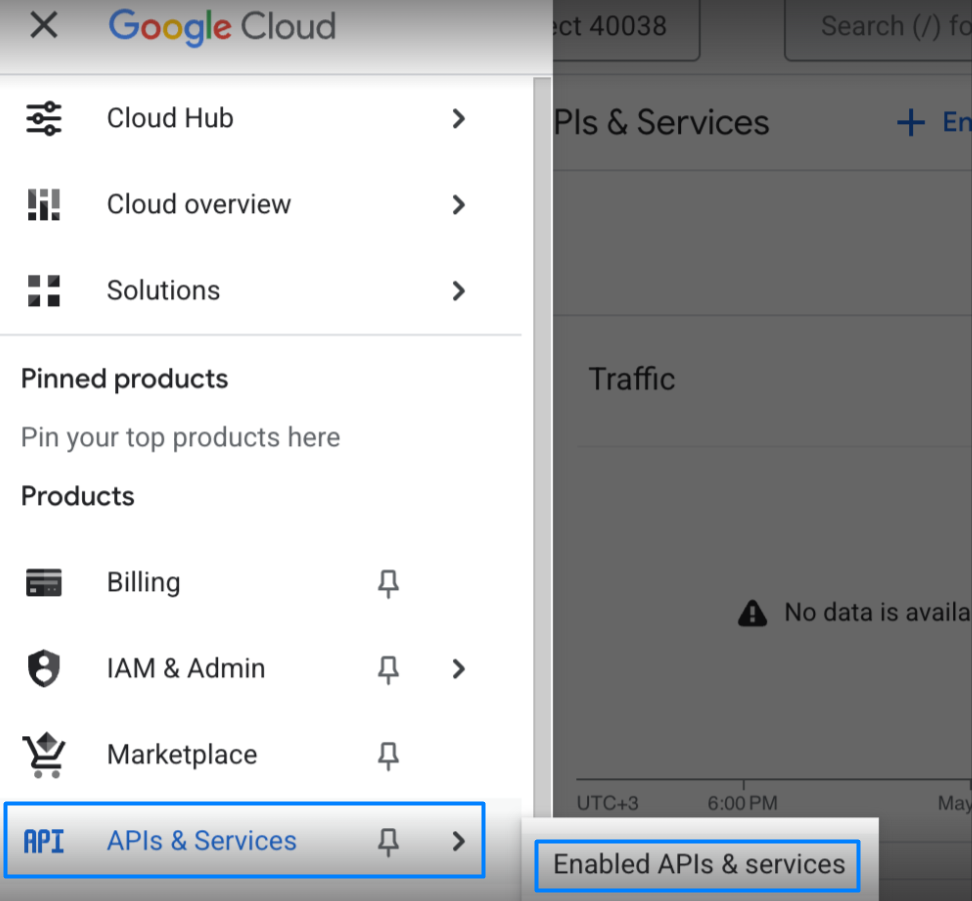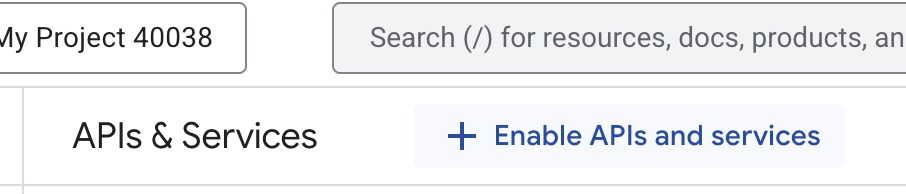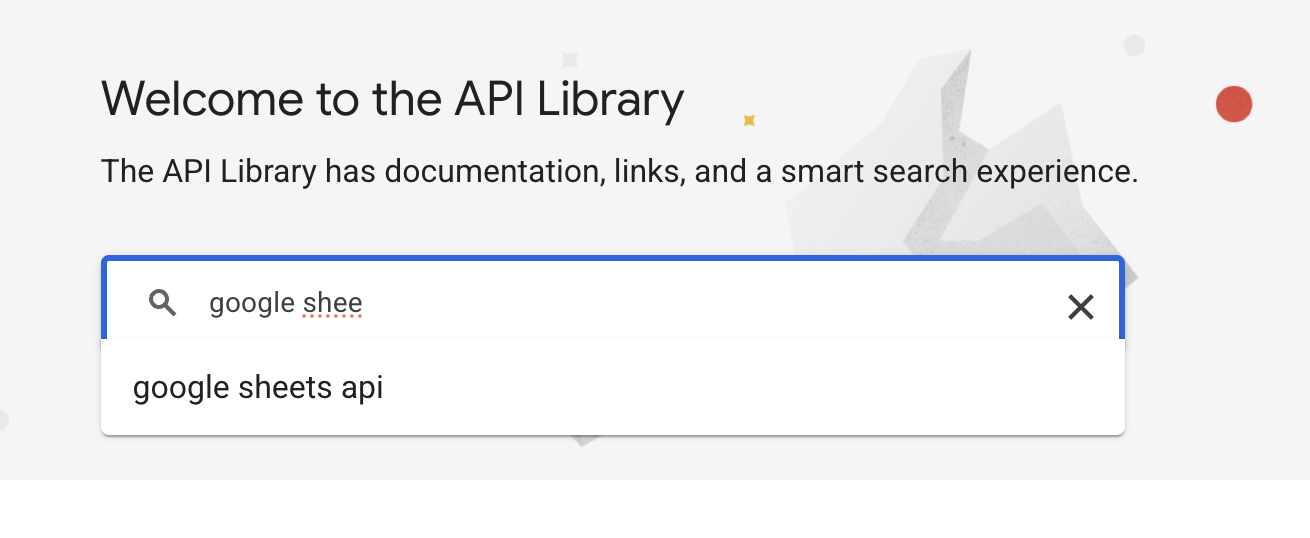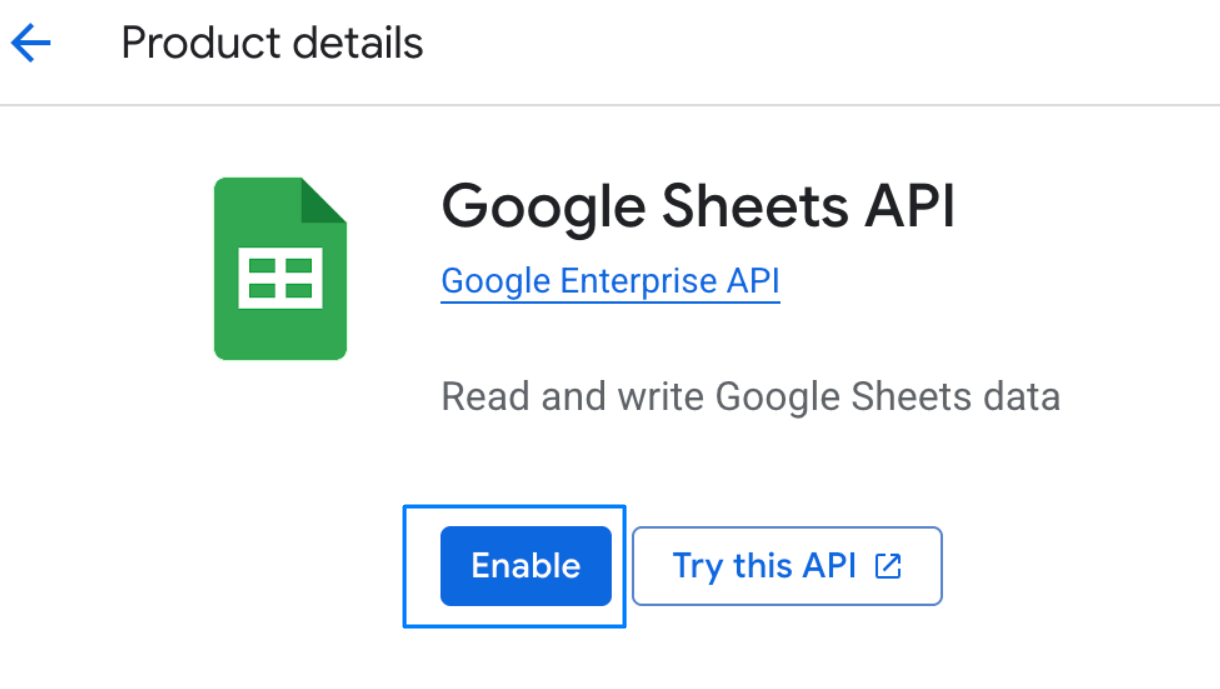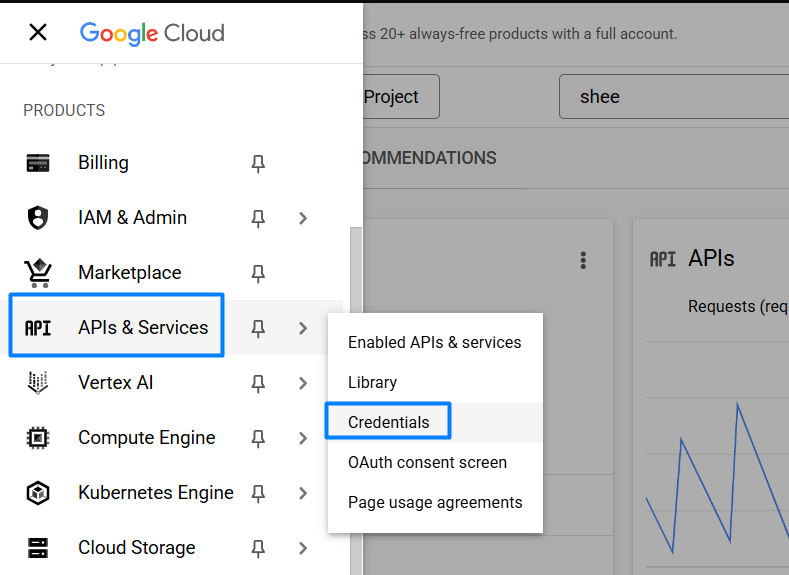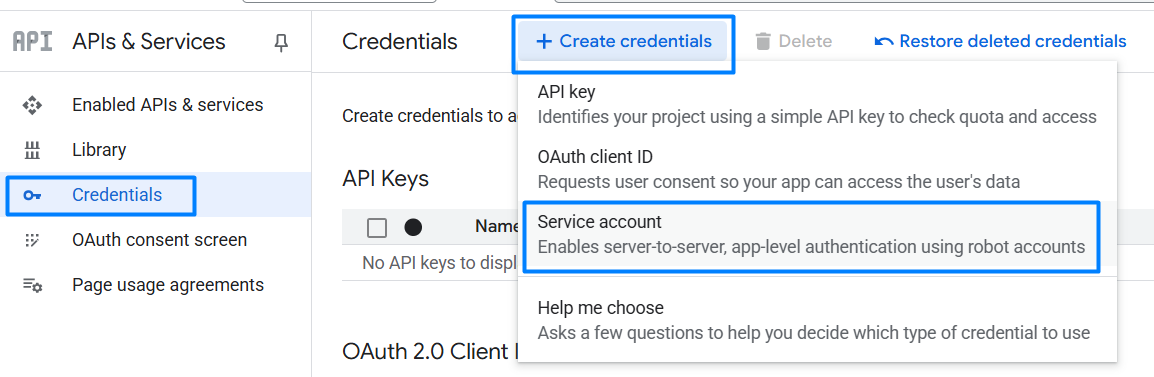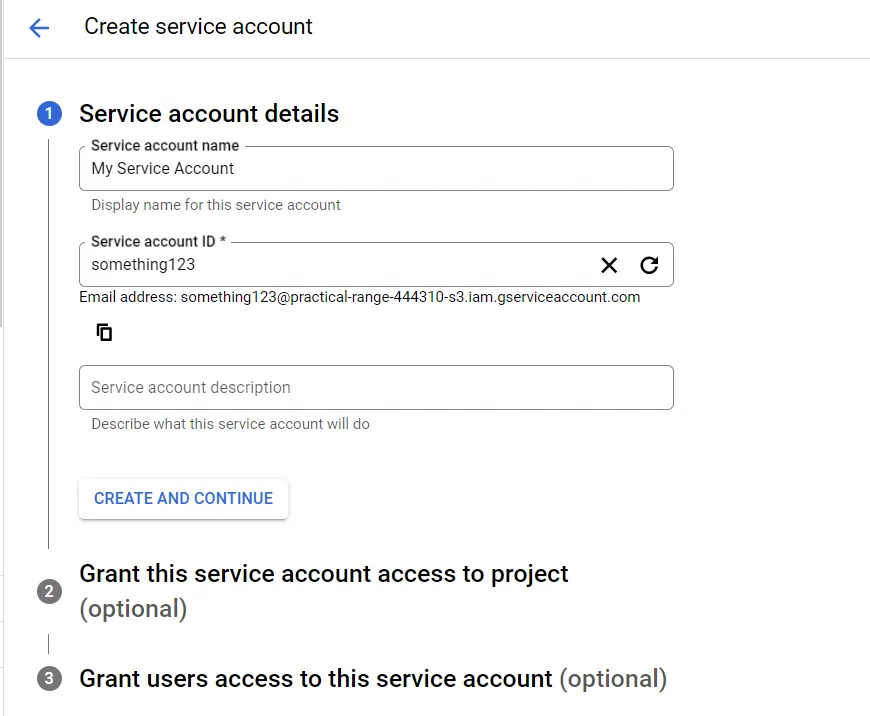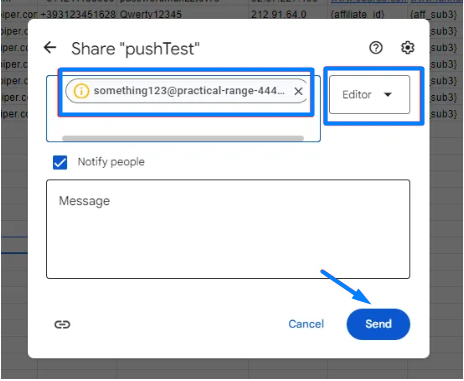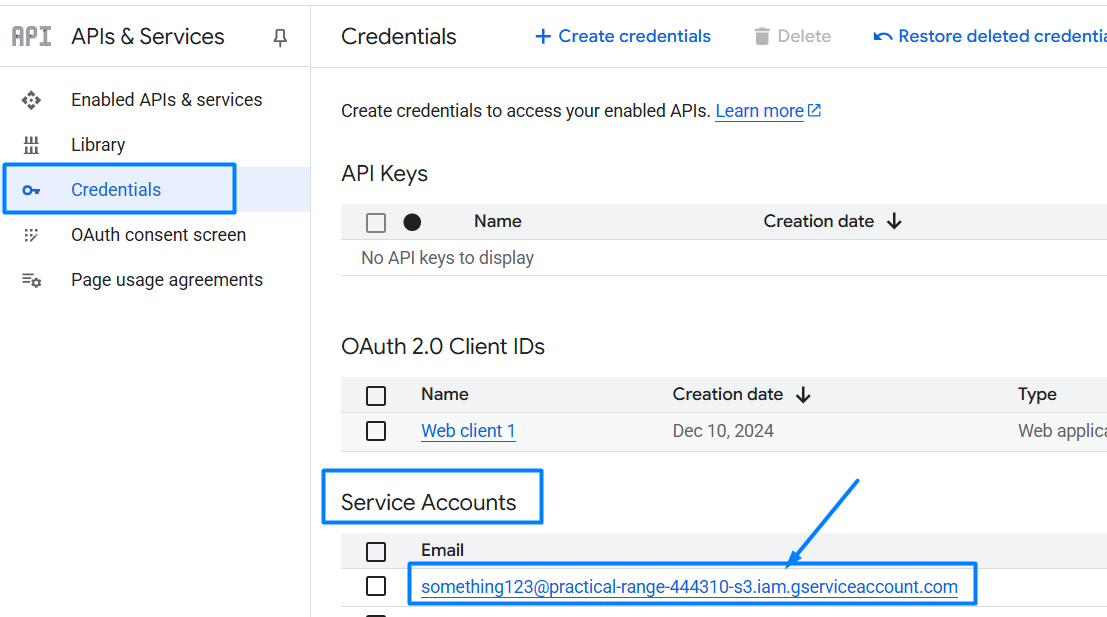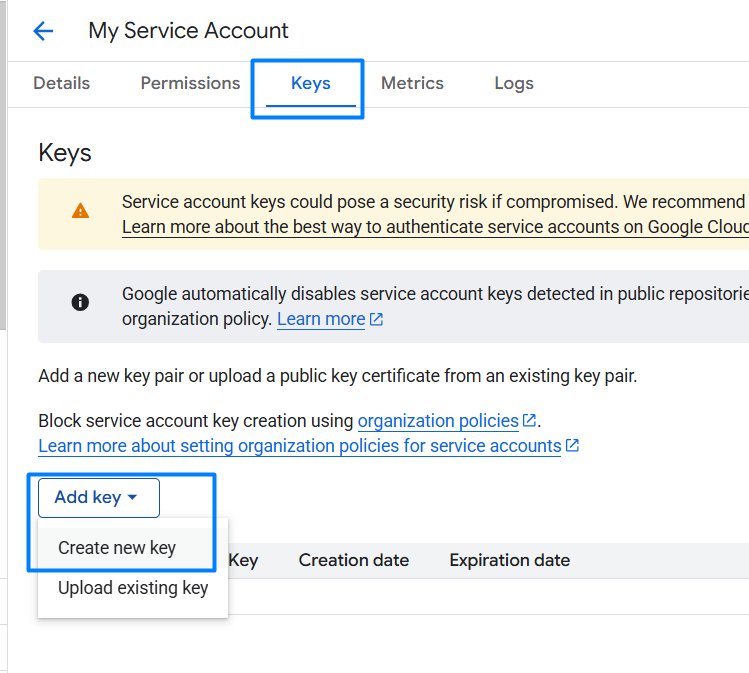Google Sheets Integration Requirements
This guide will help you set up Google Sheets and a service account to receive leads.
1️⃣ Create a Google Sheet
Create a new sheet and give it a meaningful name.
Set up the required columns:
Add the following columns exactly as listed, with their names in the first row.
The table structure should be as follows:
Columns | Name |
|---|---|
A | CRM ID |
B | First Name |
C | Last Name |
D | |
E | Phone |
F | Password |
G | IP |
H | Source |
I | Funnel |
J | Country |
K | Language |
L | Date |
M | Sale Status |
N | FTD |
❗Do not change the column names or their order, as this will break the integration.
Copy the spreadsheet ID from the URL (the long string between
/d/and/edit). You'll need it later.
2️⃣ Set Up a Google Service Account
Go to Google Cloud Console (https://console.cloud.google.com/).
Select or create a new project.
Enable Google Sheets API
3.1 Navigate to API & Services → Enabled APIs & services.
3.2 Click "Enable APIs and services"
3.3 Search for "Google Sheets API"
3.4 Click "Enable"
Create Credentials
4.1 Navigate to API & Services → Credentials.
4.2 Click Create Credentials → Service Account.
4.3 Fill in the details and click Create & Continue.
4.4 Assign the Editor or Owner role (so it can edit the sheet).
4.5 Click Done.
3️⃣ Grant Access to Google Sheets
Go back to your Google Sheet.
Click Share (top-right corner).
Add the email of your service account (it looks like
something@project-id.iam.gserviceaccount.com).Set the permission to Editor.
Click Send.
4️⃣ Download JSON Key
In Google Cloud Console, go to API & Services → Credentials.
Find your service account and click on it.
Go to the Keys tab.
Click Add Key → Create new key.
Save the JSON file on your device (it will download automatically).
🎯 Provide the following details to the Integrations team:
SHEET_ID: The spreadsheet ID you copied earlier from the URL.
AUTH_EMAIL: The email of your service account (e.g.,
something@project-id.iam.gserviceaccount.com).JSON File.
🛠Once these details are provided, the Integrations team will proceed with setting everything up in the CRM.