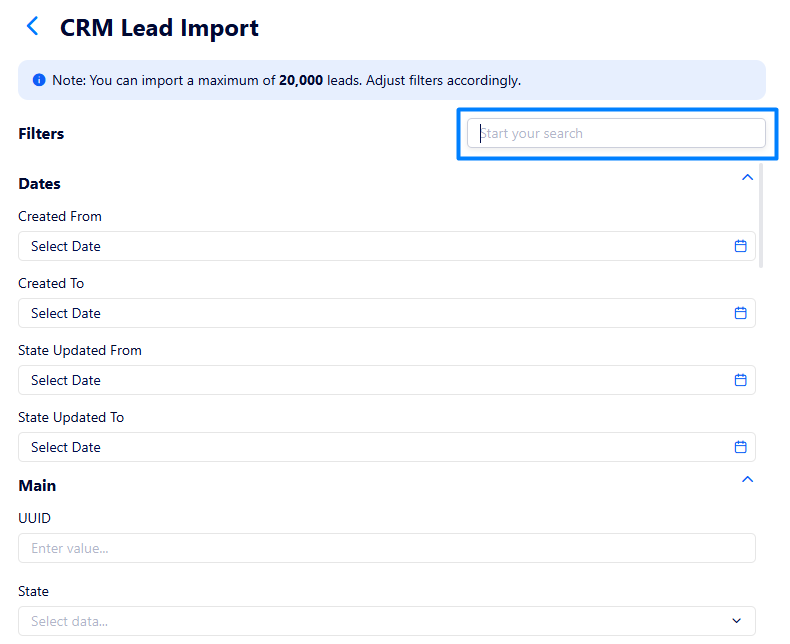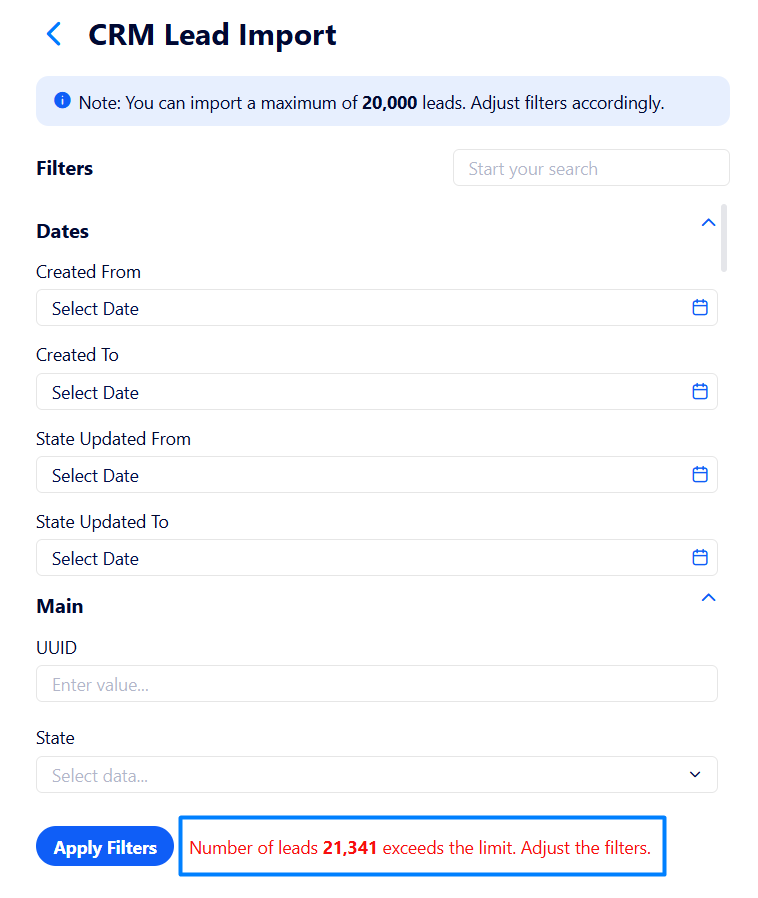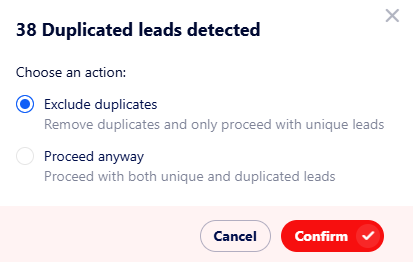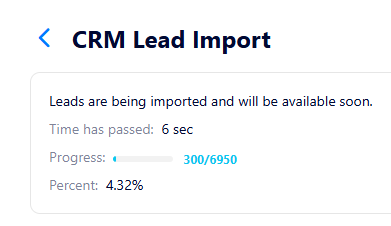CRM injection guide
In this article, we will look into the process of making an injection by importing the leads directly from the CRM
Create a new Injection.
Open the Injections section.
Open the created injection.
On the top right corner, press the Add Leads button.
Select Import from this CRM.
Filter the leads based on such parameters, as:
Dates
Lead profile fields
Sale status
etc.
All the filters are grouped allowing more convenient navigation. Additionally, you can search for a specific filter using the search bar at the right.
If the number of selected leads exceeds the allowed limit, the corresponding notification appears at the bottom of the page highlighting the actual number of leads.
Also, if duplicated leads (when the leads are selected to be pushed to the same advertiser) occur during the importing, the warning window appears:
Here you can either exclude them from being re-pushed or re-pushed duplicates along with unique leads.
Once you have selected leads to be imported and started the process, the window appears where you can view the import progress.
Once the leads are imported, start the Injection.