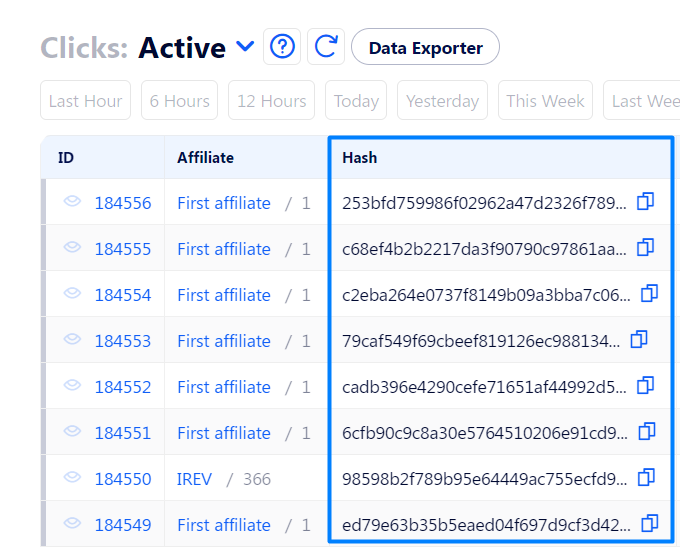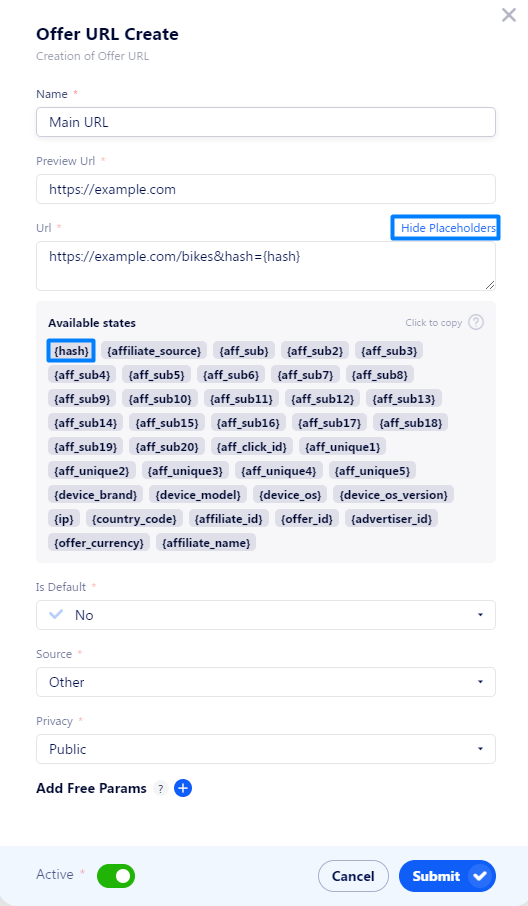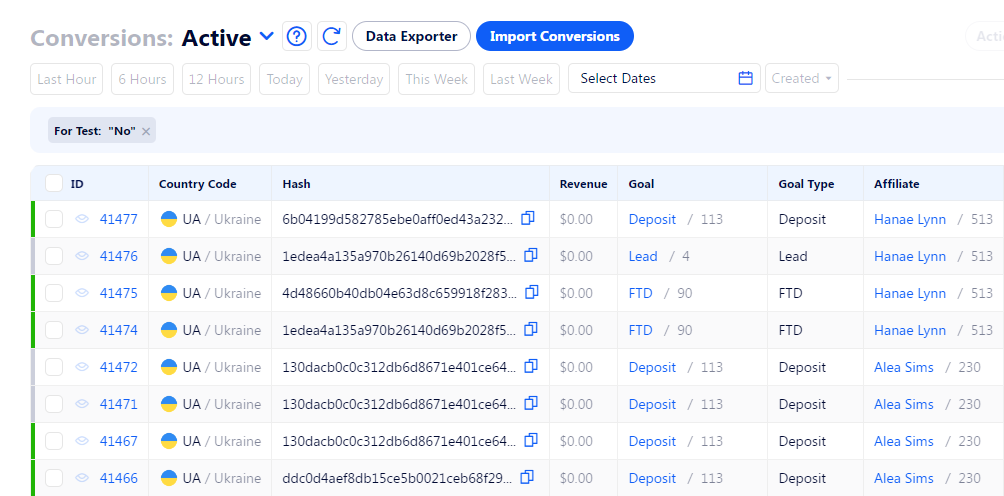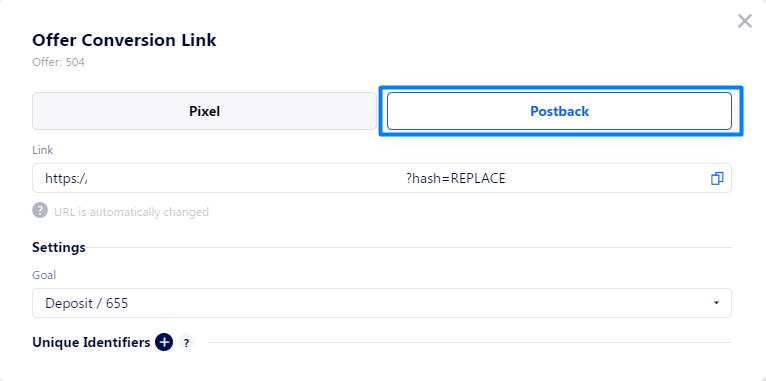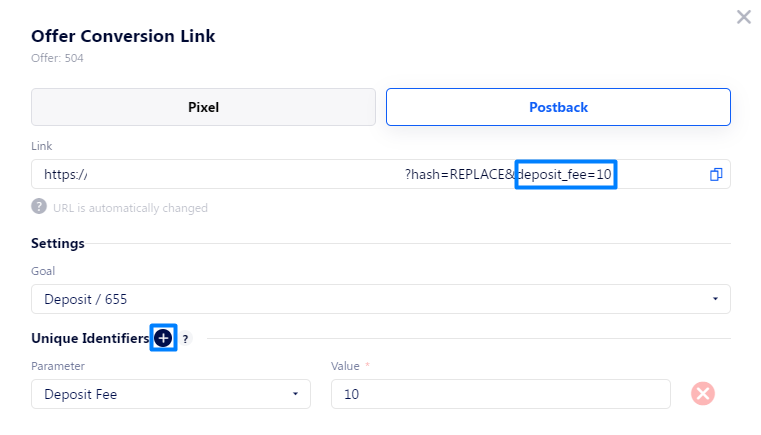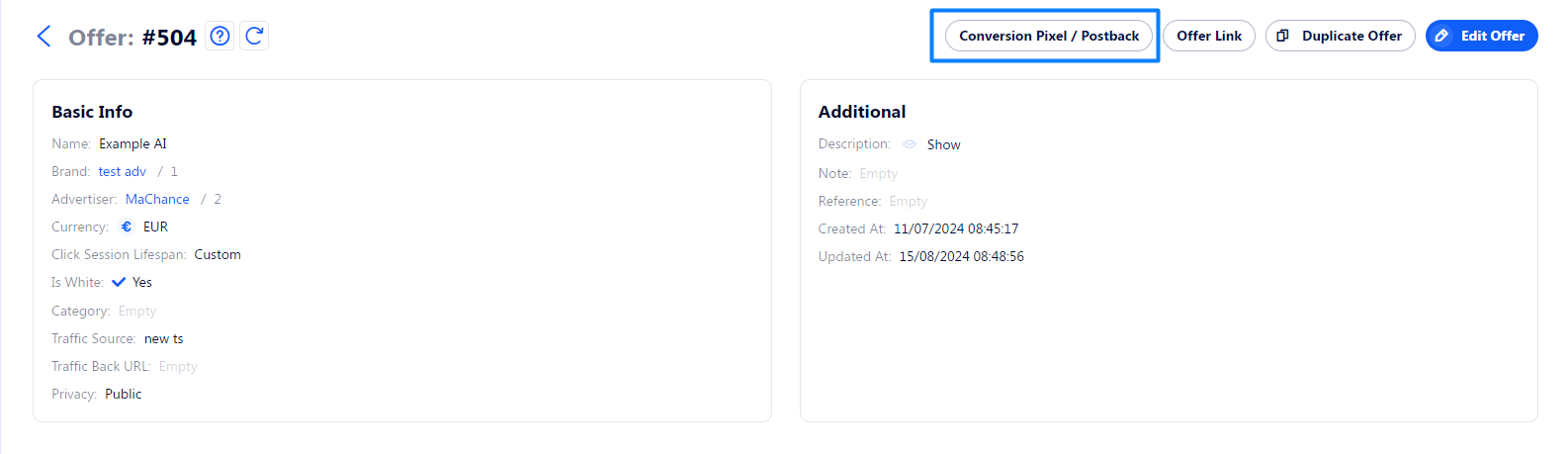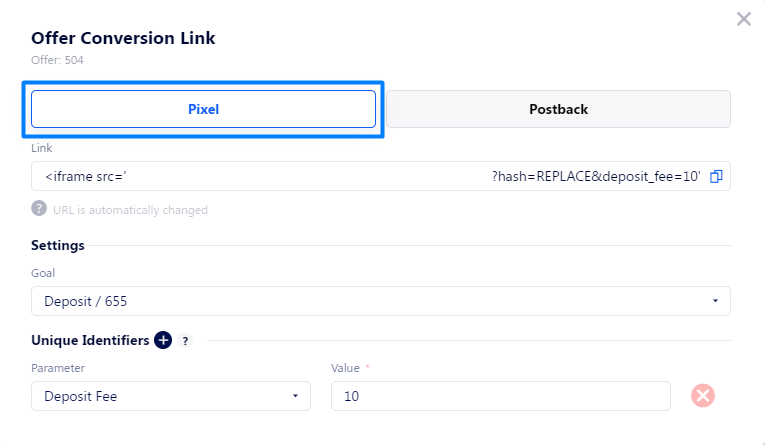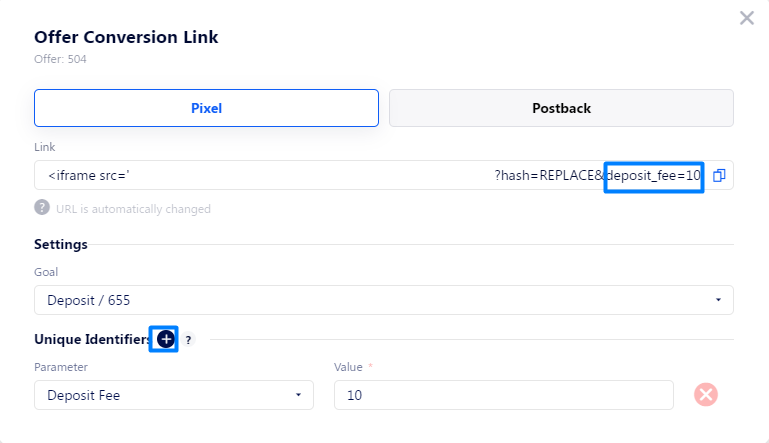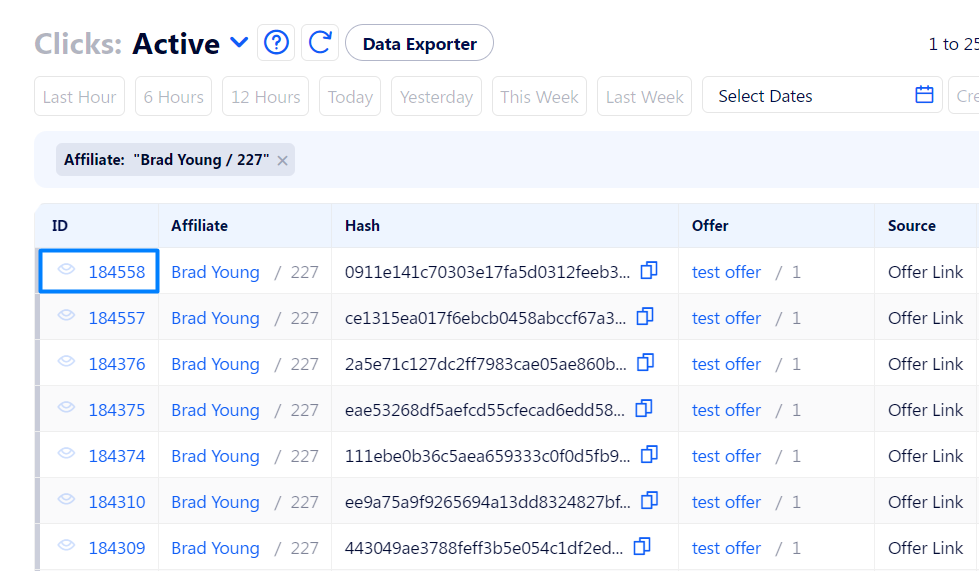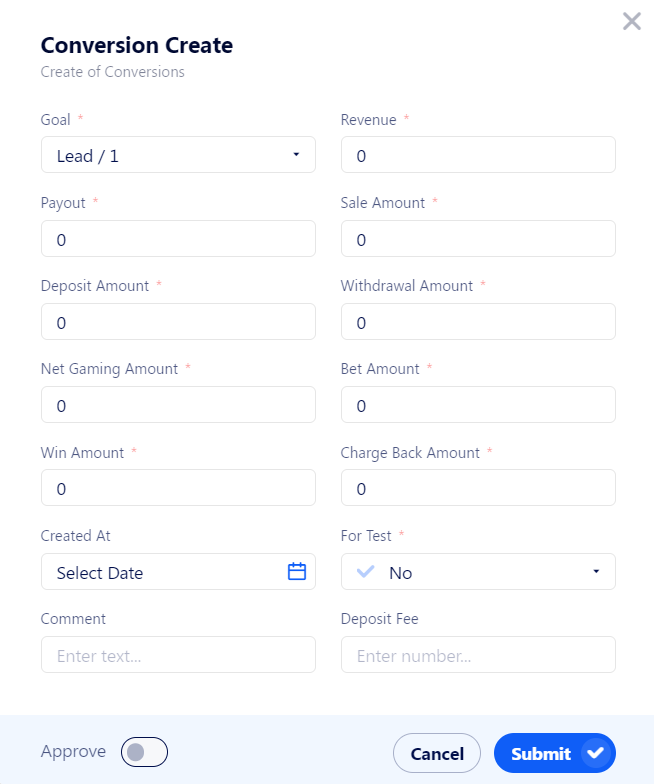Conversion
What is a conversion?
Conversion is a record of a target action completed by a user. For example, a conversion captures actions like a deposit to an online platform, a purchase of a service from a site, or completing a phone verification process.
Requirements
Conversions occur when all the major elements of the online marketing campaign are set. Here is the full list of prerequisites needed to record a conversion:
Fully configured Offer. The following elements should also be set up:
Tracking Domain: let affiliates track clicks via third-party services.
Goal: define the target action.
URL: indicate the advertised page where leads should be redirected and optionally pass data to the advertiser via parameters.
How conversions occur?
Overall, conversion is a result of a correctly set-up offer and timely updates of offer links made by an affiliate and advertiser. Here is a breakdown of the conversion registration process:
User opens an advertised link on the affiliate's resource.
User is redirected to the advertised page.
Advertiser captures and stores the unique hash value from click.
A click is recorded in the CRM with a unique hash value.
User completes the target action.
Advertiser reports the conversion to the CRM via Postback or Pixel.
Conversion is registered in the CRM.
Relation to clicks
How does hash help match conversions to clicks?
To associate the completion of target actions with a lead, we use the hash parameter. Every hash holds a unique value to help identify the lead and click event. It’s generated every time a user opens a link to an advertised page.
In the CRM, hash is first recorded in the Clicks table.
When an advertiser’s resource reports conversion to the CRM, the system searches for the click with the matching hash value.
If there is such a click, the conversion proceeds to pass a few more validations like the allowed timerange and finally gets recorded in the CRM.
If there is no click with the matching hash value, conversion isn’t recorded.
Therefore, the hash is crucial for the correct conversion registration process.
How to pass hash to the advertiser’s server?
It’s convenient to set hash passing via dynamic parameters of an Offer URL. The advantage of this method is its adaptability for all affiliates that can promote the offer and drive traffic to the link.
To send a hash value, you set one of the parameters' value to the {hash} placeholder in the Offer URL. Here is a short instruction:
Go to the Offer profile. Open the URL tab.
Click the Plus button to create a URL.
When configuring the URL field and a parameter designated for the hash, click the {hash} placeholder to add it to the link.
The parameter that holds the hash value may have different names on various platforms. Communicate with advertisers which name you are going to use for it.
Check that the offer URL is correct and click Submit.
Conversions table
In this part of the article, we are going to describe all attributes conversion may have. All conversion attributes, regardless of their origin, are displayed in the Conversion table.
Main Details
ID: the unique identification number of a conversion. A conversion can have only one ID, and it can’t be edited.
Goal Type: indicates a type of action that is perceived as a target action. When a goal is reached, conversion is registered.
Goal: an offer-specific goal with a set of additional parameters.
Affiliate: the one who has advertised the page or good to the lead.
Created At: the time when the lead competed target action and initiated conversion generation.
Click ID: ID of the click with the matching hash value.
Click Created At: the date when the lead clicked the advertised page for the first time. May be important because some offers have strict timeframe limits for conversions. Country: the geolocation of lead where he made the conversion from. Usually it’s defined by the IP address he used.
Region: denotes a region with a certain country, when the lead has opened the link from.
Hash: unique value, which is used to find the matching click and consequently the related affiliate.
Advertiser: the advertiser related to the conversion.
Brand: this inforamtion is taken from advertiser’s attributes.
Offer URL: indicates the URL ID where the click landed and what type this URL is (whether it’s a funnel from the Lead Distribution or a regular link).
Financial information
Net Gaming Amount: the total income after deducting all expenses and costs that are unique to the betting industry.
Sale Amount: the sum of money spent by user on goods or services. It’s used in the e-commerce vertical.
Deposit Amount: the amount of money a lead deposits after signing up through an affiliate's link.
Withdrawal Amount: the amount of money the lead returned to their account after betting.
Win Amount: in the betting vertical indicates the amount the user won in a bet or game.
Bet Amount: in the betting vertical indicates the amount of money the user won and returned to their account from the site.
Charge Back Amount: the amount of money reversed to the user’s account after the user disputes charges.
Fee Amount: The amount of money deducted from the affiliate’s payout as a tax, fine, or other transaction. Fees are regulated by the fee rules on the platform. They can be applied to a specific affiliate, offer, or another attribute.
Master Affiliate Fee: The amount of money both deducted from the affiliate’s payout and returned to the master affiliate as a bonus. Fees are regulated by the fee rules on the platform. They can be applied to a specific affiliate, offer, or another attribute.
Payout: the payment which the affiliate receives for generating this conversion.
Payout Model: the formula for calculating payout. May include constant numbers, mathematical operations, and dynamic placeholders for the most popular financial attributes.
Revenue Model: The formula for calculating revenue. May include constant numbers, mathematical operations, and dynamic placeholders for the most popular financial attributes.
Revenue: the income that is brought by the conversion.
Currency: the currency in which all financial information is held. If the currency isn’t specified in the offer, it will be pulled from the default CRM currency. You can view and edit in Settings Navigation>CRM Settings>Default Currency.
Wagered Bonus: bonus given to a lead, requiring them to bet a specified number of times before they can withdraw the bonus as cash.
Bonus Cash: an additional field for the betting vertical.
Net Gaming Cash: an additional field for the betting vertical.
Custom information
Sale Status: a tag from the Lead Distribution platform. In the Partner Platform, it’s copied from the click attributes.
Aff Sub 1-20: fields designated for your custom parameters in conversion links. It’s copied from the click attributes.
Unique: this field holds an unrepeatable value for conversions of a selected link. It allows you to verify uniqueness of all conversions of a customized link. Additionally, you can allow only one unique conversion from that link. It’s copied from the click attributes.
Adv Sub 1-5: fields designated for your custom parameters in conversion links. It’s copied from the click attributes.
Lead details
IP: IP address used by the lead to complete the target action and initiate the conversion.
User Agent: information about the software the lead used to access the advertised page and trigger the conversion.
Manufacturer: the brand of the device the lead used to initiate the conversion.
Model: device model used by the lead.
OS: OS installed on the lead’s device.
OS Version: exact OS version used on the lead’s device.
Platform: indicates the type of device (desktop, smartphone, or a tablet).
Browser: the browser which the lead used to initiate the conversion.
Special
Advertiser External ID: it’s used when the conversion is pulled from an integrated platform. Usually it holds a value that allows to find the converison in the advertiser’s database.
External ID: it’s used when the conversion is pulled from the advertiser’s source. Usually it holds a value that allows to find the converison in the advertiser’s database.
Affiliate Group: the group where the related affiliate belongs. Groups can be edited anytime in the Settings Navigation> Affiliate Groups.
For Test: tag that is used to mark test conversions. It’s easier to filter out such conversions from the billing process.
Manually Created: additional tag for manually created conversions.
Source: indicates how the conversion was reported to the CRM. It can be a Postback, Tracking Pixel, CSV Importer, or Conversion Pulling.
Affiliate Source: designed to indicate the type of media affiliate used to drive traffic. For example, it can be social media, a personal site, or a video hosting service. Filled in by using the {affiliate_source} parameter in the Postback and Pixel links.
Many of these attributes are copied from the related click. Here is the full list of such attributes:
IP
User Agent
Manufacturer
Model
OS
OS Version
Platform
Browser
Country
Region
Sale Status
Aff Sub 1-20
Unique
Adv Sub 1-5
Affiliate Source
Advertiser External ID
Conversion links
In order to track conversions, we need advertiser to report them directly to the CRM. And there are two tools that can perform this action: Postback or add Tracking Pixel.
Postback is also called server-to-server (commonly abbreviated as S2S). The idea is that upon capturing a target action from a lead, advertiser sends an HTTP request to the tracking platform to automatically report the conversion.
Tracking Pixel shares the same functionality as the Postback, but achieves it differently. Unlike the S2S tracking, it relies on the lead’s browser rather than advertisder’s server. When a lead visits the advertised page, the browser processes an HTML snippet of a Tracking Pixel and sends the request to the tracking platform.
Here are short instructions on how to configure both the Postback and Tracking Pixel.
How to create a conversion link via Postback?
Go to an Offer page and click the Conversion Pixel\Postback button.
Click the Postback button and proceed to configure the link.
By selecting the Goal, you define the target action of the conversion as well as related payout rules.
If needed, attach parameters to the link by adding Unique Identifiers. Click the Plus button and fill in the fields. These values will be saved as attributes of all related conversions. It’s possible to add several identifiers.
When it’s done, click the copy button near the link field, pass it to the advertiser, and ensure they have configured it correctly on their side.
How to create a conversion link via Pixel?
Go to an Offer page and click the Conversion Pixel\Postback button.
Click the Pixel button and proceed to configure the link.
By selecting the Goal, you define the target action of the conversion as well as related payout rules.
If needed, attach parameters to the link by adding Unique Identifiers. Click the Plus button and fill in the fields. These values will be saved as attributes of all related conversions. It’s possible to add several identifiers.
When it’s done, click the copy button near the link field, pass it to the advertiser, and ensure they have configured it correctly on their side.
How to create a conversion manually?
You can always generate a conversion manually and set it’s key parameters. Here is a short instruction:
Go to the Clicks table and open the profile of a click.
Click the Create Conversion button in the top right corner.
Open click conversion generation manually.png
Fill in the fields and click Submit.
As a result, the conversion will be added to the Conversions table.
We recommend marking the conversion as a test one. Thus, you'll easily filter it from the earnings list in the billing section, and complete the test with no expenses.