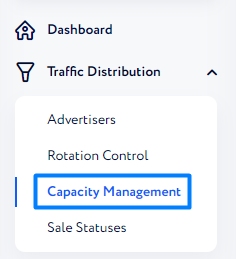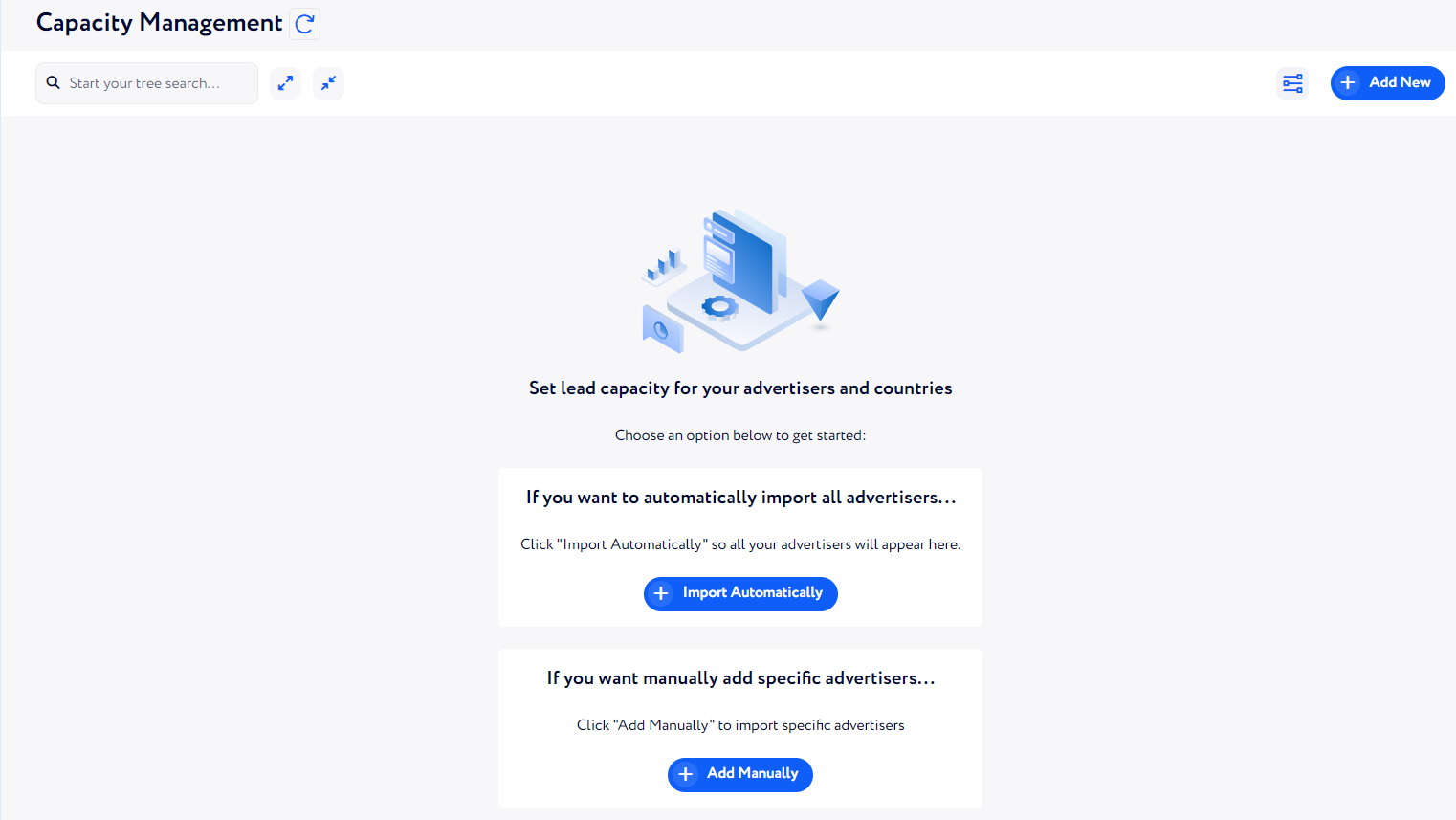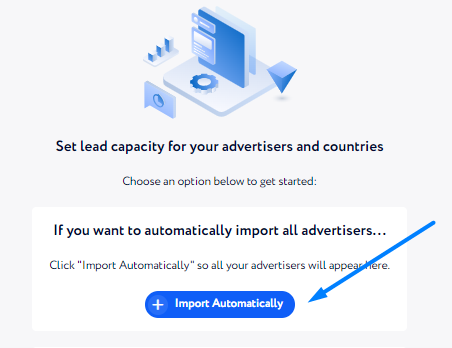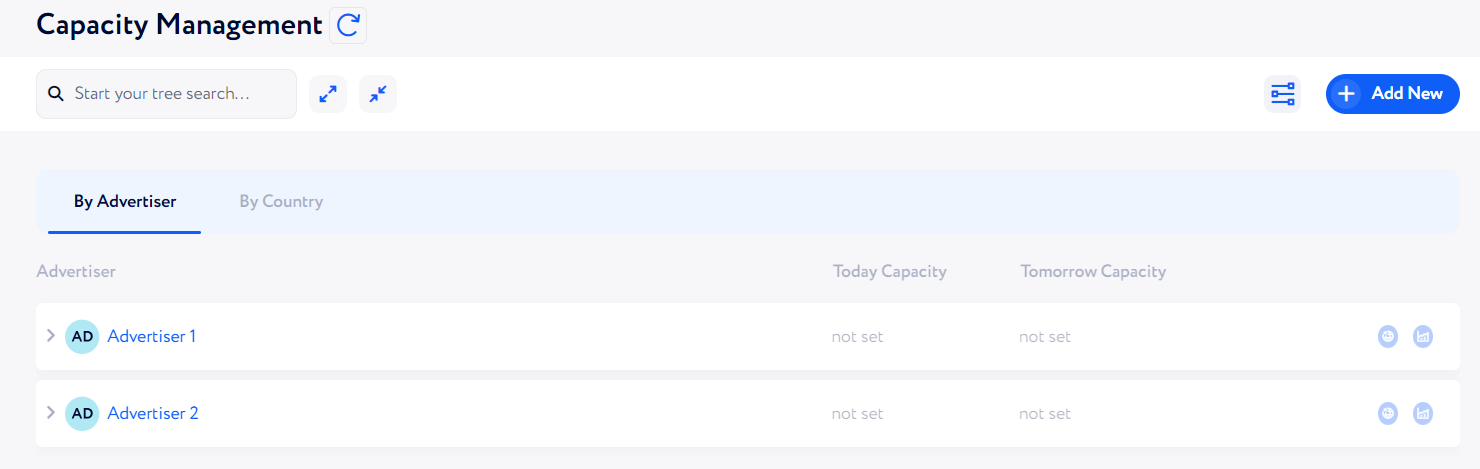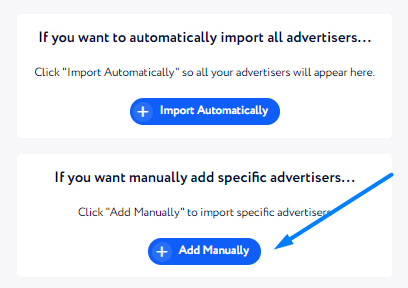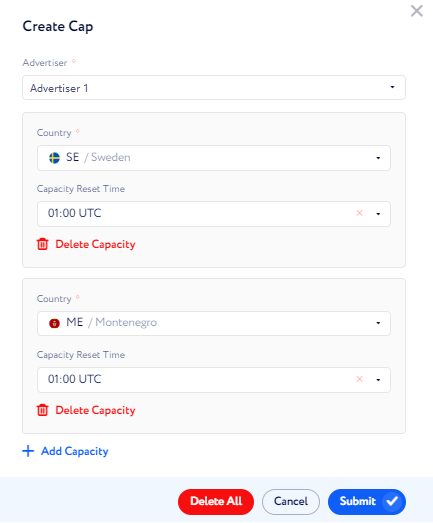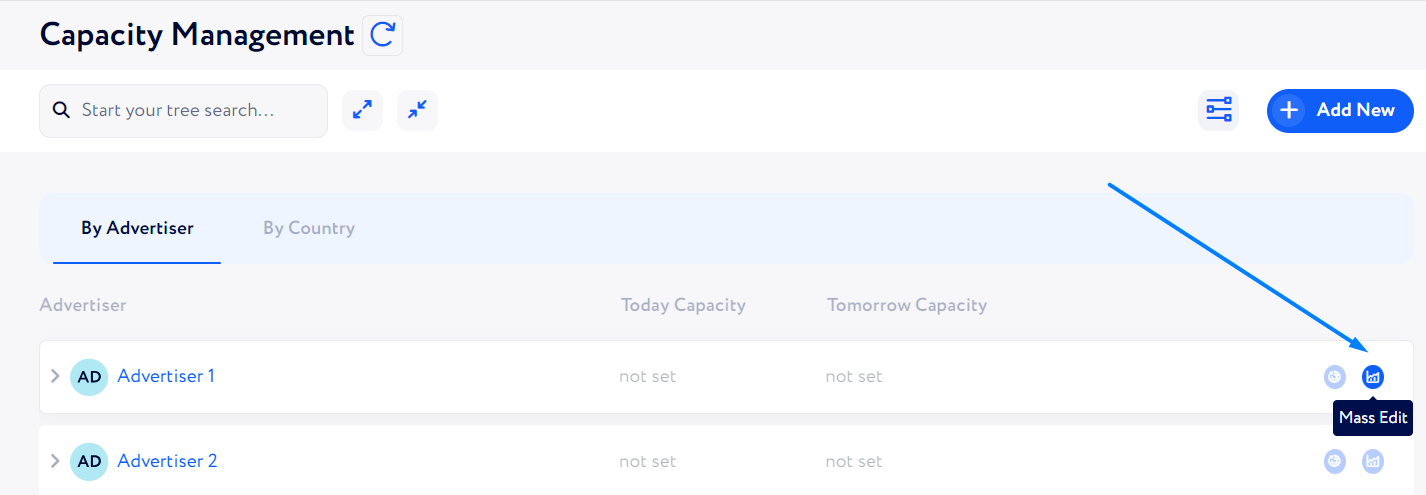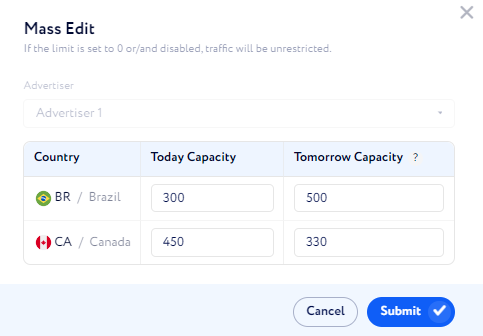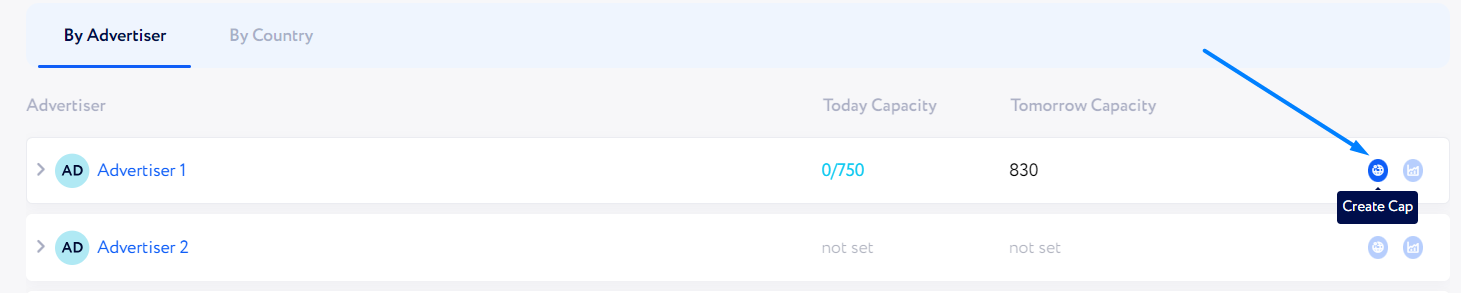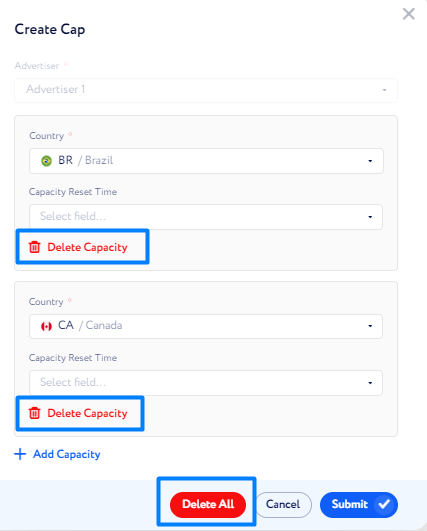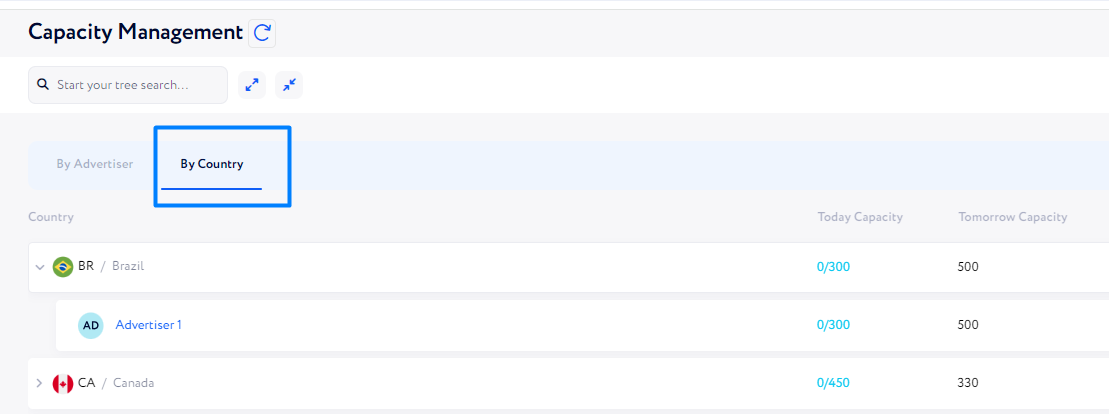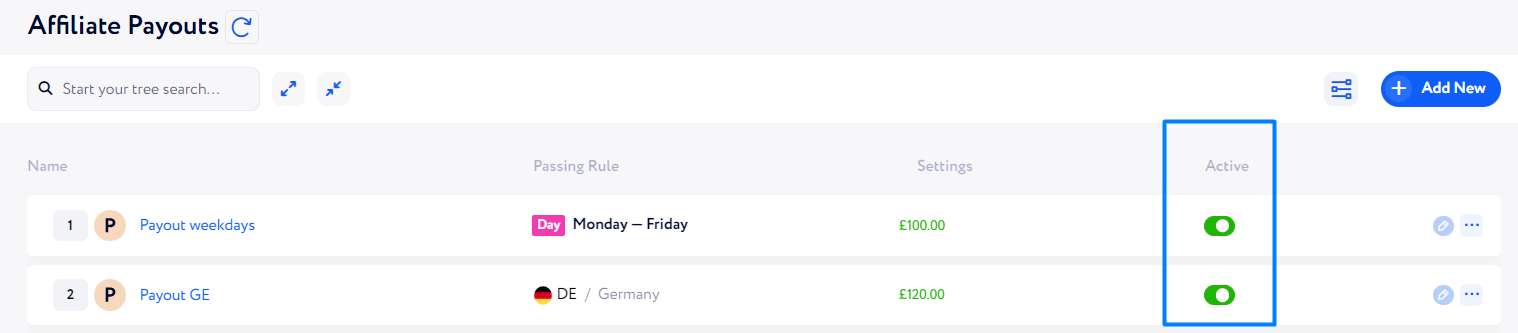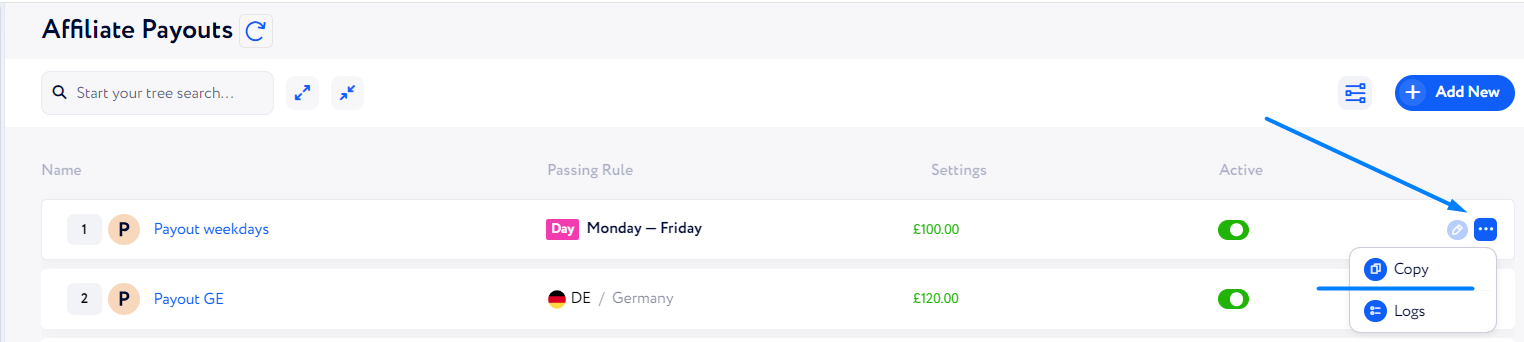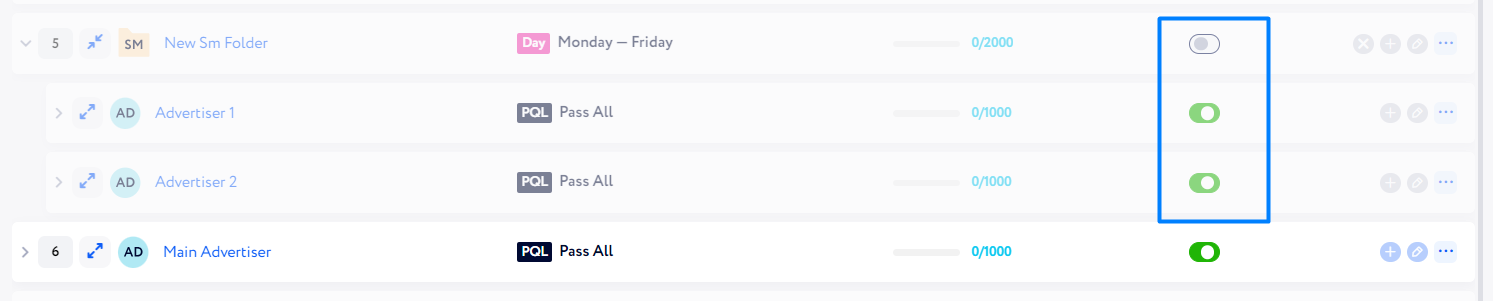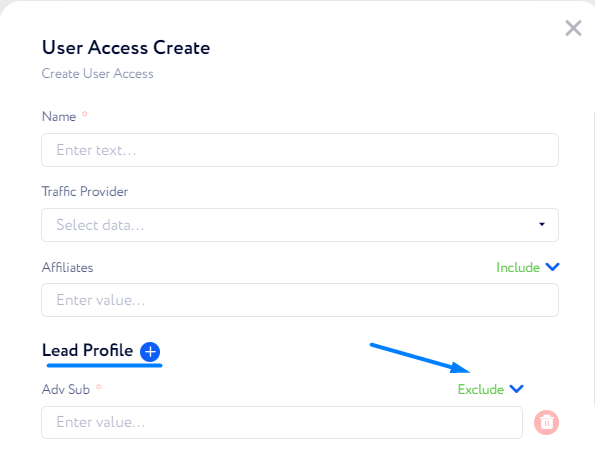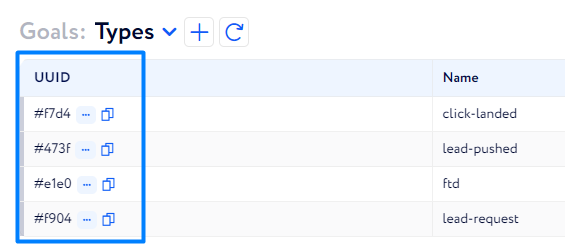v.1.1.35
05.09.2024
Features
Introduced “Capacity Management”
This feature will allow you to set daily limits by country and advertiser easily and conveniently.
You can find it via Traffic Distribution → Capacity Management.
Initial Setup
If you set it up for the first time, follow the step-by-step guide below:
First, you need to add advertisers for whom you will set country capacities. You can do it in 2 ways:
Automatically import from Rotation Control.
In this case, all advertisers for whom you specified countries in Rotation Control will automatically appear in the list.
Note: The capacity values need to be specified separately. Go to Step 2 to learn the details.
Manually add necessary advertisers.
In this case, manually select required advertisers and set the following:
Country – select a country for which you need to set lead capacity in terms of the selected advertiser.
Capacity Reset Time – define at what time (in UTC) the actual lead count will be reset.
Once you have added advertisers and corresponding countries, set the capacity for each country. To do so, click the highlighted button next to the required advertiser line:
In the appeared window set the lead capacity values for the required country/countries:
Note: The “Tomorrow Capacity“ value will be applied for the following days if it remains unchanged. For example, if today is Aug 10th and you set 700 for “Tomorrow Capacity“ (e.g., for Aug 11th). If you will not update the value on Aug 11th, the same value – 700 – will be applied for Aug 12th, too.
If you need to delete countries from advertiser, click the following icon next to the required advertiser:
In the appeared window, you can either delete a particular country or all the countries at once:
Also, you can monitor traffic performance by countries set via the “Countries“ tab.
Regular Setup
When you add your first country capacities, and you need to add another advertiser element, click the “Add New“ button located at the top right corner of the page:
Then, perform the procedure as for adding an advertiser manually.
If you need to add another country to an already existing advertiser, click the button highlighted in the screenshot below:
Next, click “Add Capacity“ in the appeared window.
Note: If you set a capacity as 0, the traffic for such a country will not be allowed.
Common
Optimized the Unsecured mode
If the Unsecured mode is enabled on one device, it will automatically activate on all other devices with the same account.
Added copy and activity buttons to Payout and Revenue trees
Now, you can copy elements and manage their activity within Affiliate Payouts and Advertiser Revenue tabs.
The activity switch is located as it is highlighted in the screenshot below:
Whereas the copy button can be found here:
Disabled subelements in Rotation Control if the main folder is inactive
When you deactivate a main folder, all its subelements are automatically disabled.
The disabled subelements will appear with gray background while their toggle remains active.
Added excluding certain Lead Profile items when creating User Access items
You can exclude necessary Lead Profile items from a User Access rule instead of selecting all the required ones.
The “UUID” column is now displayed by default in Goal Types
UUIDs of goal types are now easily accessible with no need to add the column each time.