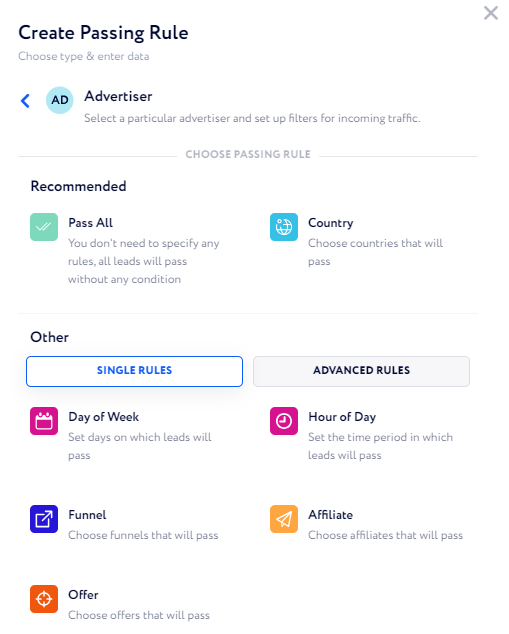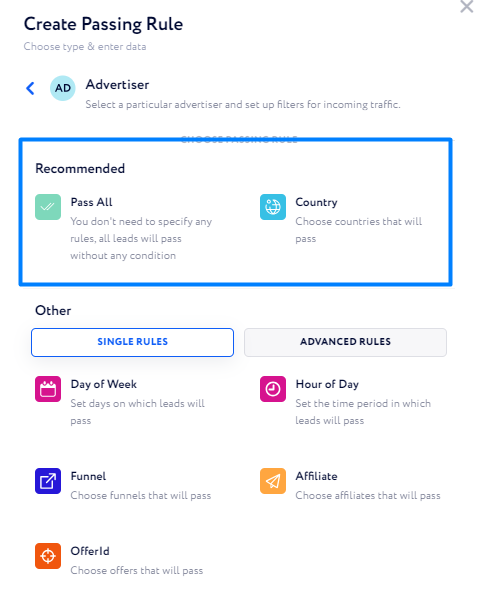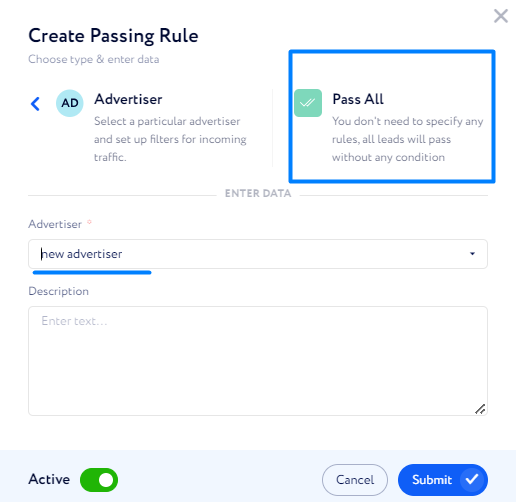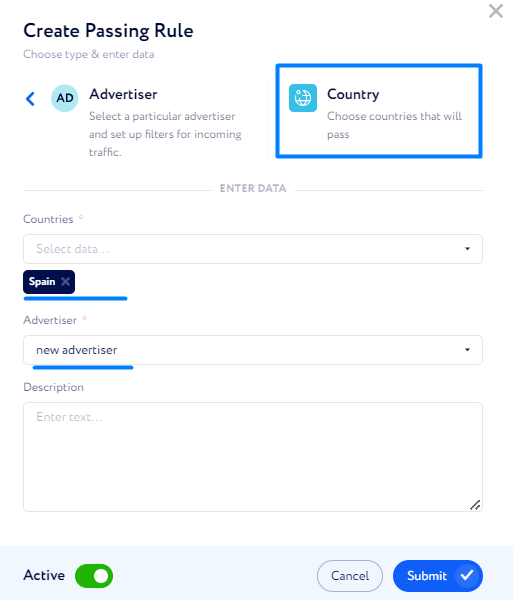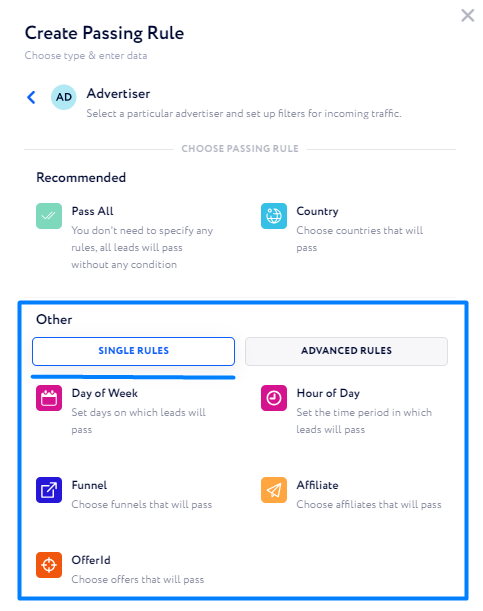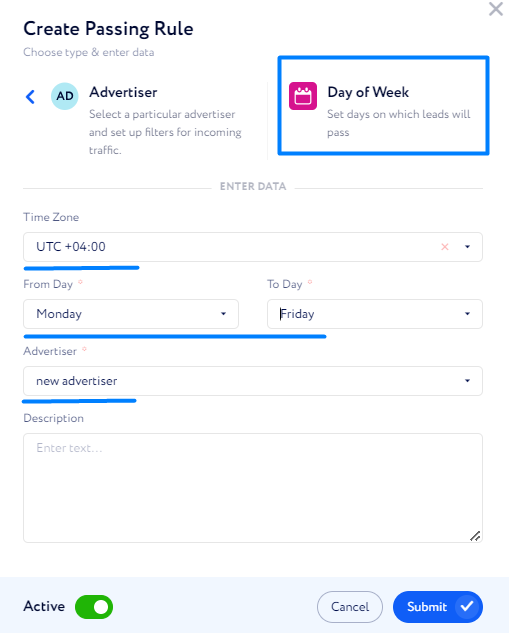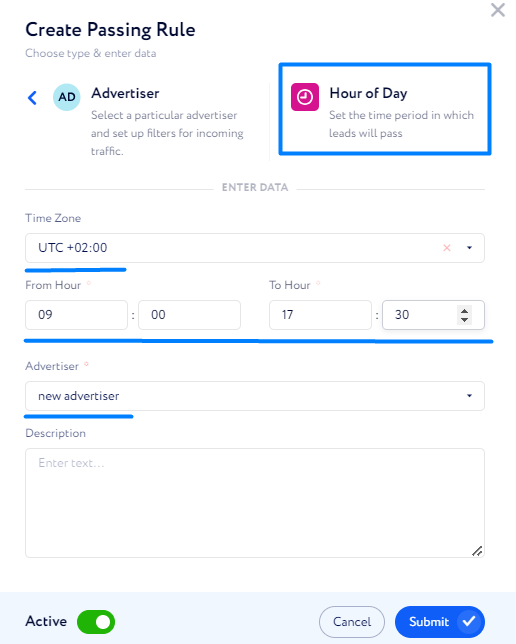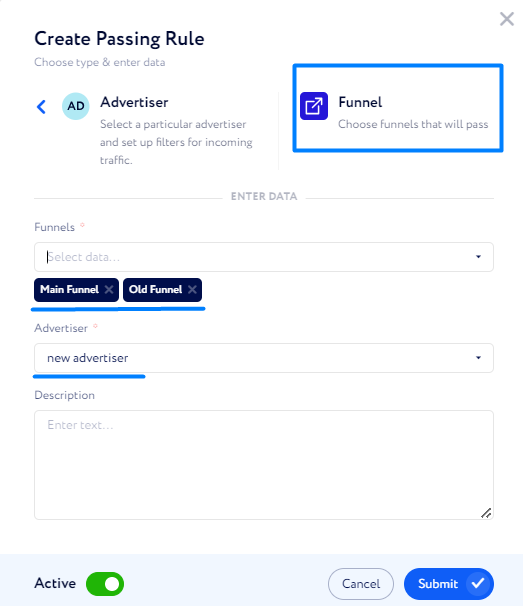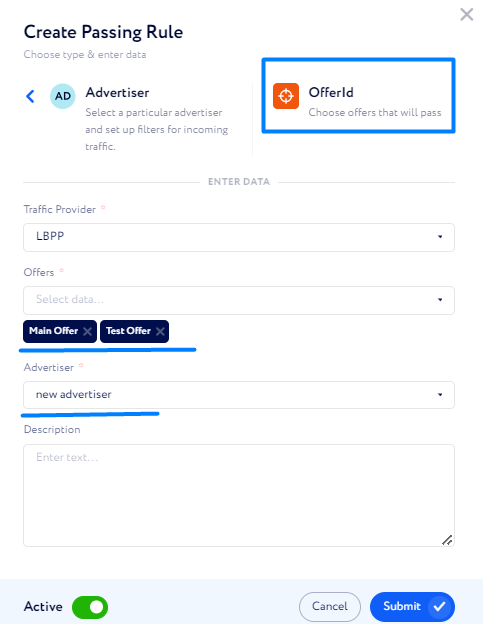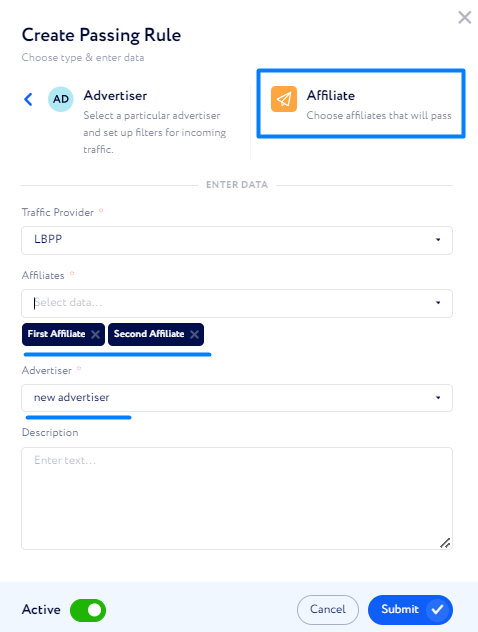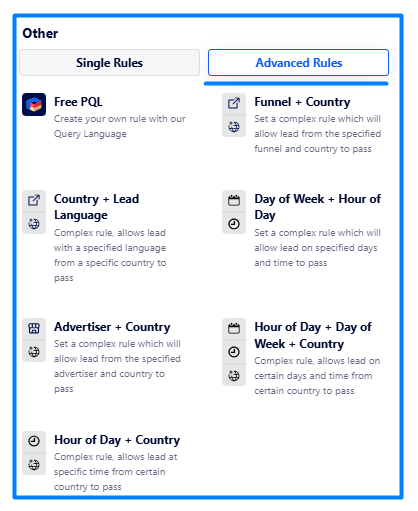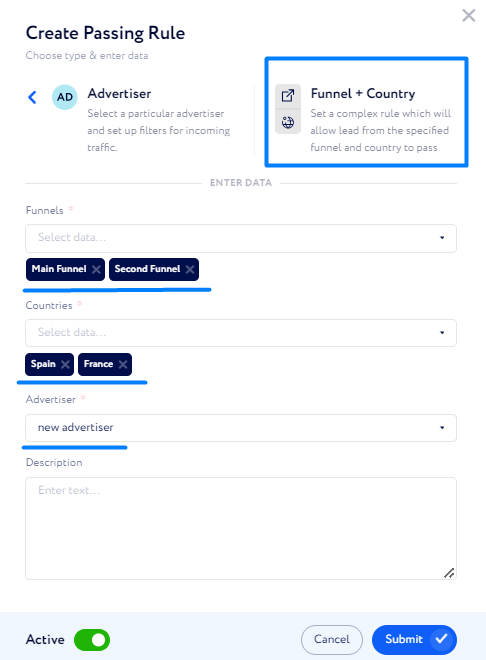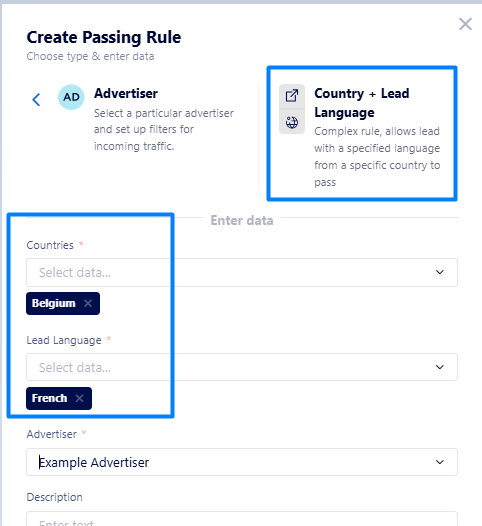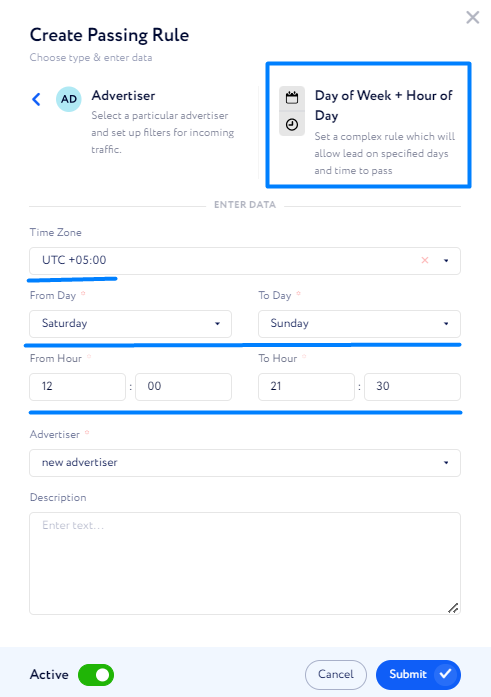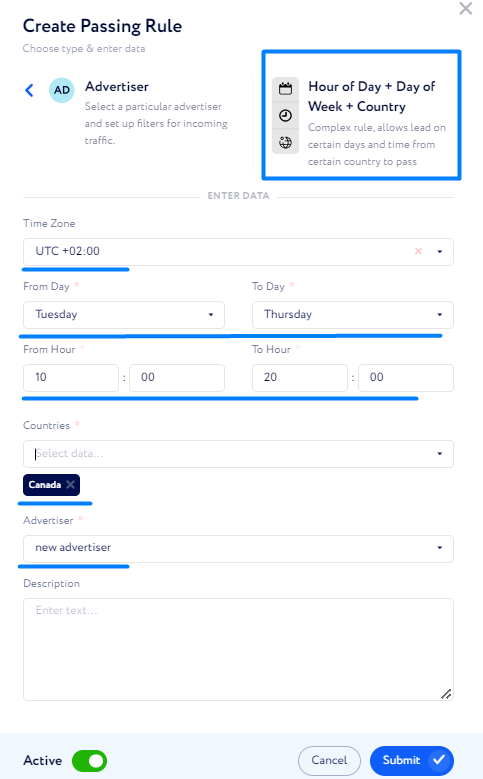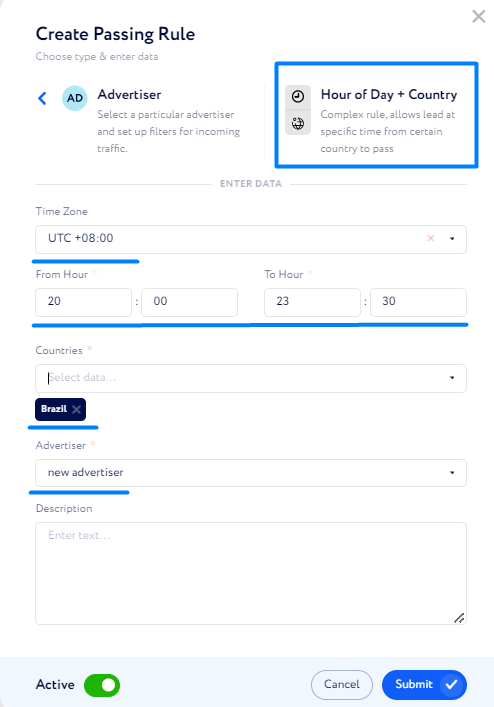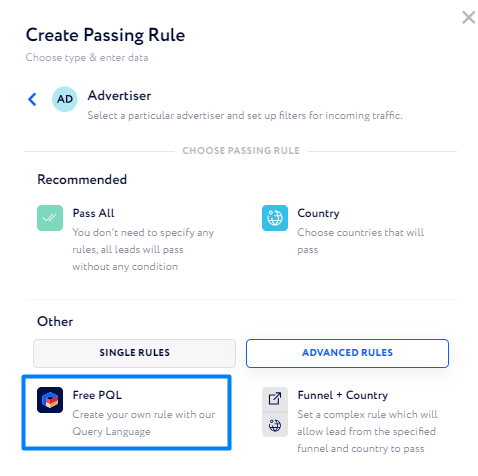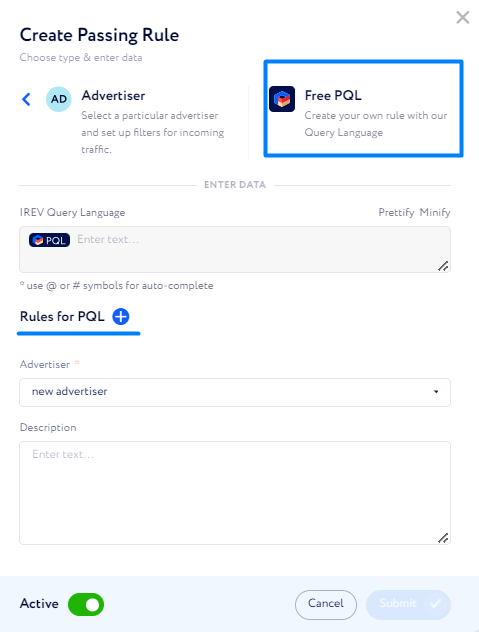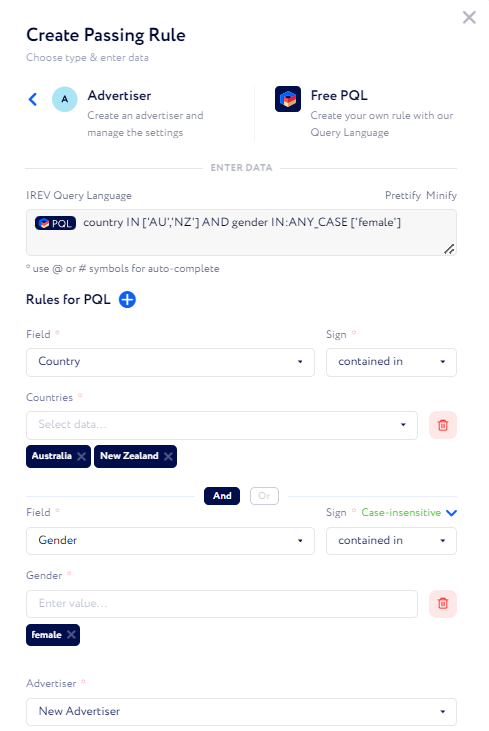Traffic filtering rules walkthrough
In this article you will learn what traffic filtering rules are and how to use them.
Traffic filtering rules are an important step in the traffic allocating procedure. The rules aim to help you to send leads to advertisers in a more accurate way, filtering out unnecessary traffic for a certain advertiser.
You may find them when creating an element in Rotation Control.
As there are many rule options to choose from, let us comment on each of them.
Initially, all the options are divided into 2 sections – “Recommended” and “Others”. In the “Recommended” section the most common and suitable rules are shown, whereas all the other existing rules are placed in “Others”.
Recommended
“Pass All” – select it if you want all the leads despite their country, affiliate, time, etc. to be sent to the advertiser.
Following the screenshot above, leads from all the possible countries, affiliates, offers and funnels will be sent to “new advertiser” during 7 days a week and 24 hours a day.
“Country” – select it to specify country/countries from which leads are sent to the advertiser.
According to the example above, leads coming only from Spain regardless of the affiliate, offer and funnel, will be sent to “new advertiser” during 7 days a week and 24 hours a day.
Other
Single Rules
“Day of Week” – day(s) of the week during which leads are sent to the advertiser.
Here, you can also choose a timezone considering which traffic is filtered. By default, your CRM timezone is set.
According to the screenshot above, leads only coming from Monday to Friday by UTC +04:00 timezone (regardless of the country, affiliate, offer and funnel) will be sent to “new advertiser”.
“Hour of Day” – time period during the day within which leads are sent to the advertiser.
Here, you can also choose a timezone considering which traffic is filtered. By default, your CRM timezone is set.
The set rule means that leads only coming from 09:00 to 17:30 daily by UTC +04:00 timezone (regardless of the country, affiliate, offer and funnel) will be sent to “new advertiser”.
“Funnel” – select funnel(s) from which leads are sent to the advertiser.
This example means that leads only coming from “Main Funnel” and “Old Funnel” (regardless of the country, offer, and affiliate) will be sent to “new advertiser” during 7 days a week and 24 hours a day.
“Offer” – select offer(s) from which leads are sent.
This rule allows traffic only coming from “Main Offer” and “Test Offer” (regardless of the country, affiliate, and funnel) to be sent to “new advertiser” during 7 days a week and 24 hours a day.
“Affiliate” – select affiliate(s) from which leads are sent to the advertiser.
According to the example above, leads only coming from “First Affiliate” and “Second Affiliate” (regardless of the country, offer, and funnel) will be sent to “new advertiser” during 7 days a week and 24 hours a day.
Advanced Rules
Here, the following combinations of single rules are introduced:
“Funnel + Country” – select a set of funnel(s) and country/countries from which traffic will be sent to an advertiser.
For example, if you need to only allow traffic from “Main Funnel” and “Second Funnel” coming from Spain and France, regardless of the affiliate and offer, the rule will look as follows:
“Country + Lead Language” – select leads by language from specified countries to pass.
For example, if you need to only allow leads with the French language from Belgium, the filtering rule will look as follows:
“Day of Week + Hour of Day” – select day(s) of the week as well as hour(s) during the day within which traffic will be sent to an advertiser.
Here, you can also choose a timezone considering which traffic is filtered. By default, your CRM timezone is set.
For example, if you need to only allow traffic during weekends from 12:00 to 21:30 UTC +5 regardless of the affiliate, offer, country and funnel, the filtering rule will look as follows:
“Hour of Day + Day of Week + Country” – select day(s) of the week and hour(s) of the day during which traffic will be sent as well as source country/countries. In this case, an affiliate, funnel, and offer will not be considered.
Here, you can also choose a timezone by which traffic is filtered. By default, your CRM timezone is set.
For example, if you need to only allow traffic coming from Canada Tuesday to Thursday 10:00 - 20:00 UTC +2, the filtering rule should look as follows:
“Hour of Day + Country” – select country/countries from which traffic is allowed as well as hour(s) during the day.
Here, you can also choose a timezone by which traffic is filtered. By default, your CRM timezone is set.
For example, if you need to only allow traffic from Brazil 20:00 - 23:30 UTC +8 daily, the rule will look like in the screenshot below:
Free PQL
All these rules described above seem easy-to-understand and straightforward. However, there is one advanced rule – Free PQL – that needs to be explained individually.
Free PQL allows you to create more detailed and precise rules for traffic filtering (i.e., you can specify personal ways of traffic filtering).
To create a complex rule, first click the “Rules for PQL” button.
Then, fill in the following:
“Field” – select parameter to filter traffic by.
“Sign” – select a strategy for selected values below (e.g., if they are included, excluded, etc.).
“Value” – enter or select necessary values for traffic filtering.
Example: If you need the traffic to only come from Australia and New Zealand as well as all leads to be of female gender, rules for PQL will look like in the screenshot below.
Note: If you need to add your own filter, create a new Lead Profile item and then include it into a Lead form.
Attention: The "Free PQL" section is not essential for executing traffic rotation.