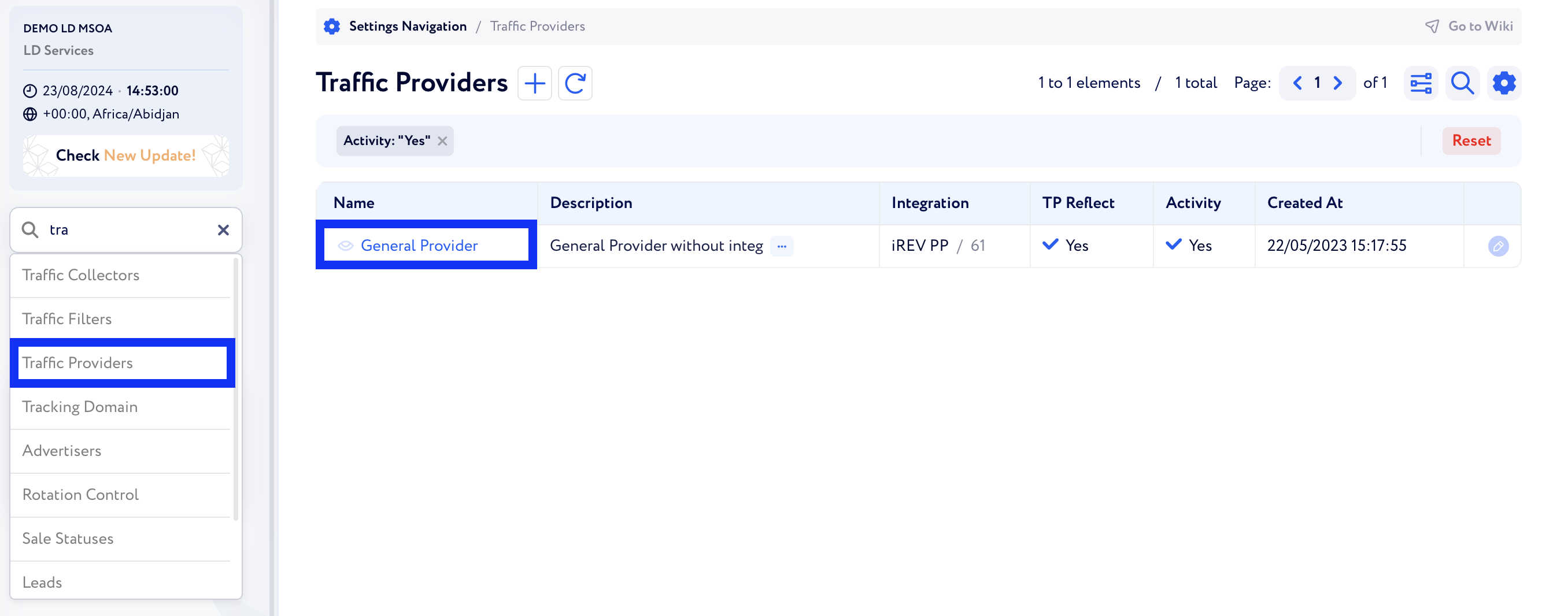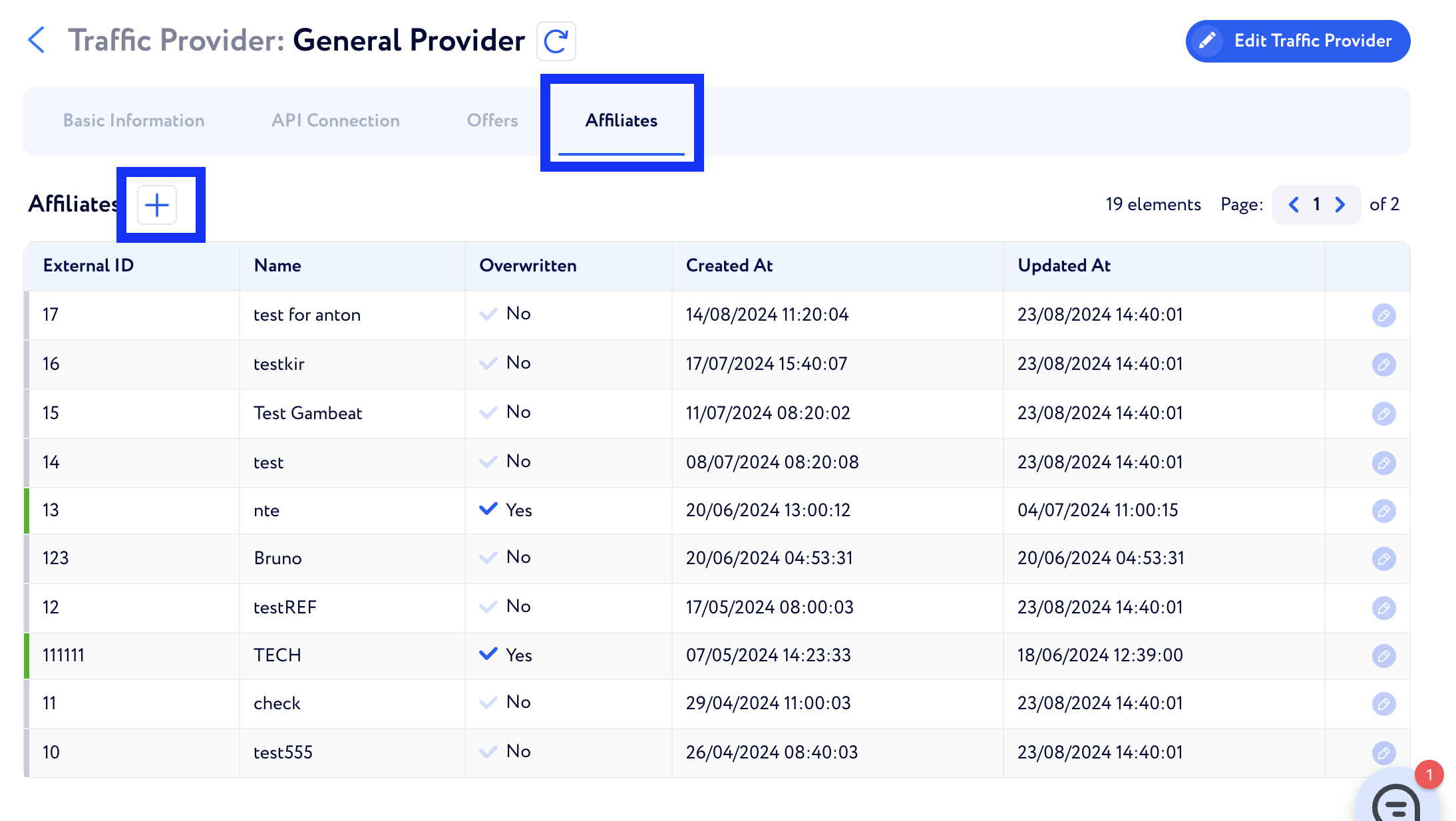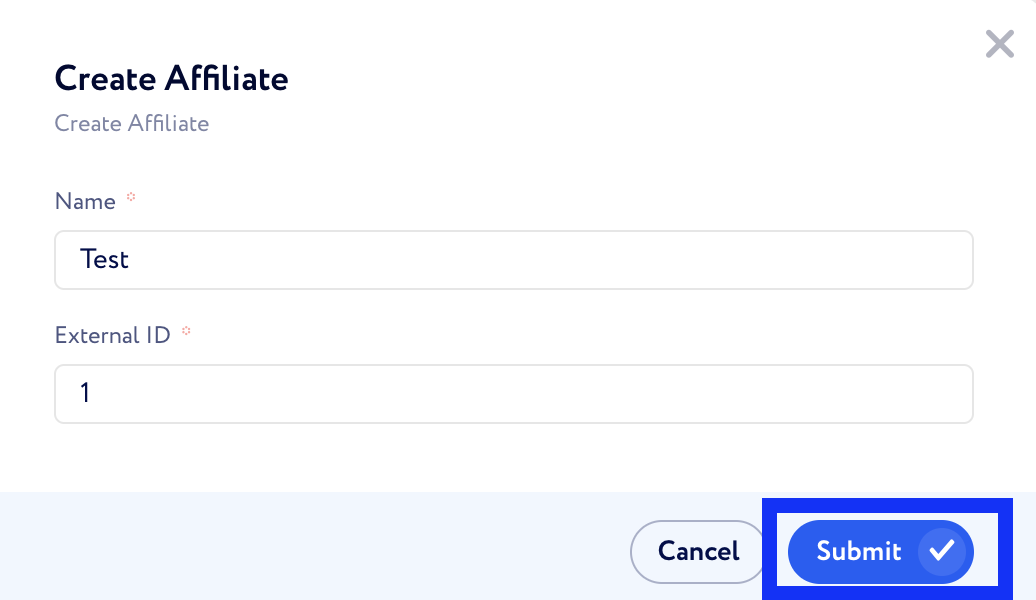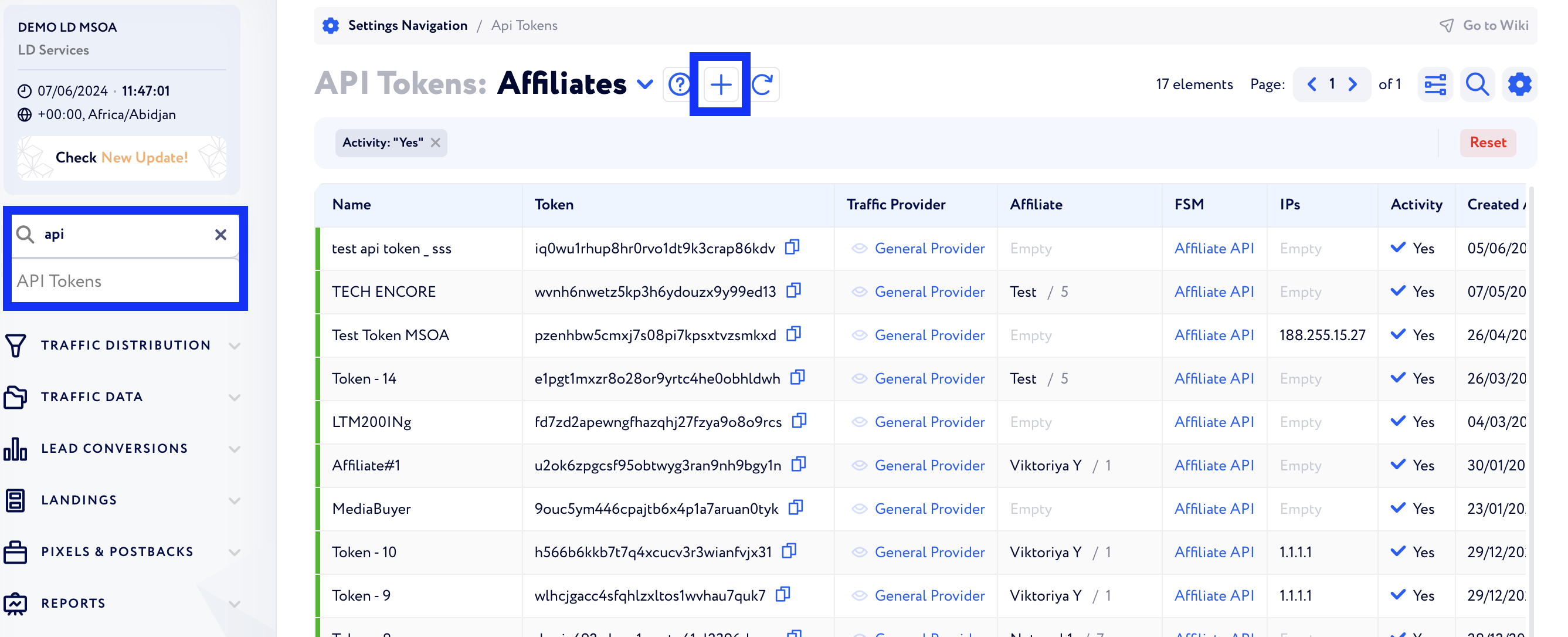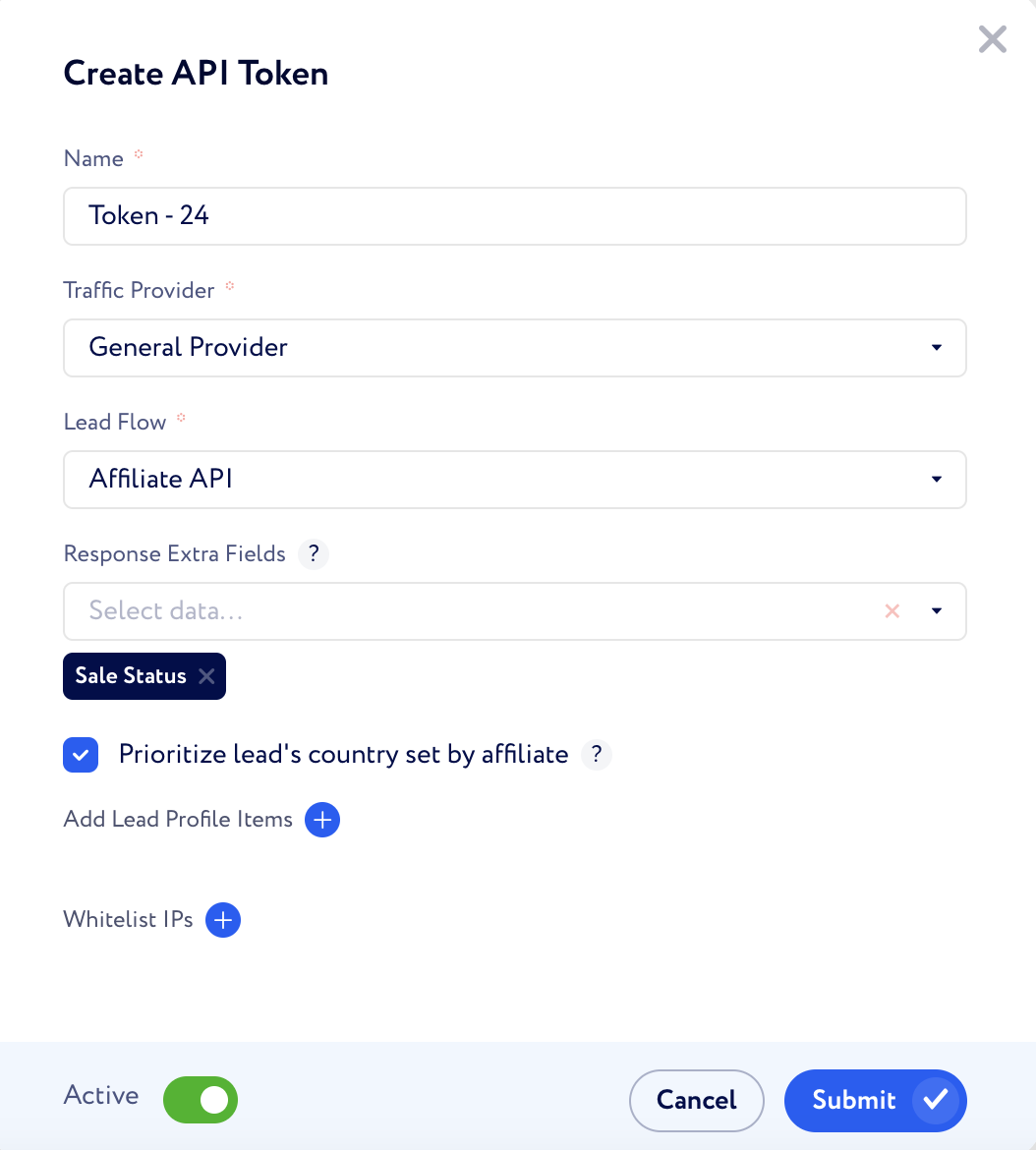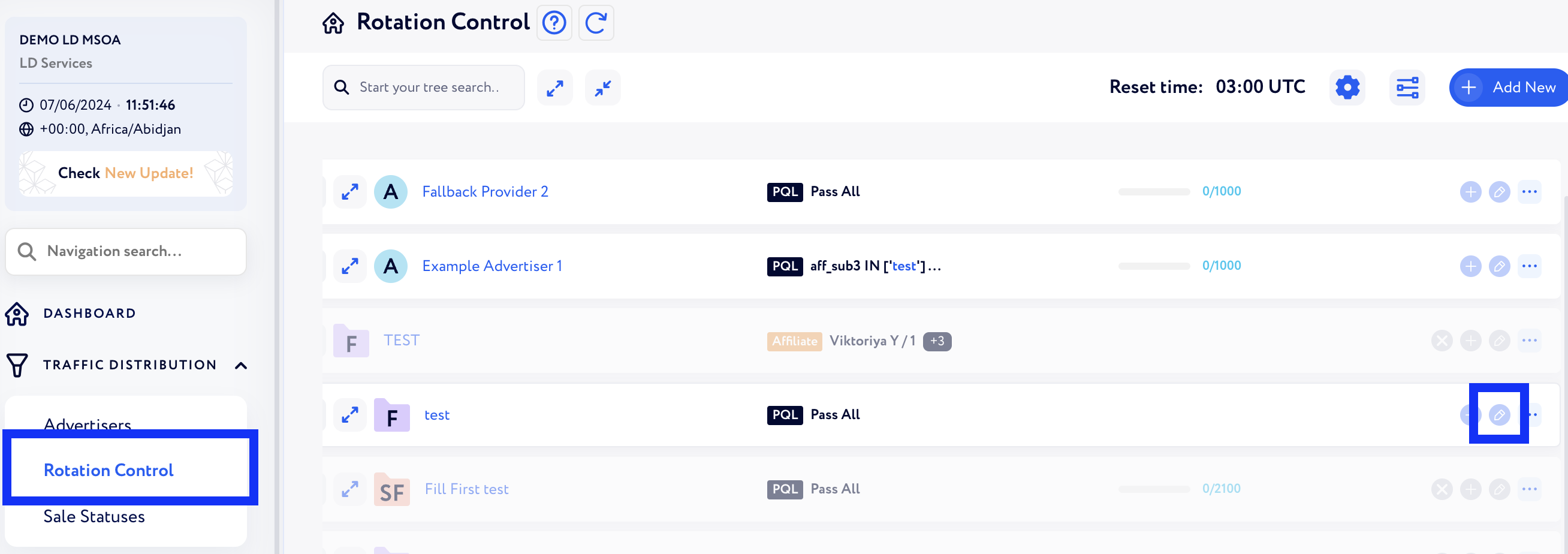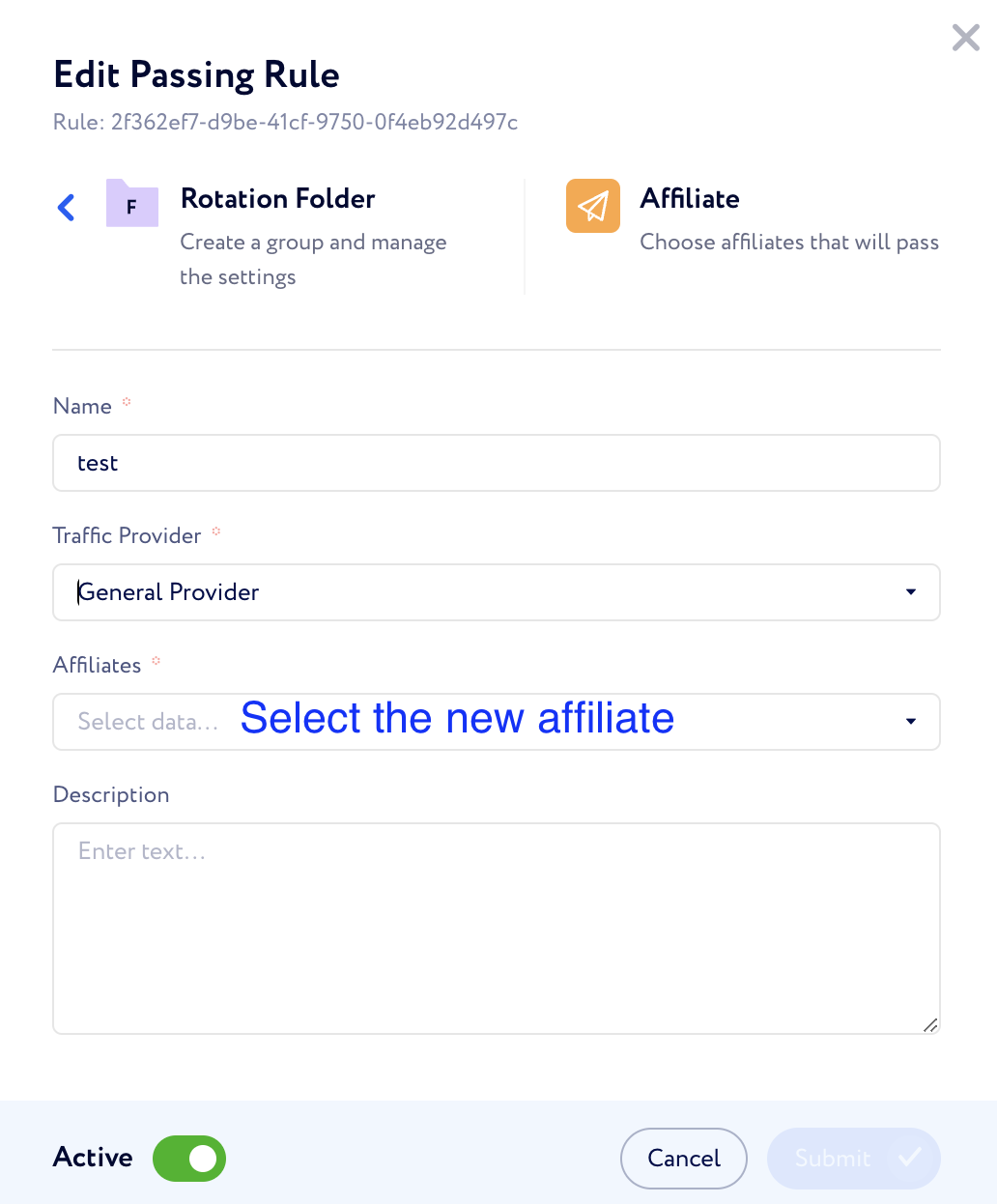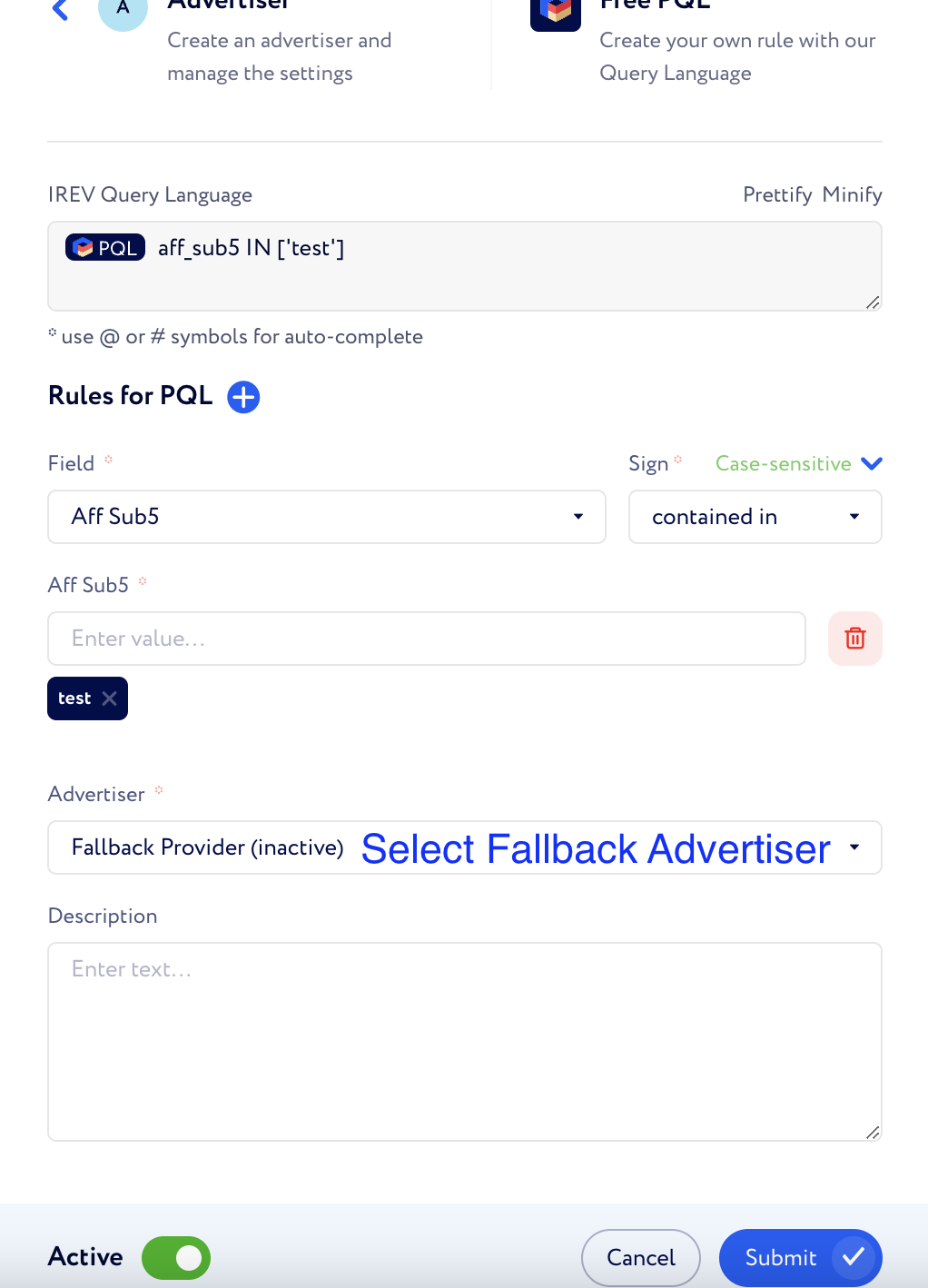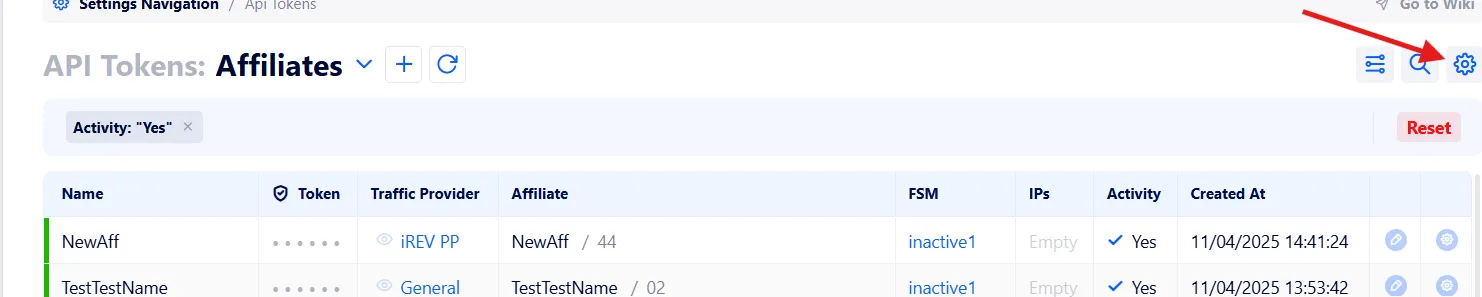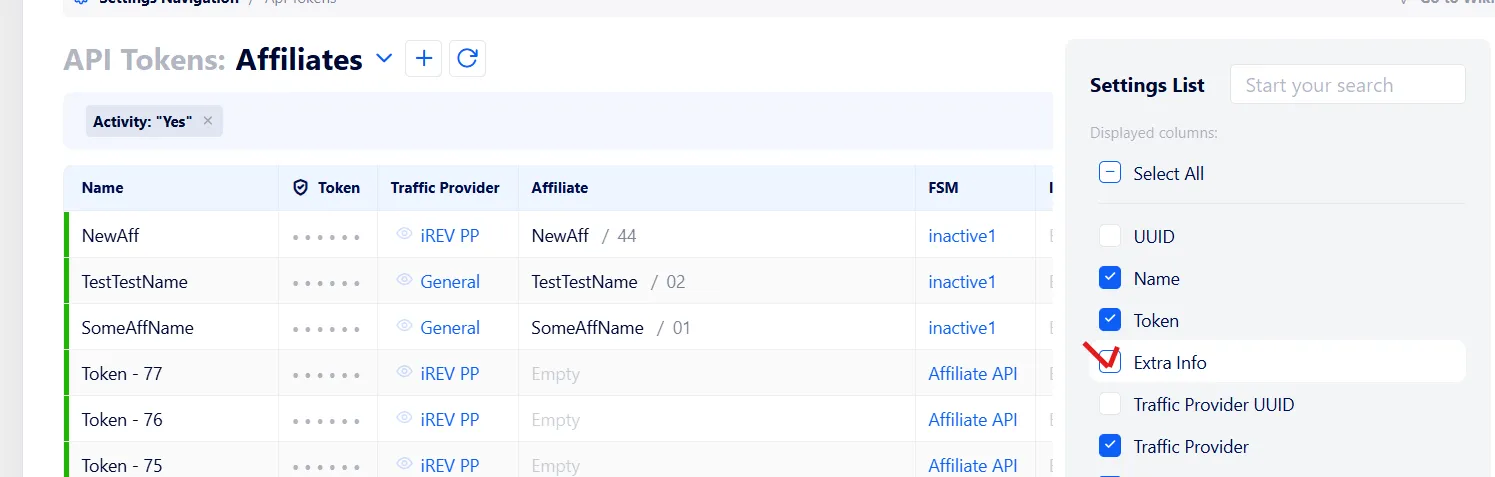How to setup the Affiliate Integration without the PP
This article is a step-by-step guide on how to create an Affiliate Integration if you are NOT using our Partner Platform (PP)
Step 1. Create a new affiliate via the "Traffic Providers" section
Once you open the relevant Traffic Provider, open the "Affiliates" section and click on the "+" sign to add a new affiliate
Specify the name of the "Affiliate" and " the "External ID", then click "Submit"
Step 2. Create a new token in LD
1) Open your "LD" and go to "API Tokens"
2) Open in new (second) window existing API tokens for example
3) Add new API in first window
4) Set up rotation control for "Test RF" test → edit → select new affiliate
Advertiser must be - Fallback Advertiser
Step 3. Send API Documentation and Credentials to the affiliate
API documentation can be found here
For easy access to the credentials, you can enable Extra info in settings
Credentials example:
DOMAIN: https://YOUR-LD-DOMAIN.irev.com
API token: 3ly82yogfdgd15435tdra1sgdce2wfdsj
goal_type_uuid lead-pushed: 188431a4-ab2d-14e1-bd4d-f57455fgb948
goal_type_uuid ftd: 39165b46-075a-4f3c-9d4d-g6f321da1d2f
Affiliate can send a test lead from ANY GEO.
Once a lead is sent, it must be checked and fired/marked as FTD as test.
After this, back to default state for Rotation control.
Step 4. Ask the affiliate to check test FTD on their end
Note that autologin might be unsuccessful and redirects to https://example.com as a default value for Fallback Advertiser. Everything will be working correctly on a real brand.
If affiliates sees FTD on their side, the integration is completed and you can set up rotation for live traffic.