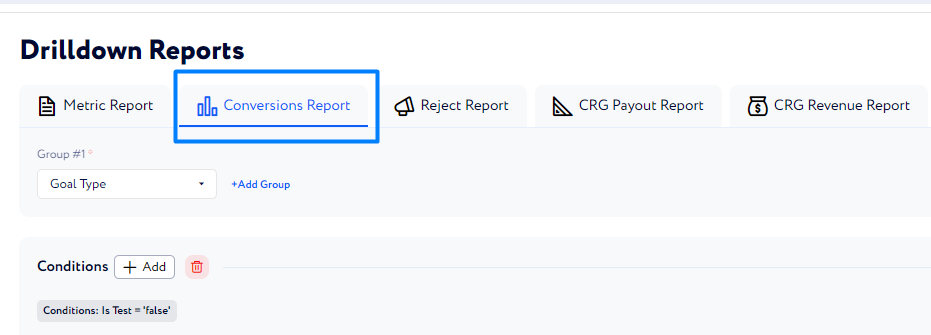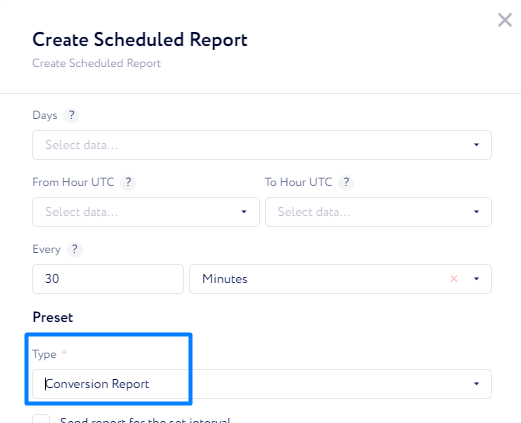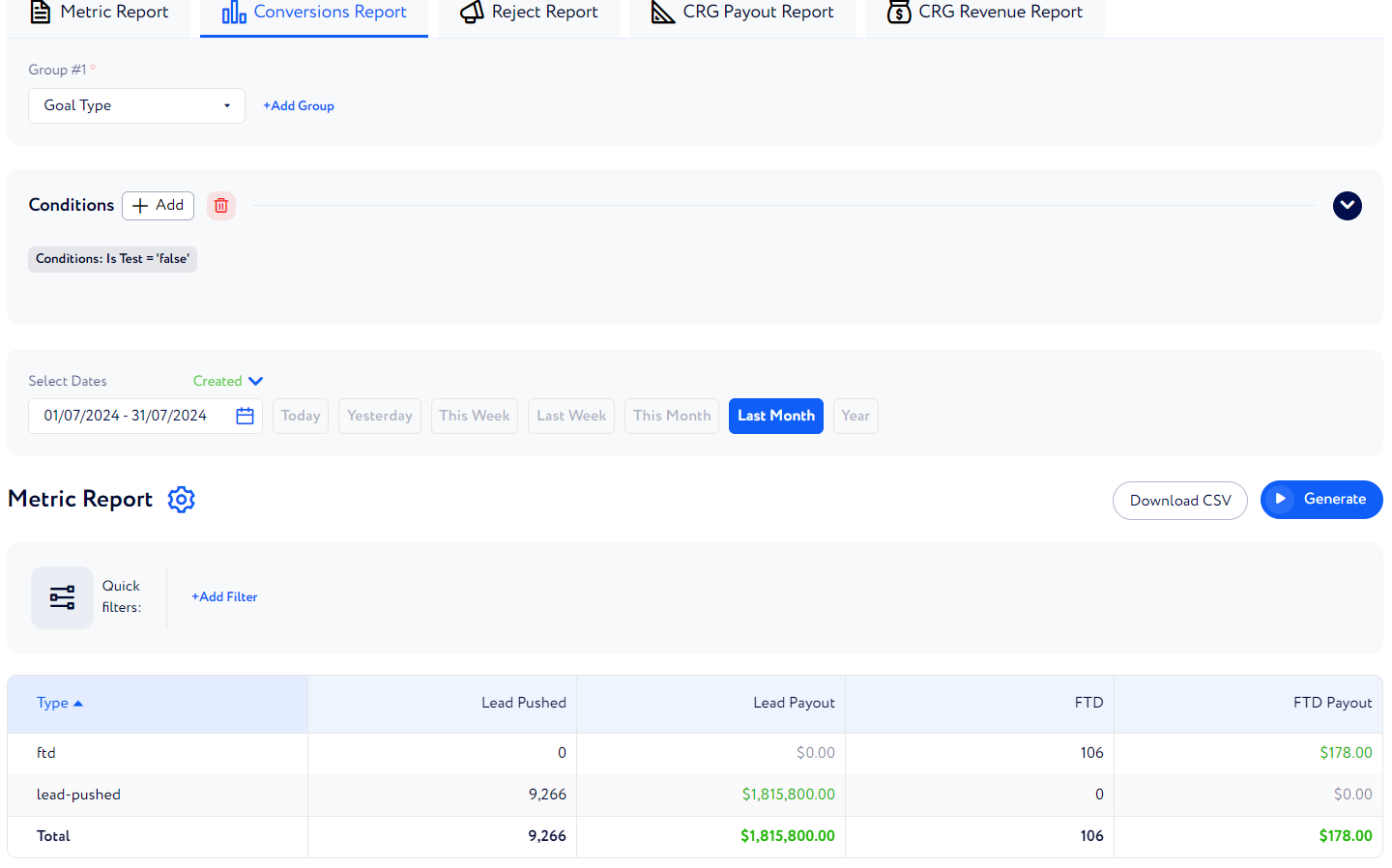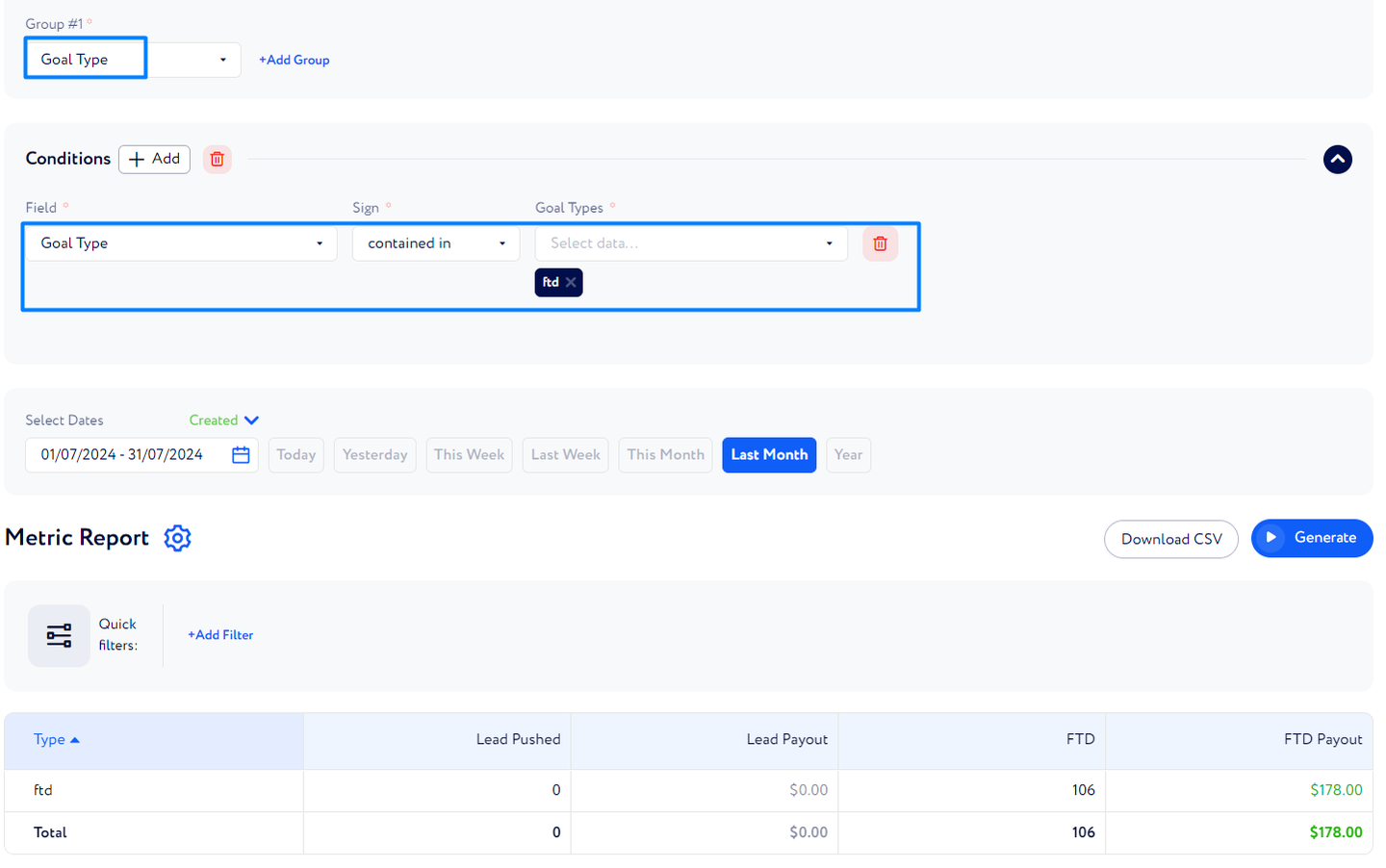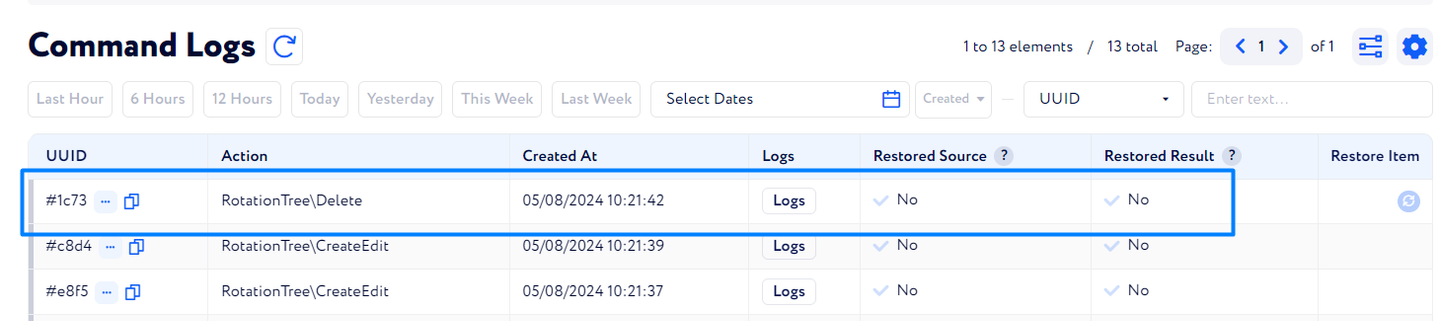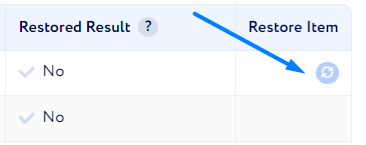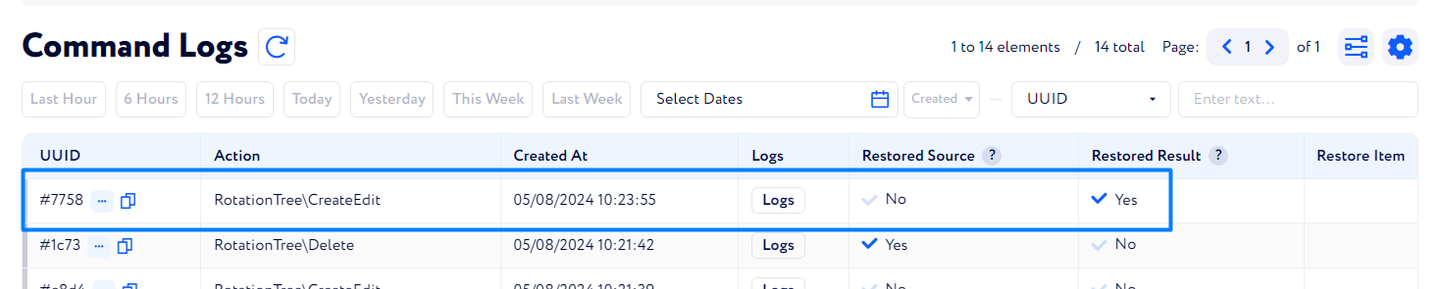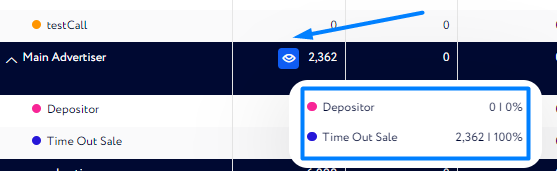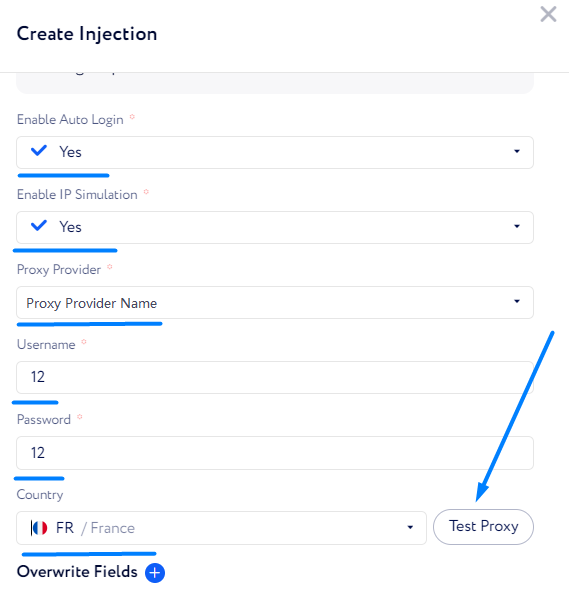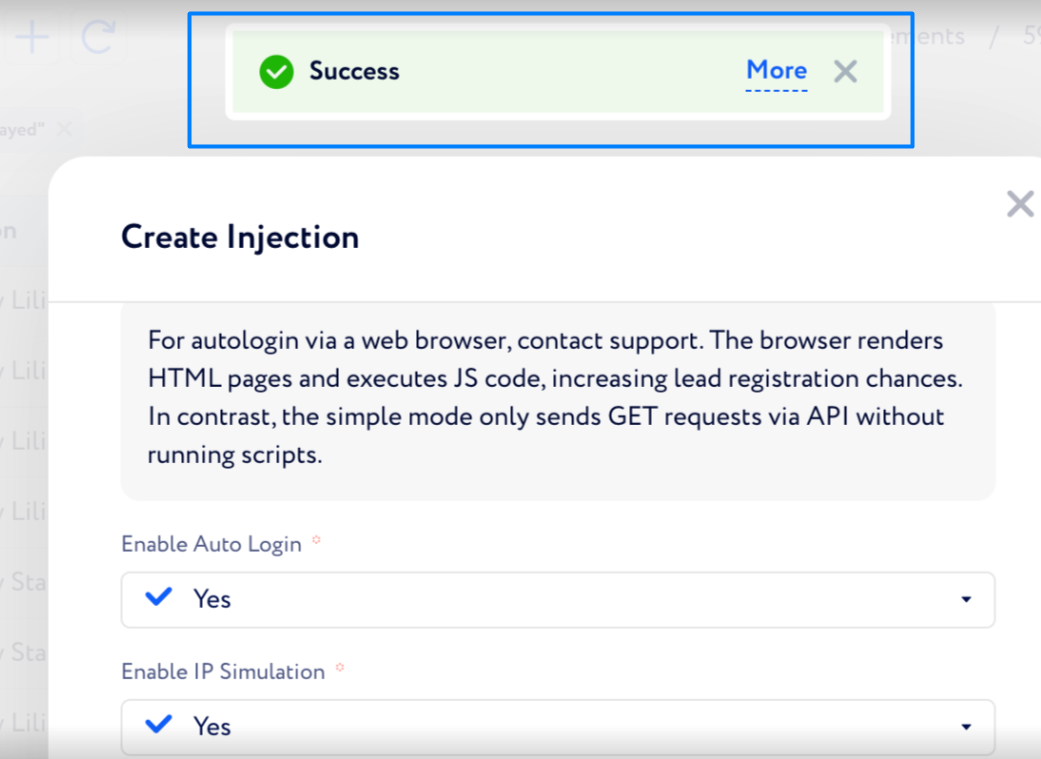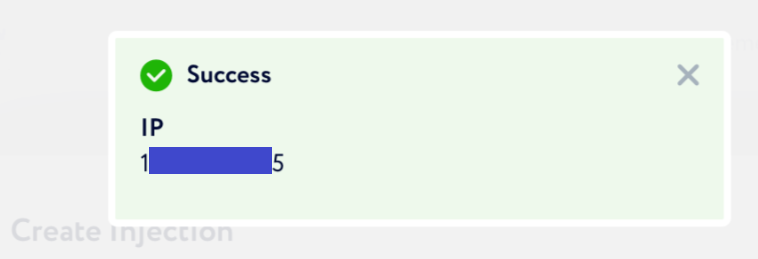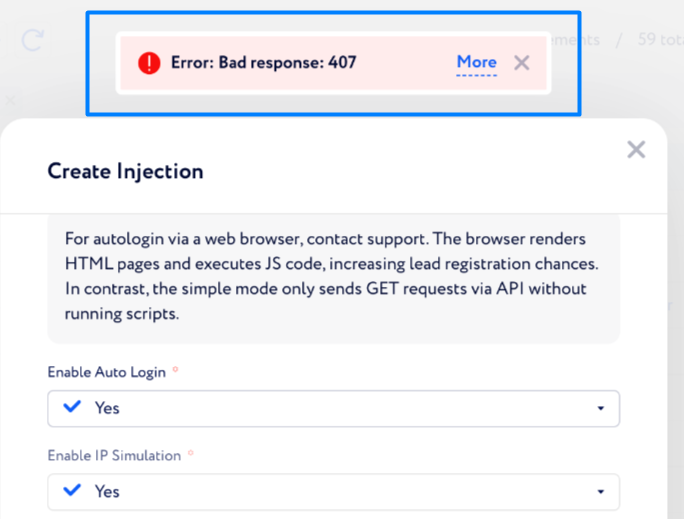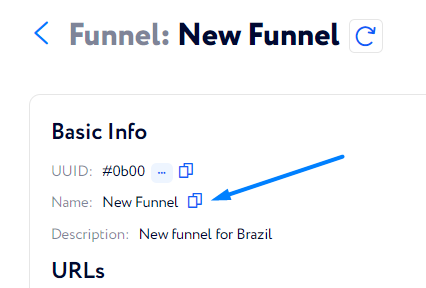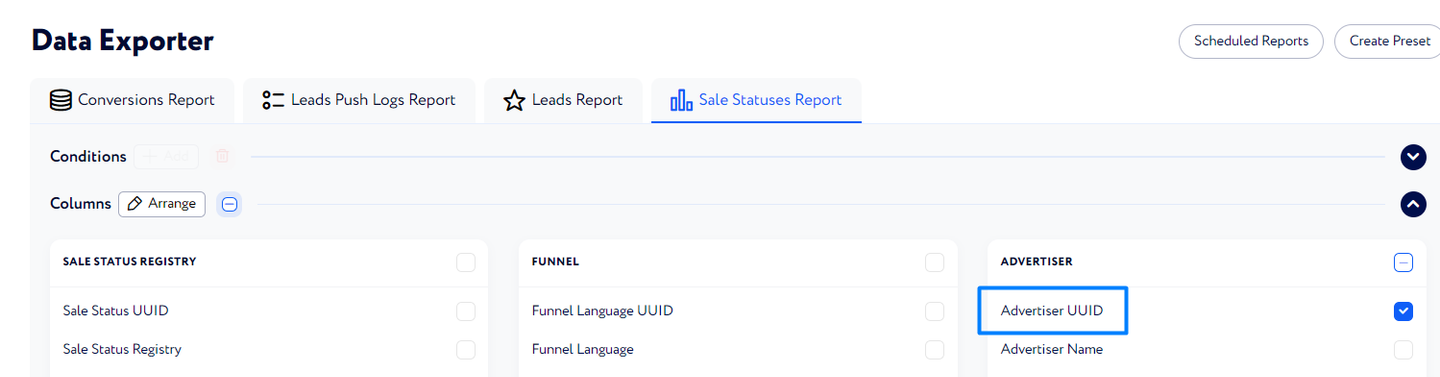V.1.1.33
08.08.2024
Features
Introduced Conversions report
Unlike existing reports based on lead data, the Conversions report will allow you to create Drilldown and Scheduled reports based on conversions.
You can find the new report via Reports → Drilldown Reports → Conversions Report (if you want to create a quick report to see some figures).
Here, you can also create a preset for your Conversions report:
Also, you can generate another type of Conversions report via Reports → Scheduled Reports and select "Conversions Report" for the "Type" field (if you want to receive a report on conversions periodically).
Use Case
You can use such a report to see conversions statistics in the past.
For convenience, a new group and condition – Goal Type – has been added for you to generate a report by a particular conversion type.
Example:
If you want to see performance of all conversion types for the previous month, the conversion report may look as follows:
Additionally, if you want to only study a certain goal type, you can set it in conditions:
Added an option to restore deleted items via Command Logs
The feature will help you to revert unnecessary deletions made in any tree in the system.
Note: Only elements deleted in any tree in the system can be restored.
To be able to restore an item, the following columns and button have been added to Command Logs:
The “Restored Source“ column – shows if the element was the source from which another item was restored.
The “Restored Result“ column – shows if the element was restored from another source.
The “Restore Node“ button – the button which allows you to restore an element.
Example: One accidentally deleted an element in Rotation Control. To revert it, they need to go to Command Logs, find this particular element, and restore it via the corresponding button.
Investigating the logs, one finds out that it is the highlighted element that was deleted.
To revert the deletion, click the following icon:
Once it is restored, the element appears back in the Rotation Control tree as well as a new record appears in the Command Logs:
Thus, the screenshot above shows the following information:
The record having the "Yes" value in the "Restored Source" column (the line below the highlighted one) means that this element was initially deleted in Rotation Control and then restored via Command Logs (i.e., one wants to restore this element back).
The record having the "Yes" value in the "Restored Result" column identifies that the deleted Rotation Control element appeared back in the tree after having been deleted (i.e., the element one has restored).
Common
Enhanced Drilldown reports
The percentage value is now displayed too when clicking the “eye” icon of an element in the generated report.
Improved leads’ country detection
Now, you can prioritize the lead's country set by affiliates when pushing leads via API, ignoring IP and phone number checkers, or vice versa.
You can do it when generating an API token for affiliates via Settings Navigation → API Tokens → Affiliates.
Here, check the highlighted box or remain it unchecked depending on what you want to prioritize.
Examples:
If you check the box, and an affiliate country_code = FR, while the IP checker says that the lead comes from Germany, eventually it is France that would be defined as the lead’s country in this case.
If the box remains unchecked, Germany will be assigned to the lead accordingly, given the case above.
Added the “Test Proxy“ button to both Injectors
The button allows you to check if your proxy works properly for the required country or not.
You may find this option when creating a manual or auto injection.
Note: For this button to appear, enter your proxy credentials first.
If the check is performed successfully, the corresponding message appears.
Also, you may find the proxy IP address when clicking "More".
If the proxy does not work for this country, an error message appears.
In this case, you are advised to contact your proxy provider to resolve the issue.
Messages of duplication errors have become more informative
The messages have become more explanatory as they now show which lead data already exists in the system.
For example, instead of the following message:
CRM_DUPLICATION_ERROR: Same lead data was already registeredThe message below will be displayed:
CRM_DUPLICATION_ERROR: email was already registered for another leadThe “email“ part of the message may vary depending on what data (email address, phone number, aff_sub2, etc.) is checked for being duplicated.
Added the ability to copy funnel names
This will help you to quickly create new offers.
You can easily cope the funnel name by clicking the highlighted icon:
Increased the character limit for text Lead Profile items for Affiliate API
The new limit for the items with the “Text“ type is 512 characters.
If the limit is exceeded, the value length will be trimmed to 512 symbols and <...> will be displayed in the end.
Added the “Advertiser UUID” column to Data Exporter reports
Now, you can include "Advertiser UUID" to your Data Exporter reports.
Bugs
Fixed an error occurring when importing leads for manual injections
Now, the importing procedure works flawlessly with no errors displayed.
Fixed an issue when the General Chart shows no data for the year time range
Now, the data is displayed correctly.
Fixed an issue when a lead could be pushed via a funnel with no offer ID or affiliate ID specified
The error is now displayed instead of letting a lead be pushed.