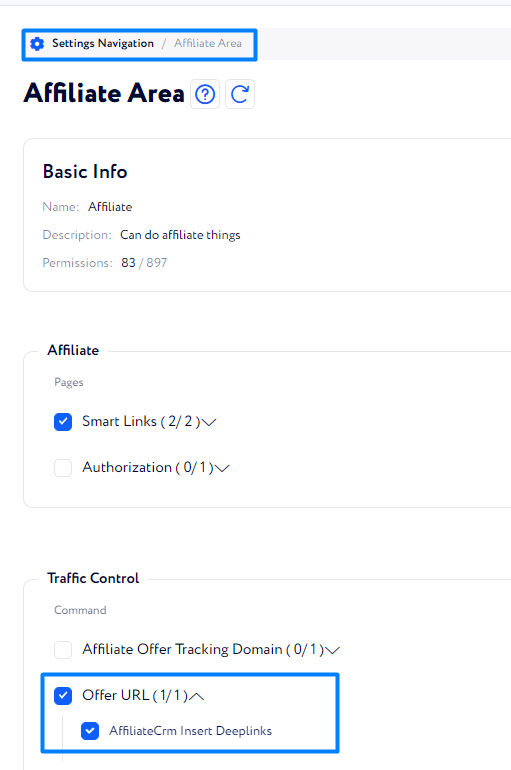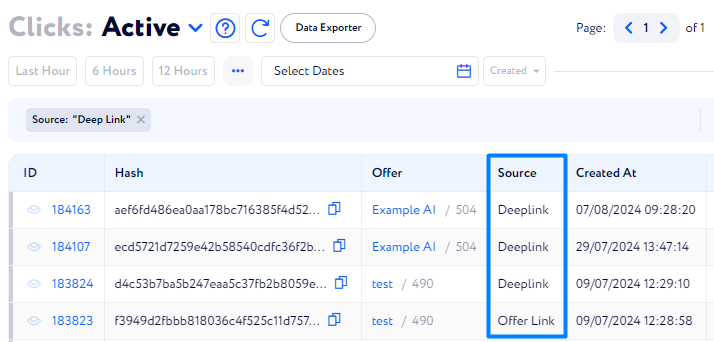Deeplink
Deeplink is designed to simplify the offer creation process for businesses with a need to promote plenty of goods or services within a single site; the e-commerce vertical illustrates it best.
Instead of configuring an offer for each page on the site separately, create a single offer that registers clicks from any page of the site or one of its sections.
First, add an Offer URL to determine the domain of the link that affiliates can’t change via the Deeplink. Then Affiliates can freely create a Deeplink for any page that belong to the offer URL.
For example, if Deeplink is enabled for an offer with the URL example.com/products/bikes, You can create tracking clicks to the following pages:
example.com/products/bikes/123456
example.com/services/insurance/4555
example.com/referral_program/code/sdf3lk12
However, you won’t be able to create tracking clicks from the pages with different domains:anothersite.io/main
http://not-example.com
How to enable Deeplink?
To let the affiliates use Deeplink, complete these two operations:
Enable general Deeplink permission
Configure Deeplink for a selected Offer
Enable general Deeplink permission
Go to Settings Navigation> Affiliate Area.
In the Traffic Control section, open the Offer URL list and turn on the AffiliateCRM enable Deeplinks option.
Now affiliates can get Deeplink for the offers with the enabled option.
Configure Deeplink for a selected Offer
Go to the Offers table and select an Offer. Click the Edit button.
Enable the Allow Deeplinks option and click Submit.
Now, all affiliates can configure Deeplinks using available URLs for that offer. If you wish to restrict the use of Deeplinks to a specific group of affiliates, you can define the allowed affiliates either at the offer level or at the offer URL level.
How to check if a click is generated via a Deeplink?
To know whether affiliates used Deeplinks or regular offer links, go to the clicks table and check the Source column.