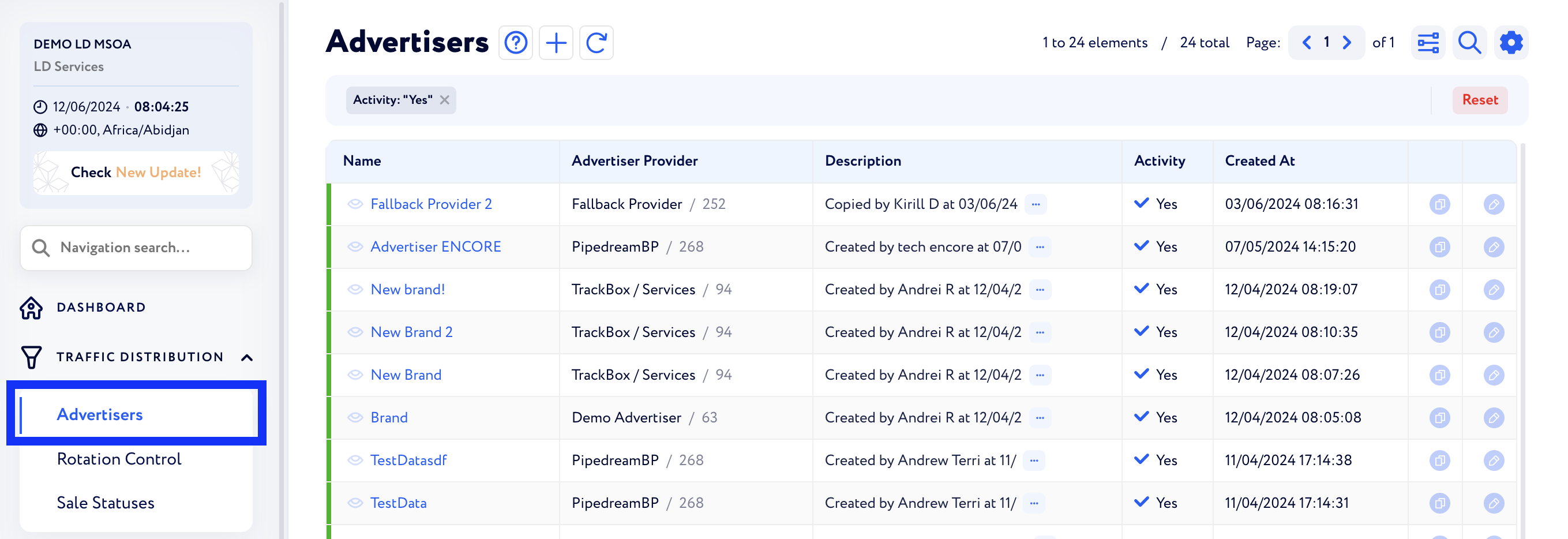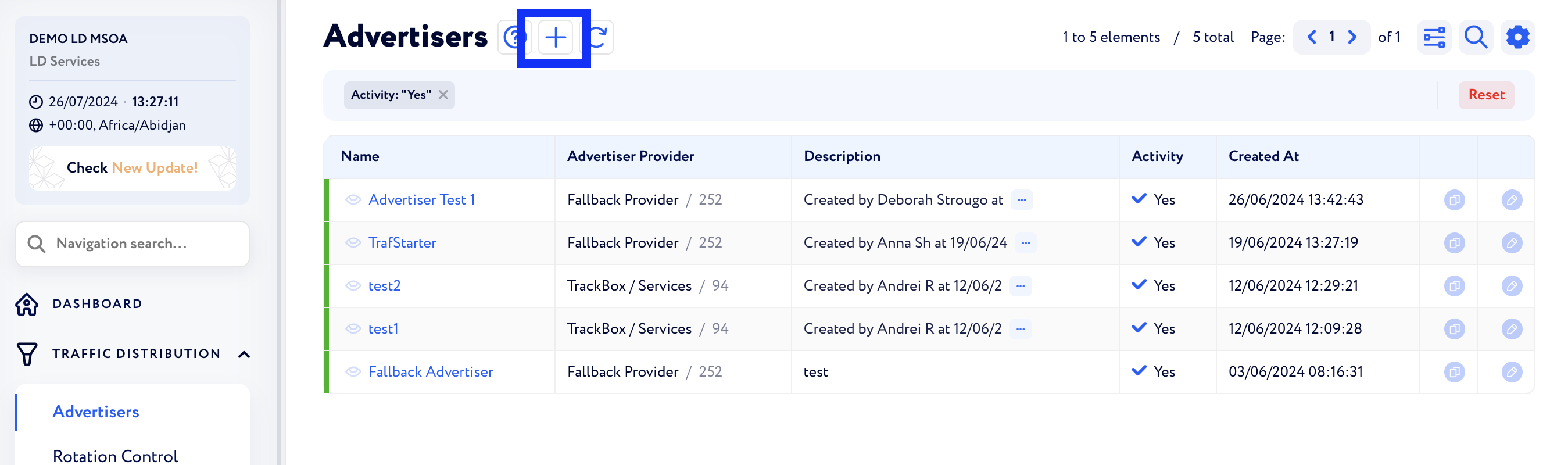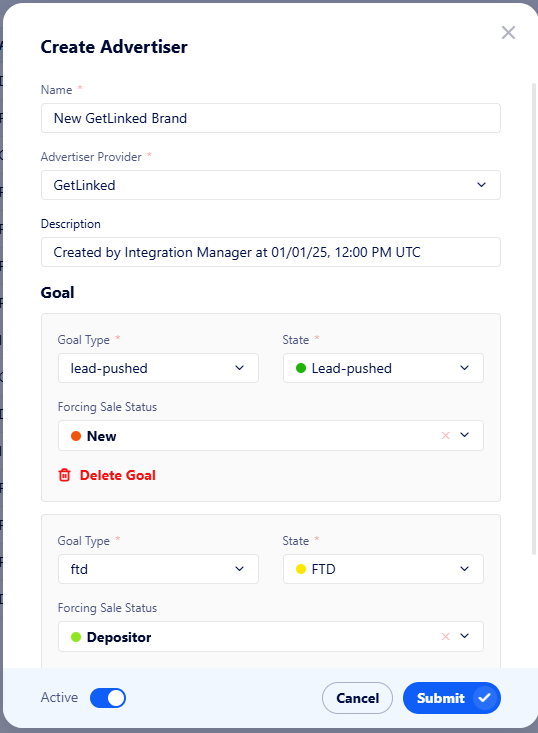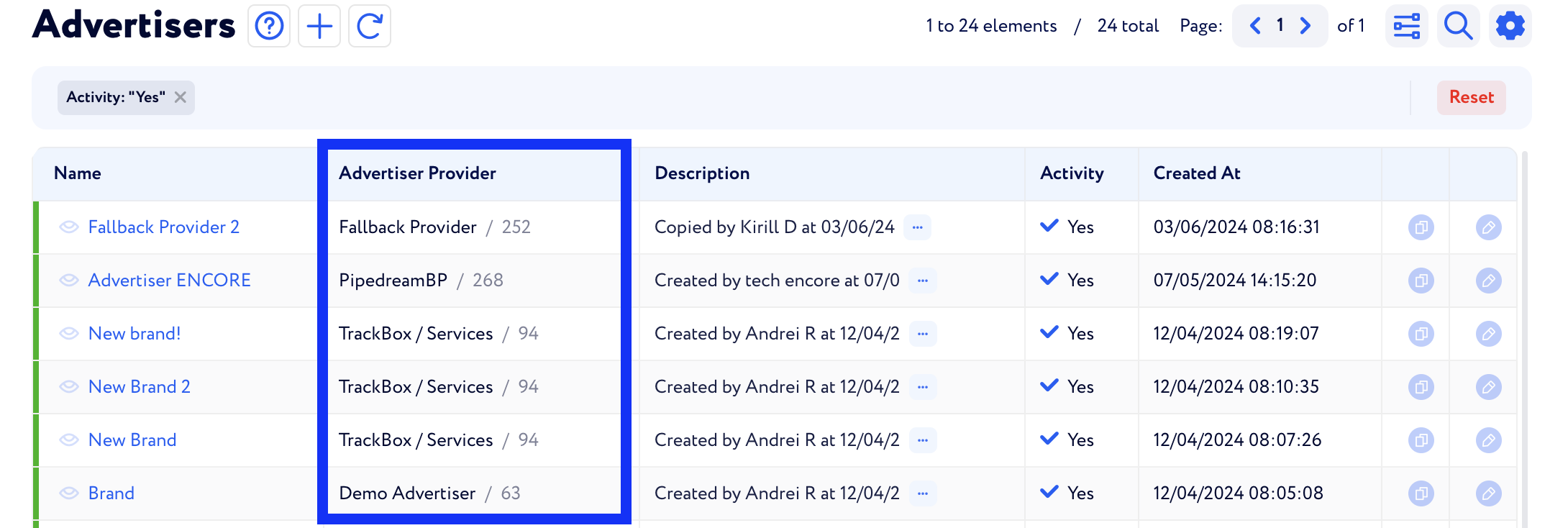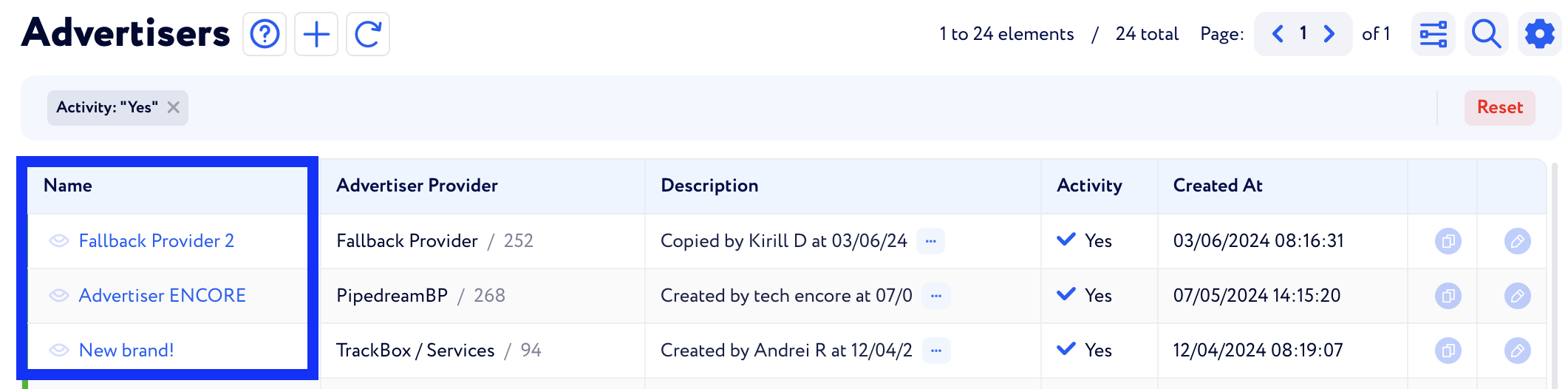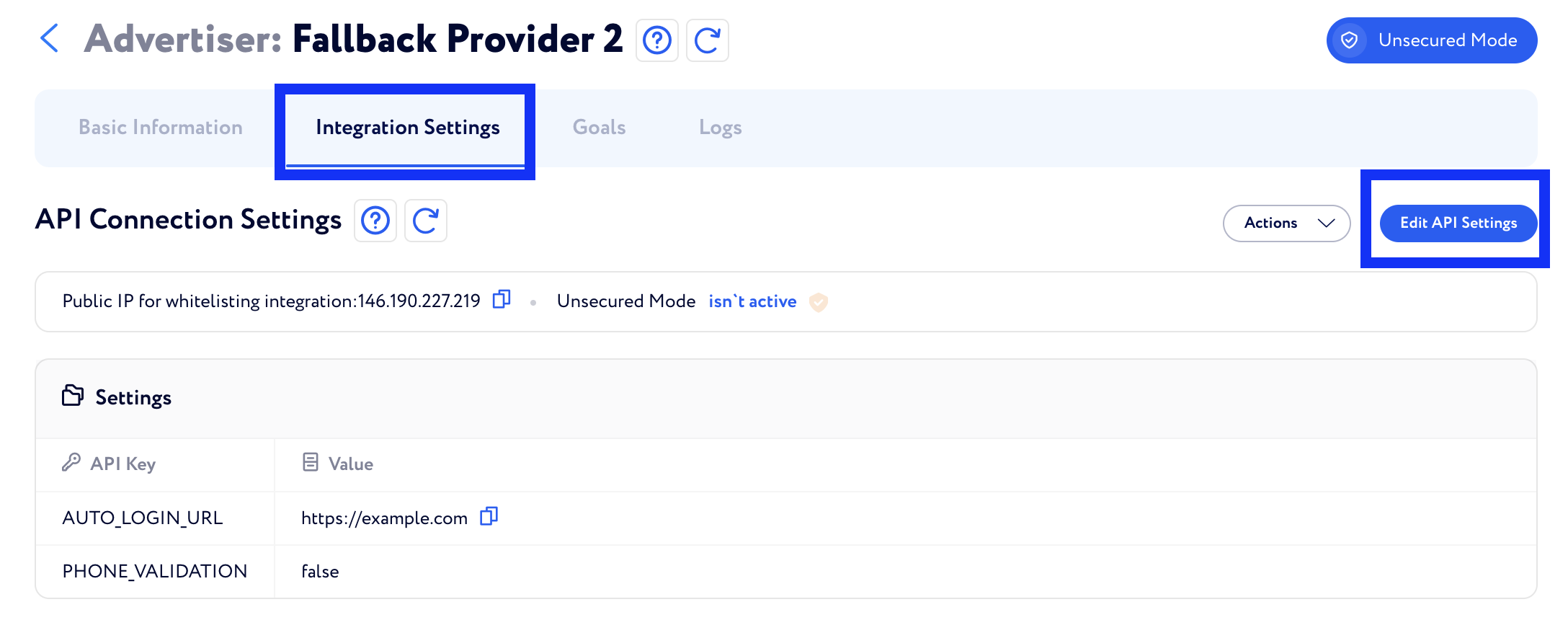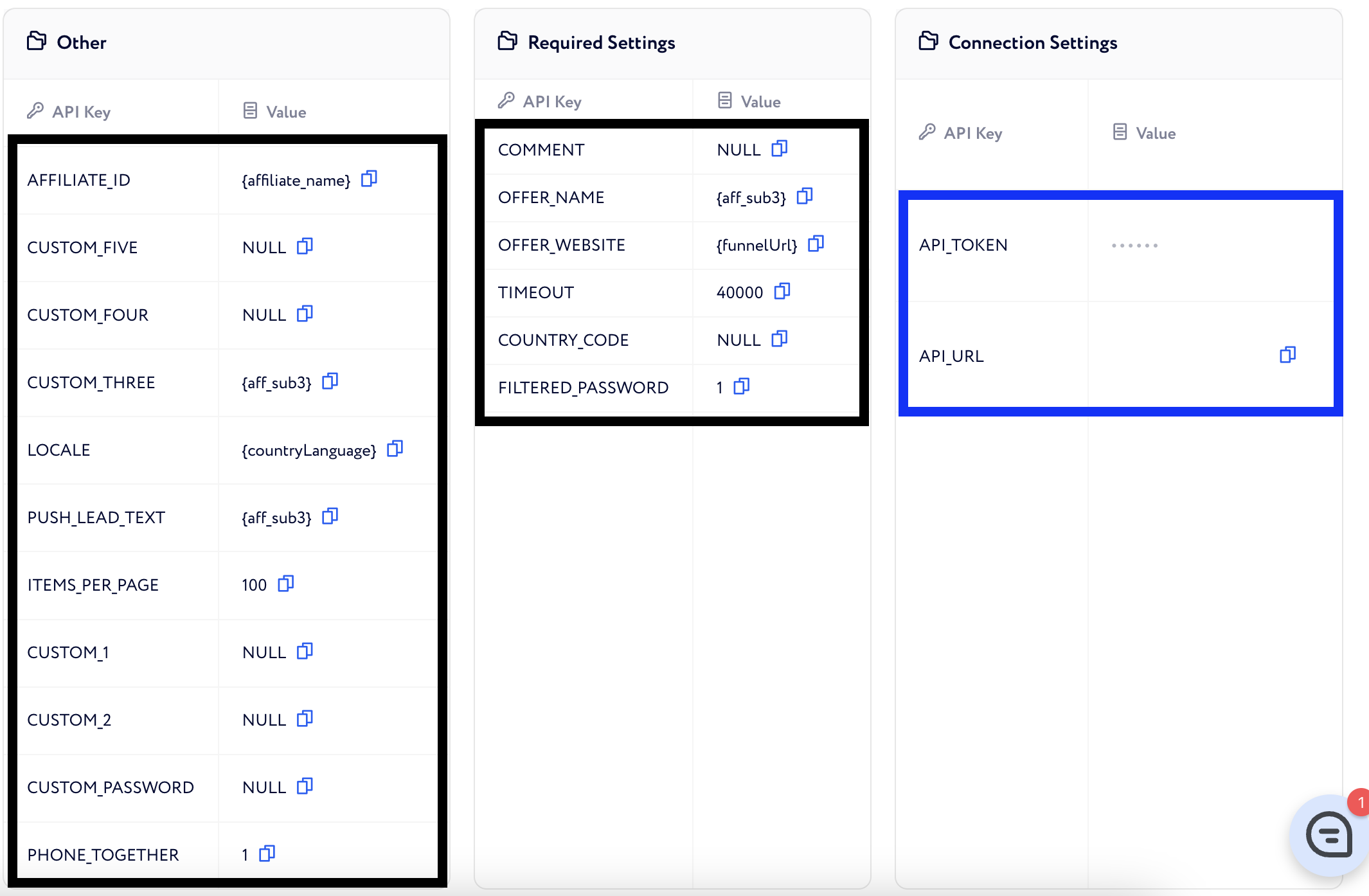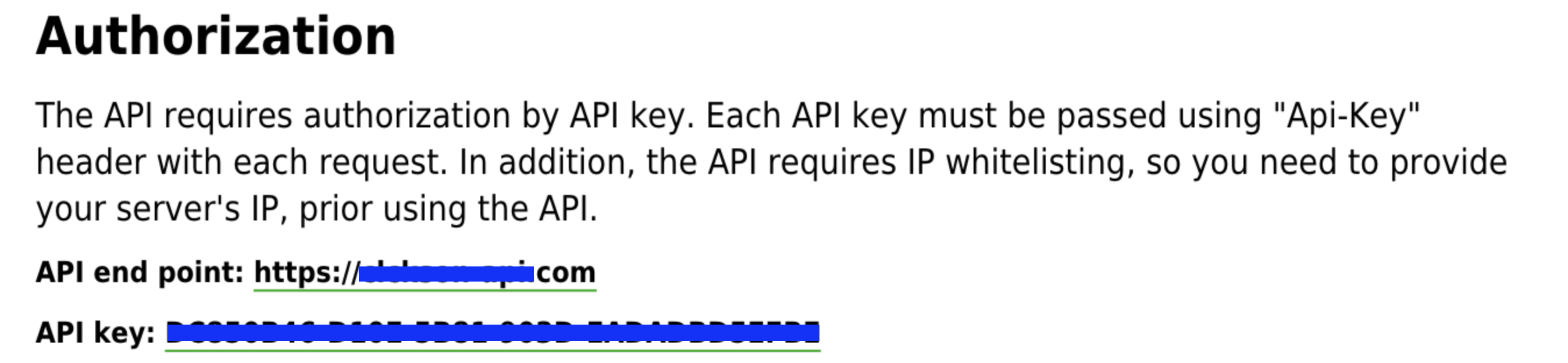GetLinked Integration Setup
The guide covers integrating a new brand via the GetLinked Brand (Advertiser) Provider and specifies the required fields for correct integration.
Step 1. Open your LD - Traffic Distribution - Advertisers
Step 2. To add a new Advertiser click on the "+" sign near the "Advertisers"
Step 3. Specify the name of the Advertiser - Set the Advertiser Provider to "GetLinked" - Click Submit
Step 4. Check the Advertiser Provider as shown on the screenshot below
Step 5. Open the Advertiser that you wish to integrate - Integration settings - API Connection Settings - Edit API Settings
Step 6. Fill in the API Settings section
Please check the tables beneath the Screenshots to see which info from the API docs should be filled
GetLinked
Blue represents unique fields that are only found in the API documents for the specific Brand provider
Unique Field in CRM | Value in API Docs |
|---|---|
API_TOKEN | API key |
API_URL | API end point |
Black represents common fields that can be filled based on your requirements
Basic Field in CRM | Typical value to be filled |
|---|---|
AFFILIATE_ID | {affiliate_id} |
CUSTOM_FIVE | NULL |
CUSTOM_FOUR | NULL |
LOCALE | NULL |
PUSH_LEAD_TEXT | {affiliate_id} |
ITEMS_PER_PAGE | 100 |
CUSTOM_1 | NULL |
CUSTOM_2 | NULL |
CUSTOM_PASSWORD | NULL |
PHONE_TOGETHER | NULL |
COMMENT | NULL |
OFFER_NAME | {aff_sub} |
OFFER_WEBSITE | {funnelUrl} |
TIMEOUT | 85000 |
COUNTRY_CODE | {country} |
FILTERED_PASSWORD | 1 |