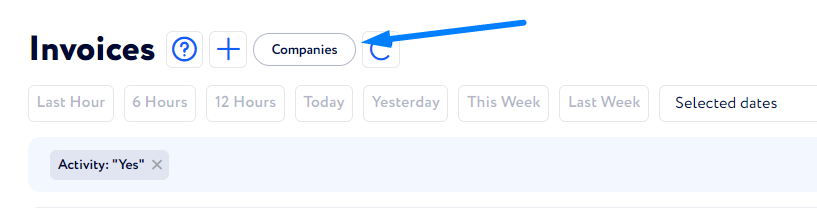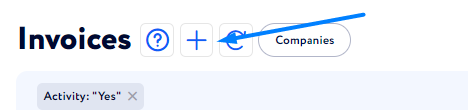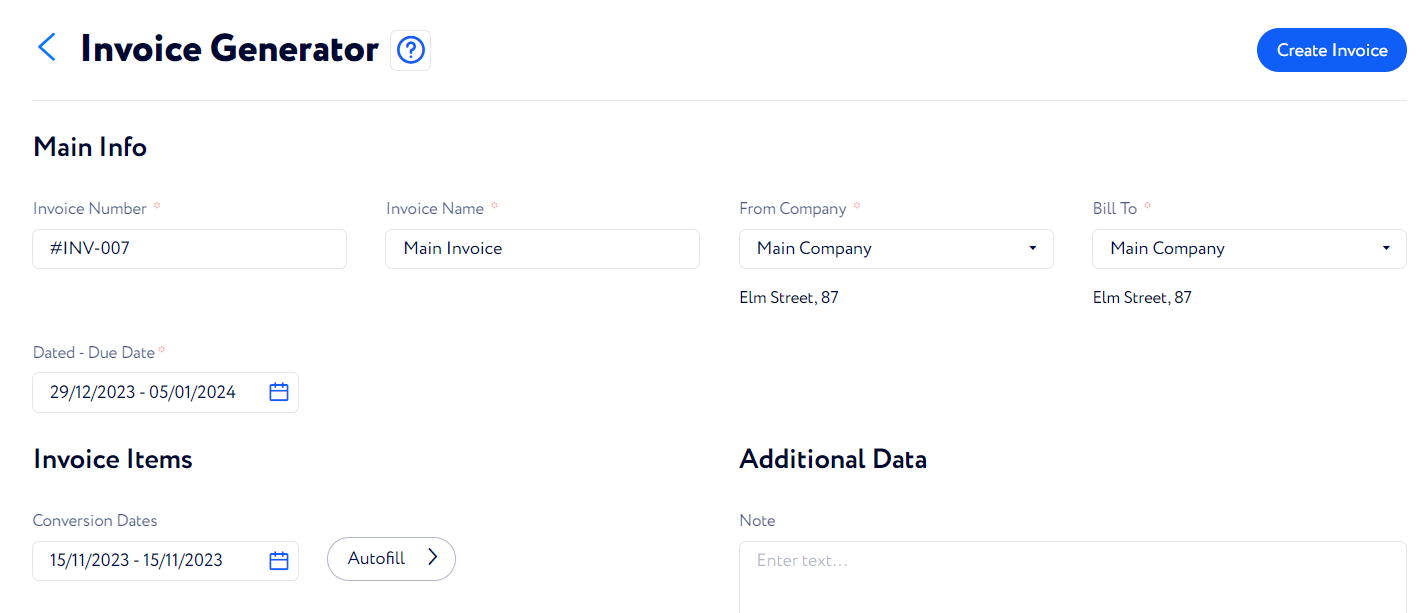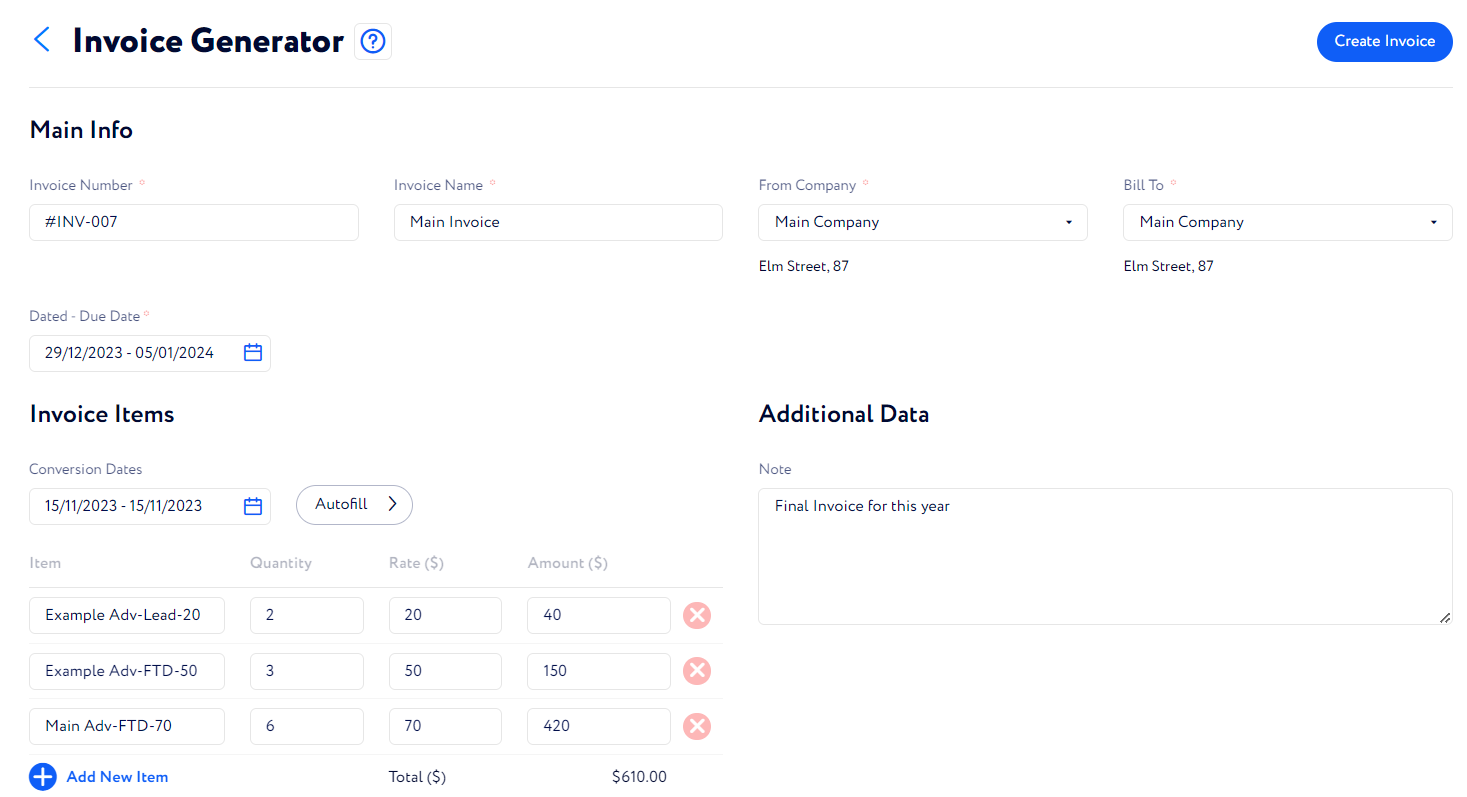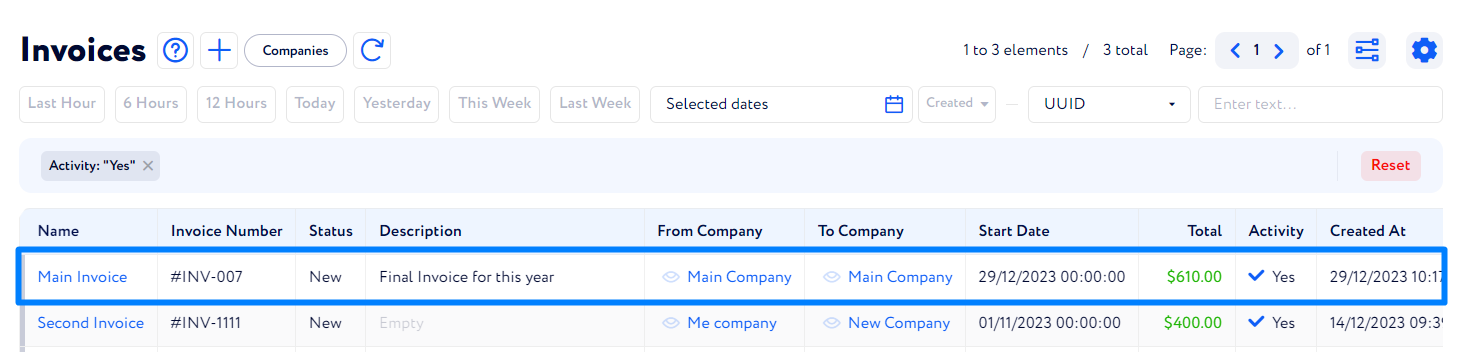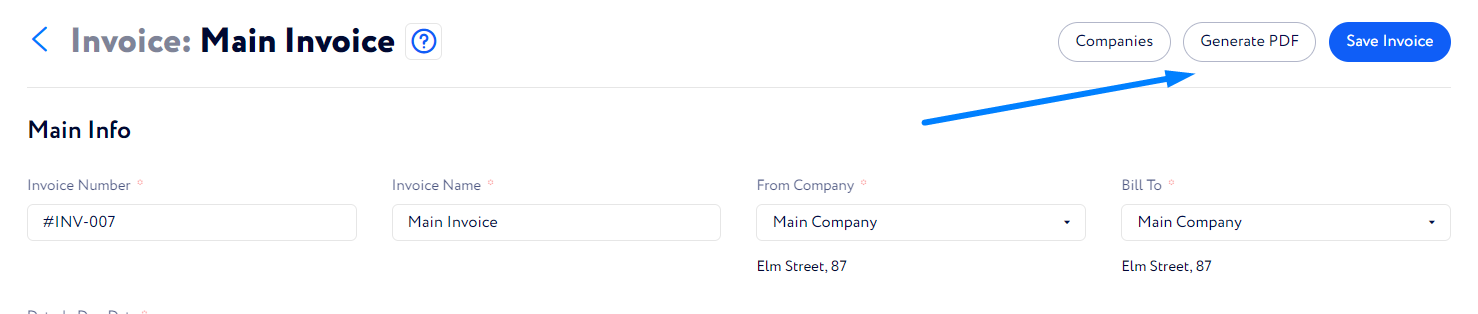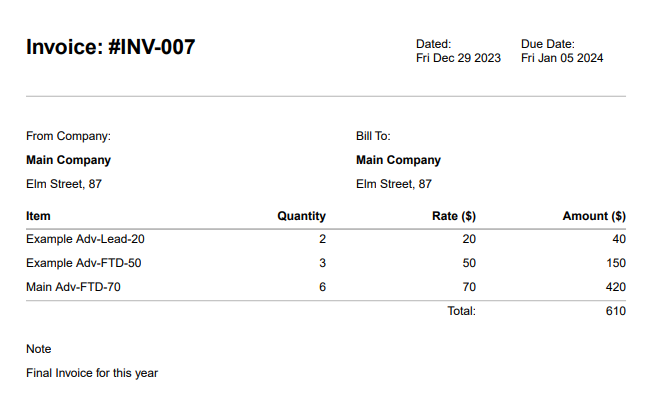How to create an invoice?
In this article you can learn how to create an invoice – official papers on revenue for conversions from particular advertisers for a requited period of time.
Note: As the procedure includes a lot of peculiarities and important details, we recommend going through this article to take in the process completely.
Let us explain to you step by step how to create an invoice.
Go to Finance And Tools → Invoices.
First of all, you need to create a company – advertiser(s) which conversions should be counted. To do so, click the "Companies" button on the top of the page.
Read this article to learn how to create a company.
When you are done with creating companies, go back to the "Invoices" page to create an invoice. On the page, click + next to the page title.
Then, the Invoice Generator page appears where you should set up the following:
Invoice Number – set the unique number for this invoice.
Invoice Name – set the name for this invoice.
From Company – select the company which you want to issue the invoice from.
Bill To – select the company which you want to issue the invoice to.
Date Range – set the creation and due dates.
Conversion Dates – set the period of time during which all the conversions will be included in the invoice.
You can also add some items manually. To do so, click "Add New Item" and specify the following:
Item – specify the advertiser name and lead state to be counted as conversion.
Quantity – set the number of conversions to be counted.
Rate – set the price per each conversion.
Amount – this field will be calculated automatically.
Add notes to Additional Data if needed.
Then, click "Create Invoice" in the top left corner of the page.
Once you have created an invoice, it appears in the Invoice list.
To provide the necessary company with your invoice, click its name and then click "Generate PDF" on the invoice page.
The invoice file will be downloaded to your computer in the PDF format and will look like in the screenshot below.
Now, the invoice is ready to be shared with the proper organizations.