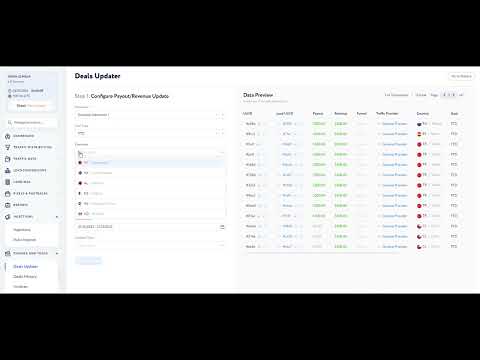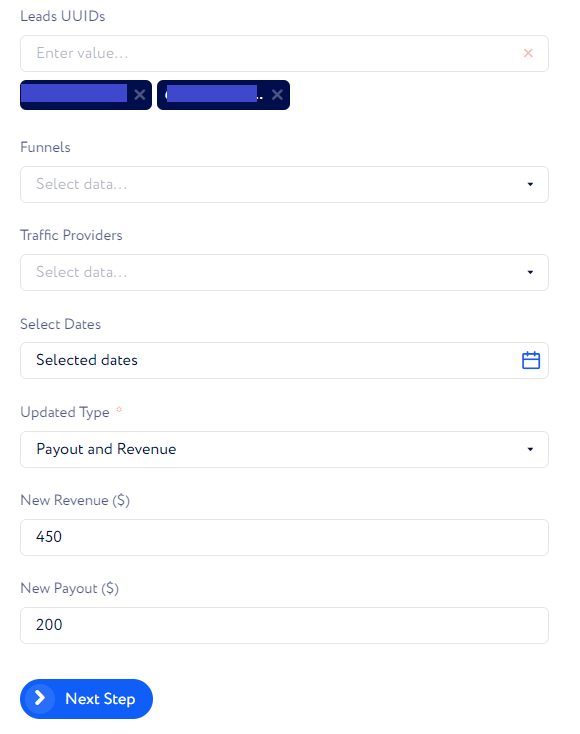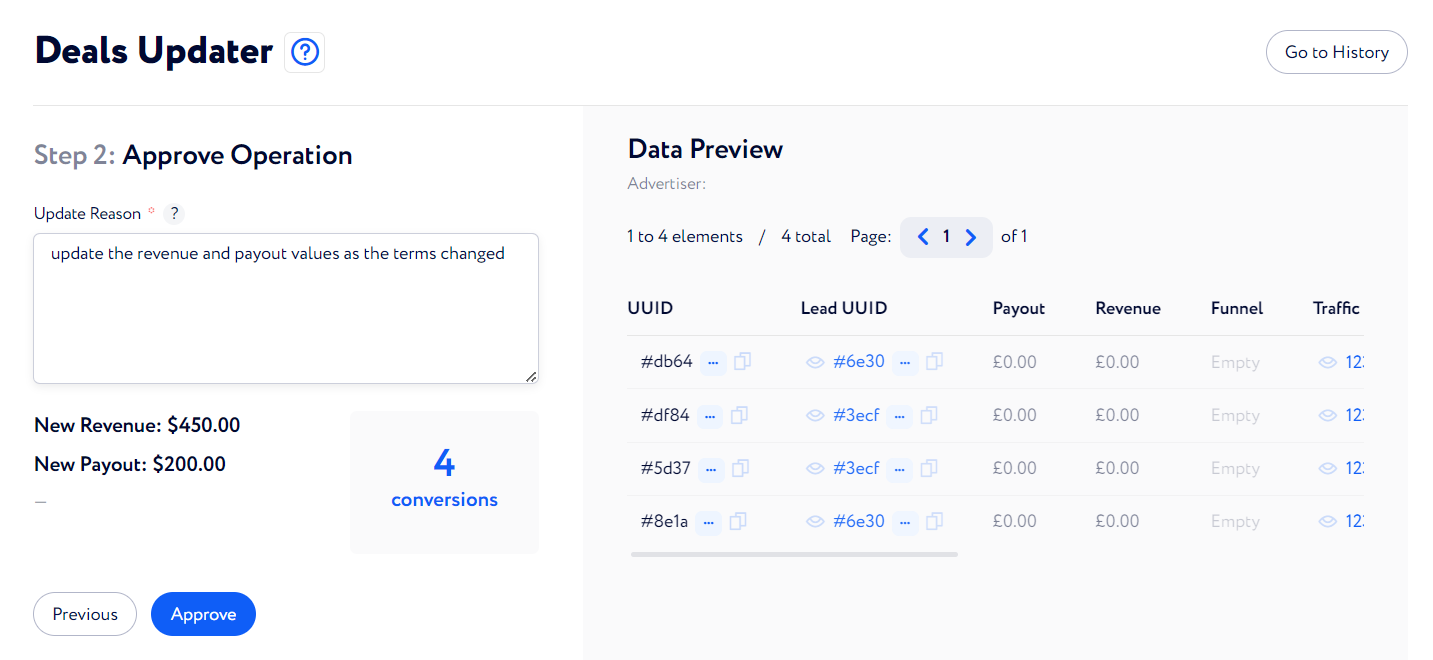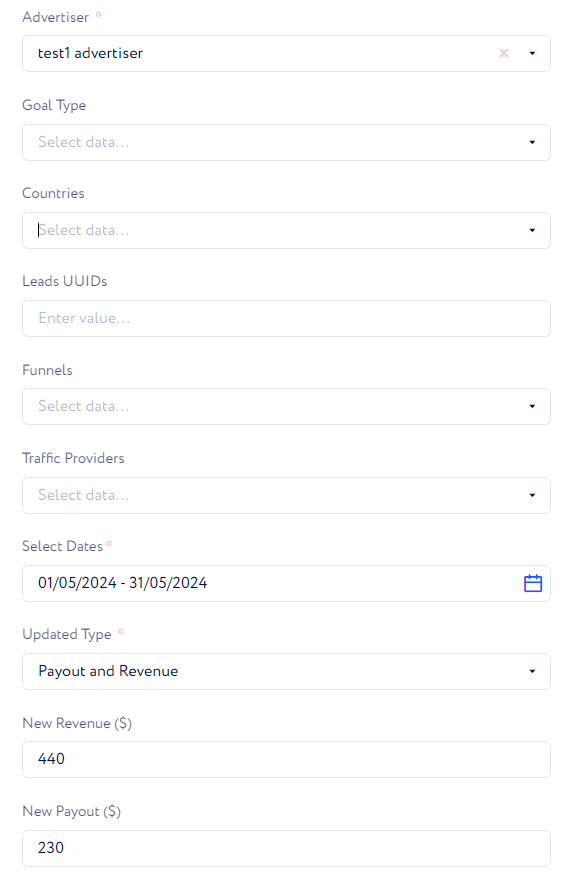How to change deal's payout/revenue?
In this article you will learn were and how you can perform the procedure.
On the Deals Updater tab you can change the Payout and Revenue values of already performed conversions. You may find this feature useful when , for example, you have made a new deal which involves existing conversions so you need to update their prices for the figures to align.
Note: As the procedure includes a lot of peculiarities and important details and can be done in two ways, we recommend going through this article to take in the process completely.
Let us walk you through the step-by-step guide on how to update existing Payout or Revenue figures.
Go to Finance & Tools → Deals Updater.
On the appeared page, choose conversions using one of the following ways: manually or using filters.
Manual option
Enter required lead IDs into the "Leads UUIDs" field.
Select what values (Payout, Revenue or both) need updating in the "Updated Type" field.
Enter the new value(s) for the selected type(s) in New Revenue/Payout.
Click "Next Step".
On the newly-appeared page, type the reason why the values need to be updated in the "Update Reason" area. Mind that the reason length must be no shorter than 30 symbols and no longer than 255 symbols.
Double check the conversions and new values. If everything is correct, click "Approve".
Once you approve the changes you made, you will be transferred to the Deals History tab, where you can see the record on this update.
Filtering option
Select the required advertiser in the "Advertiser" field.
If needed, set up optional filters such as "Goal Type", "Countries", "Funnels", and "Traffic Provider" to sort conversions more precisely.
Specify a date range when conversions were performed via the "Select Dates" field.
Select what values (Payout, Revenue or both) need updating in the "Updated Type" field.
Enter the new value(s) for the selected type(s) in "New Revenue/Payout".
Click "Next Step".
All the following steps are the same as for the instruction above, Steps 5-7.
To learn how to study history records on the Deals History tab effectively and get aware of their peculiarities, read this article.