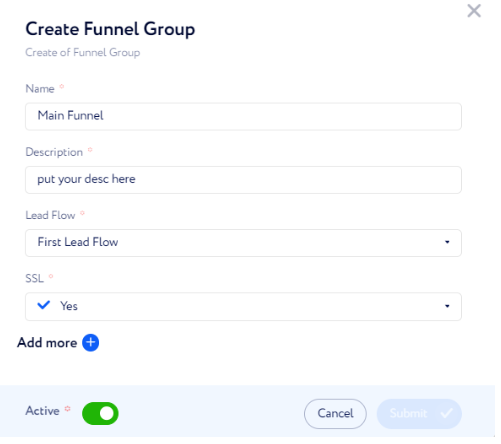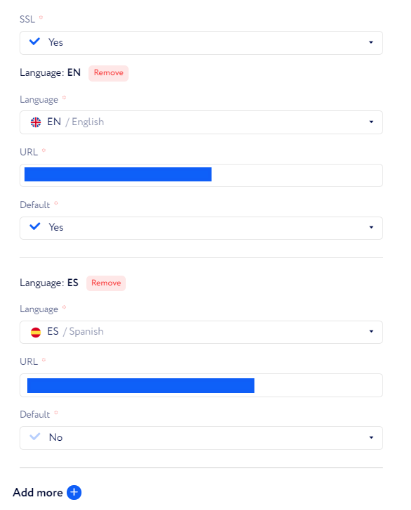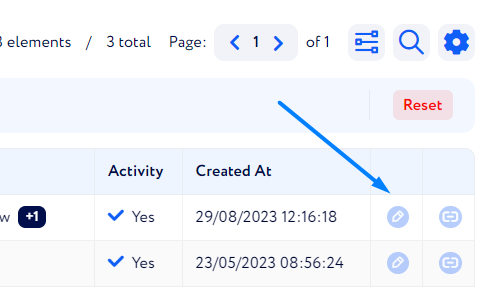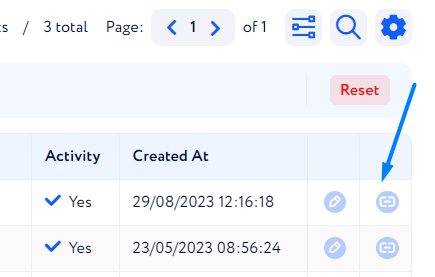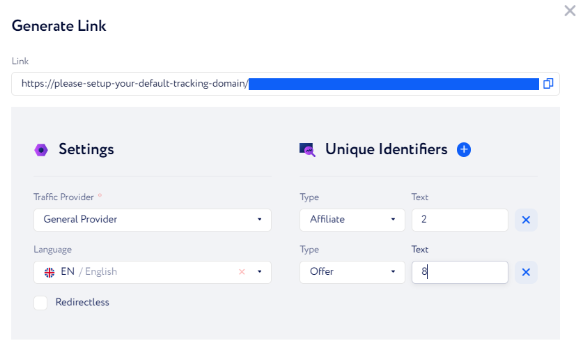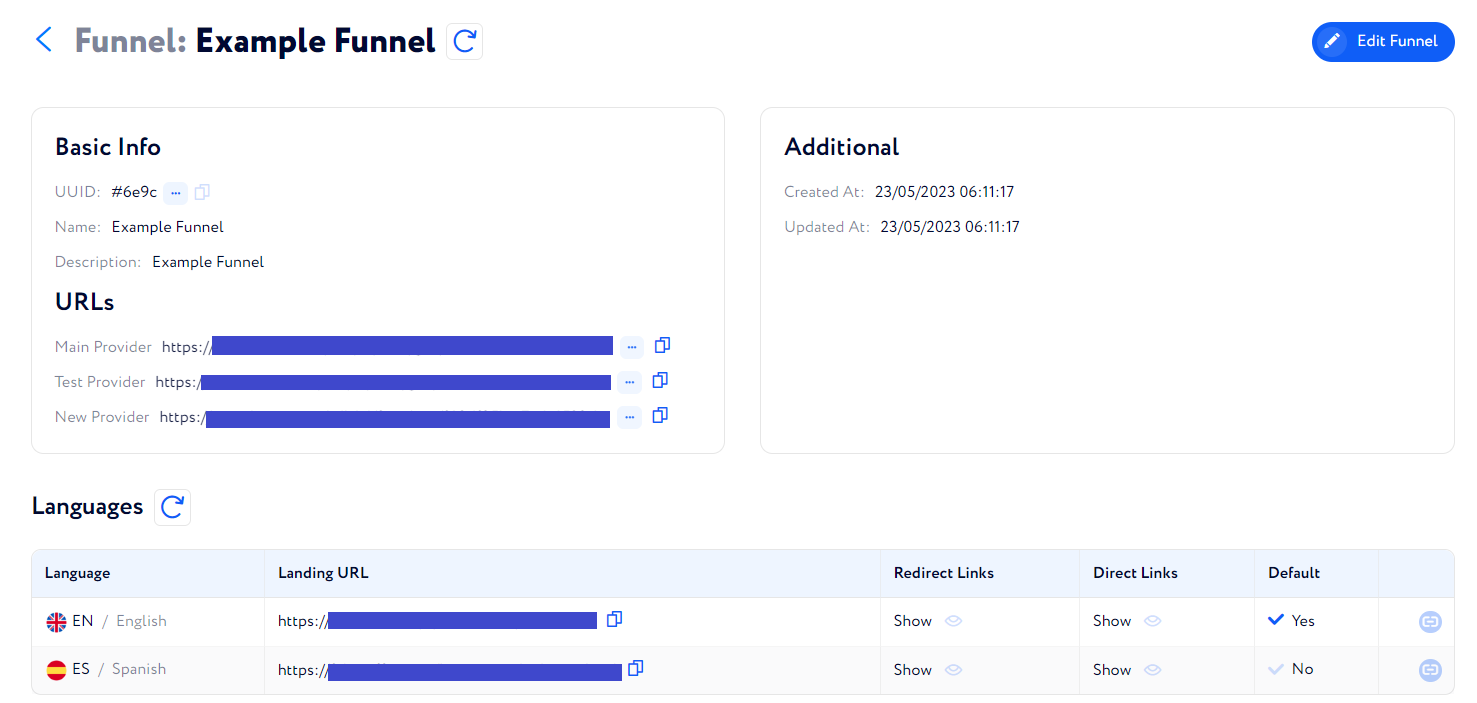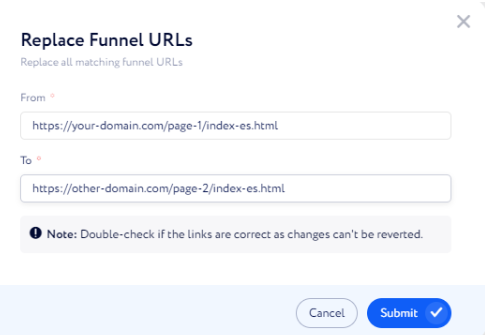Funnels deep dive
In this article you may learn how to create a unique funnel link and other useful features.
On the Funnels tab you can place your funnels which are already integrated into our system and set them up. For example, you can specify required languages along with setting a default one, and connect a necessary lead flow.
Important: Although the procedure may seem clear and straightforward, we recommend getting familiar with this article to take in all its important details and aspects.
So, let us describe how to add an integrated funnel to the Funnels page step by step.
Generating a link
Go to Landings → Funnels and click + next to the page title.
Fill in the following fields in the appeared window:
Name – write a name for this funnel group.
Description – put a brief description for this group.
Lead Flow – select a lead flow which defines on what state the funnel appears.
SSL – specify if your funnel page provides a secure connection or not.
Besides the fields mentioned above, there are another parameters to be specified once clicking "Add more" such as:
Language – choose a funnel language.
URL – enter the funnel link in the chosen language.
Default – specify if this language of the funnel will be the default one in case there is no language that matches a lead geo.
You can add as many entities to the funnel group as you need.
Once you click "Submit", a newly-created funnel will appear in the funnel list.
If you want to edit a funnel, click the "Pencil" icon next to the corresponding line.
There is also an option to generate a funnel link once clicking the button at the right of the funnel.
Once you click it, fill in the following fields in the appeared window:
Traffic Provider – choose a traffic provider from the dropdown list.
Language – select the required language.
Unique Identifiers – tracking parameters which a lead will be assigned to if it comes via this link.
Type – select a tracking parameter type (offer, affiliate, etc.)
Value – enter a certain value for the chosen parameter.
Redirectless checkbox – check it to use a direct link, leave it unchecked to use a redirected one.
Note: If you want to generate a redirect link, make sure that an integrated into our system domain is added to Navigation Settings → CRM Settings → Tracking Domain.
There is another way to generate a link – via funnel page. To do it, you need to click a particular funnel name. Then, this funnel page is opened.
Here, you also need to click the button next to the funnel of the necessary language and set up the same parameters mentioned above.
When you have completed setting up the link, you can copy it and share with your affiliates.
Once you start receiving the traffic, you can perform the following actions:
Monitoring and analyzing incoming leads via the Traffic Data tables and performed conversions via Conversions by setting required filters such as funnel, affiliate, advertiser etc.
Generate detailed reports on traffic data via Data Exporter as well as reports on various counts such as conversions, rejected leads, etc. via Drilldown Reports along with setting up reports to be received via Telegram on a regular basis via Scheduled Reports.
Setting up rules for your affiliate payouts along with calculating your revenue via Affiliate Payouts and Advertiser Revenue respectively based on the created funnels.
Sending data via our Partner Platform to your affiliates if the "TP Reflect" checkbox is enabled for a respective traffic provider via Settings Navigation → Traffic Providers.
URL Replacer
There is one more button on this page that needs to be explained – URL Replacer, located on the top of the page.
This button helps you to overwrite the existing URLs and domains with new ones easily and conveniently.
There is an option to replace a particular funnel link if entering its complete URL as follows:
If some funnels have URLs with identical domain, you can change all of them to a different domain at once by substituting only the domain name as it is shown in the screenshot below:
Example: You have the following funnel URLs:
https://your-domain.com/page-1
https://your-domain.com/page-2
https://your-domain.com/page-3
If you only what to change the “your-domain“ part, fill in the fields as on the screenshot above, so the mentioned URLs will be changes to the following:
https://other-domain.com/page-1
https://other-domain.com/page-2
https://other-domain.com/page-3