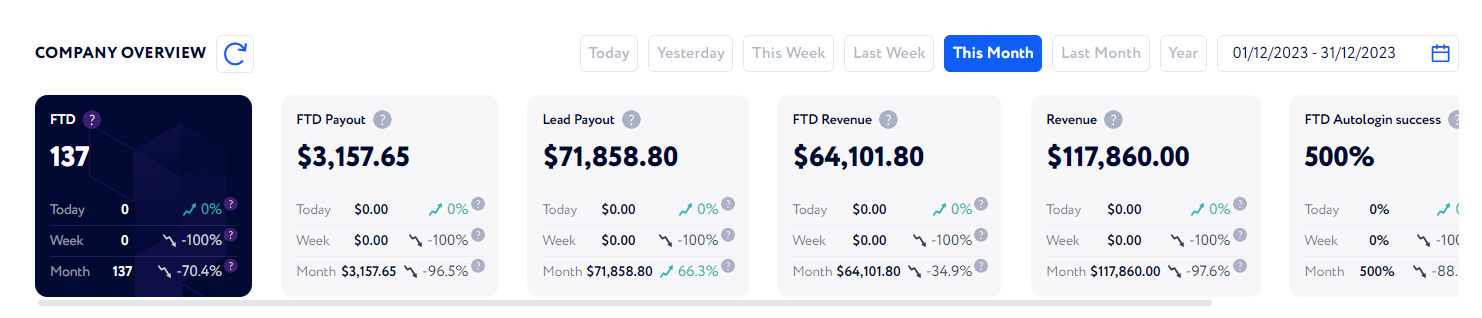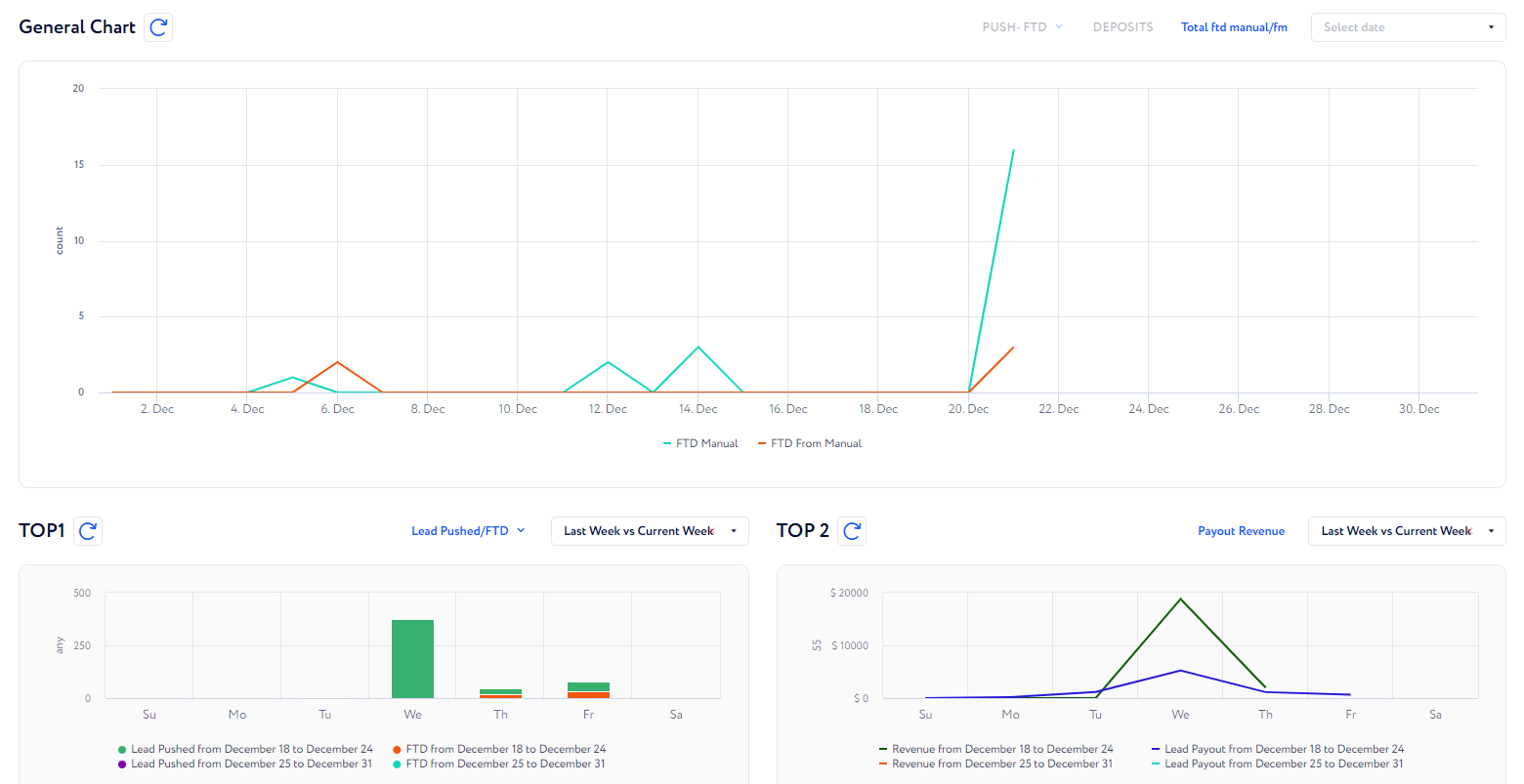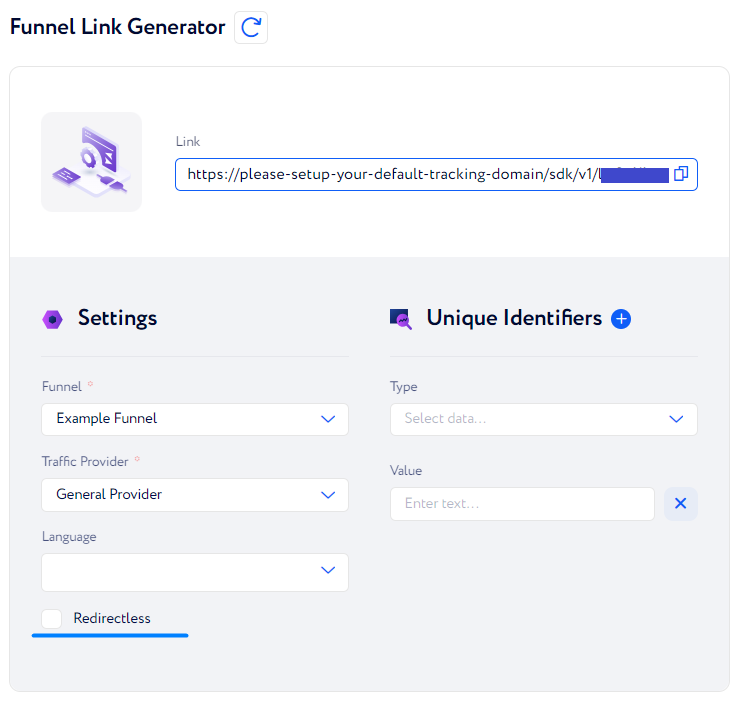Dashboard walkthrough
In this article all Dashboard functionality is described.
On the Dashboard tab you can find your company performance overview consisting of the metrics you need for the requited period of time, various charts where you can compare data over different time spans as well as the funnel link generator section.
Let us describe every section step by step.
Company overview
This section includes comprehensive statistics on different data of your company based on set calculation formulas. For example, if you would like to track the percentage of rejected leads, you need to create a formula for the data to be displayed.
Here, you can monitor data for the previous day, current month as well as compare them with their previous values. The figure in bold shows metric count for the selected period of time. The period can be chosen from ones set at the right of the company name, or you can set your own date or period as well.
Also, there is an option to manage existing widgets. To do it, click the "Gear" button at the right of the widget row. Here, you can uncheck widgets you do not want to be displayed or vice verca or change their position: the higher a widget is in the list, the closer to the beginning it will be shown.
Charts
Here, you can set metrics you need to monitor to be represented as charts. These charts help you analyze the data you select from options at the right of the chart name.
You can track several metrics together or choose only one parameter per chart.
Also, there is an option to compare data over different periods. To use it, click the "Select date" field and choose the required periods from the dropdown menu.
Note: If periods of time to compare are not set, the period set for Company overview is used in charts by default.
Funnel Link Generator
This section allows you to generate funnel links.
To generate a link, you need to fill in the following fields:
"Funnel" — choose the requited funnel from the list.
"Traffic provider" — choose the traffic provider from the list.
"Language" — select the required language.
"Type" — choose the data you would like to receive upon lead activity.
"Value" — enter the value for the data type chosen.
"Redirectless" checkbox — check it if the link is a direct one; remain it unchecked if the link is redirect.