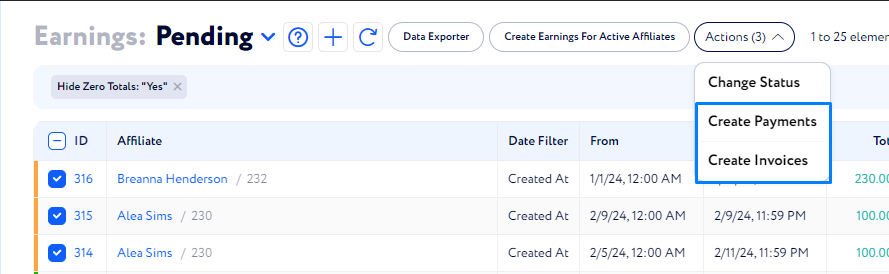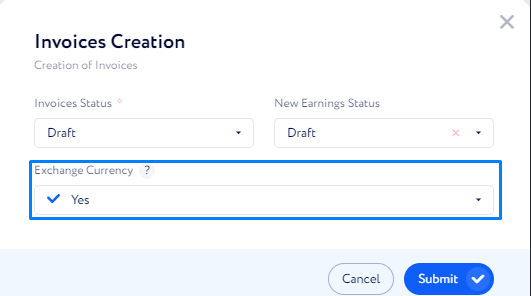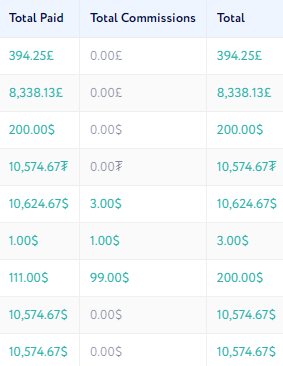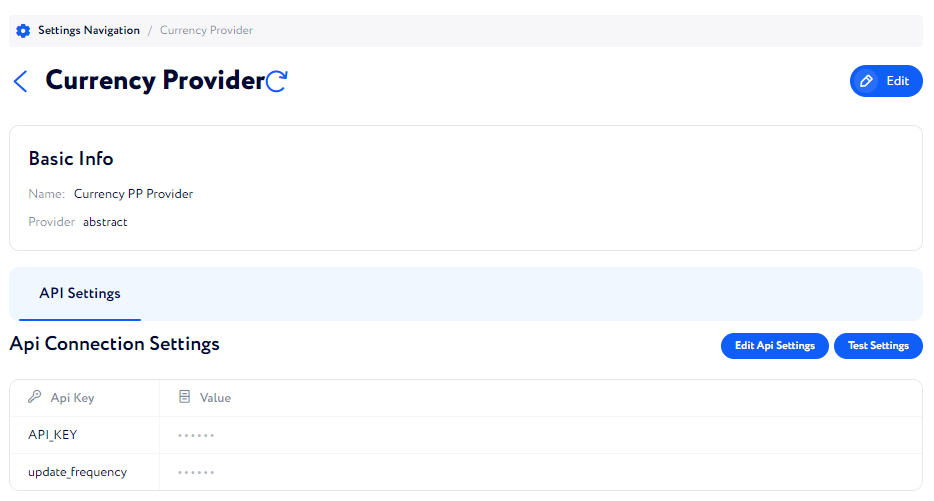Multicurrency V. 1
Currency Conversion
The default CRM Currency can be converted into an affiliate's currency that is mentioned in his default payment method.
To initiate a conversion, create several invoices or payments at a time on the Earnings page, then enable the Currency conversion option. The exchange rate is updated as often as configured in the currency provider.
For now, it’s the only way to initiate a currency conversion.
To initiate currency conversion, follow these steps:
Go to Earnings.
Select one or several items from the table by filling in checkboxes.
Click the Actions button, then select either Create Payments or Create Invoices.
In the modal window, select Yes in the Exchange Currency field.
If currency exchange has been enabled, monetary values in Invoices and Payments are shown in the currency mentioned in the affiliate’s default payment method.
In the Earings table, however, the monetary values are always shown in the CRM default currency.
How to integrate a currency provider?
Without this integration, the currency exchange isn’t available.
Go to Settings Navigation>Currency Provider.
Click Edit to select the provider you want to use.
Fill in the API Settings fields, using credentials from your currency provider.
Click Test Settings to check if it was configured correctly.
Note: The update_frequency field shows how often the exchange rate should be updated. It’s value defines the length of intervals between rate updates in hours.