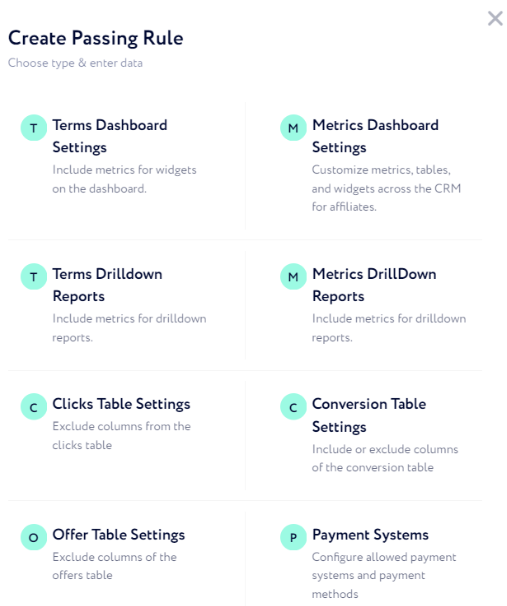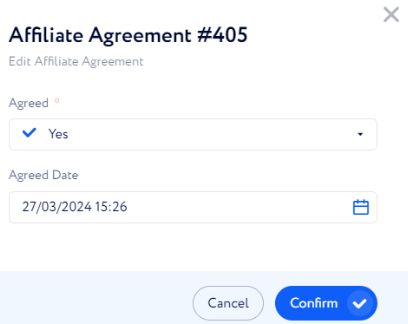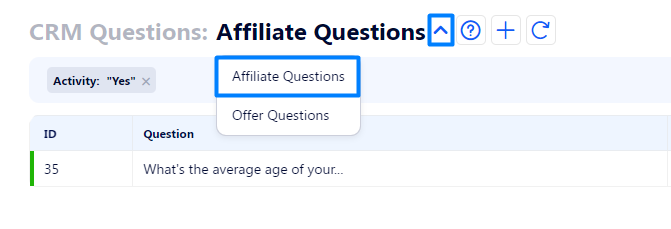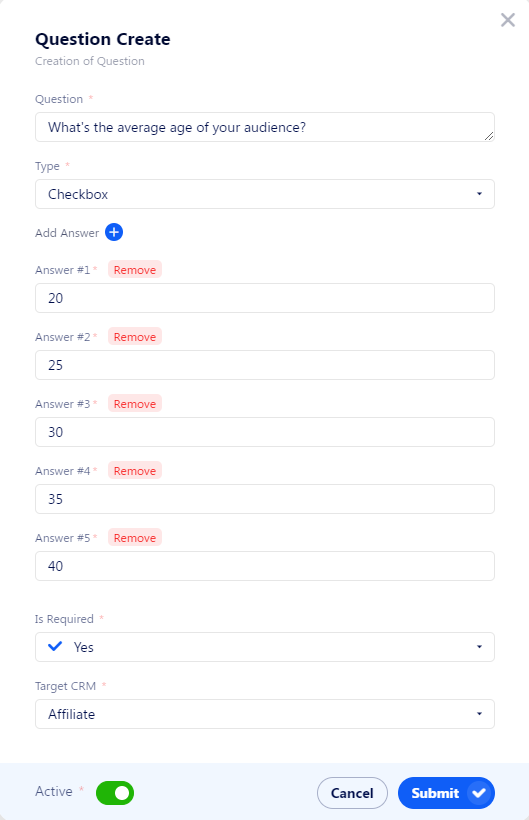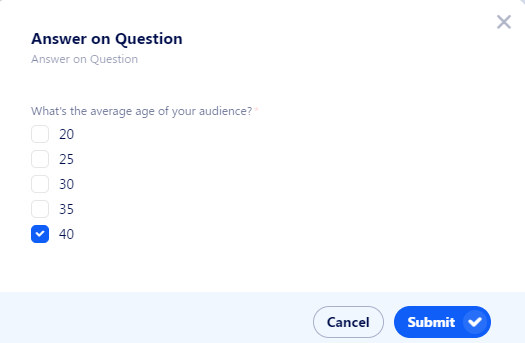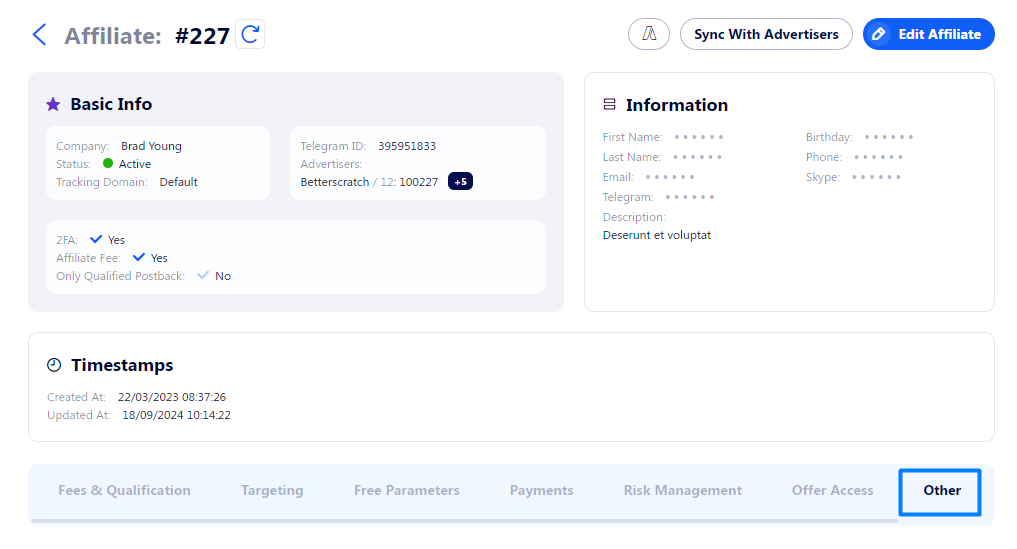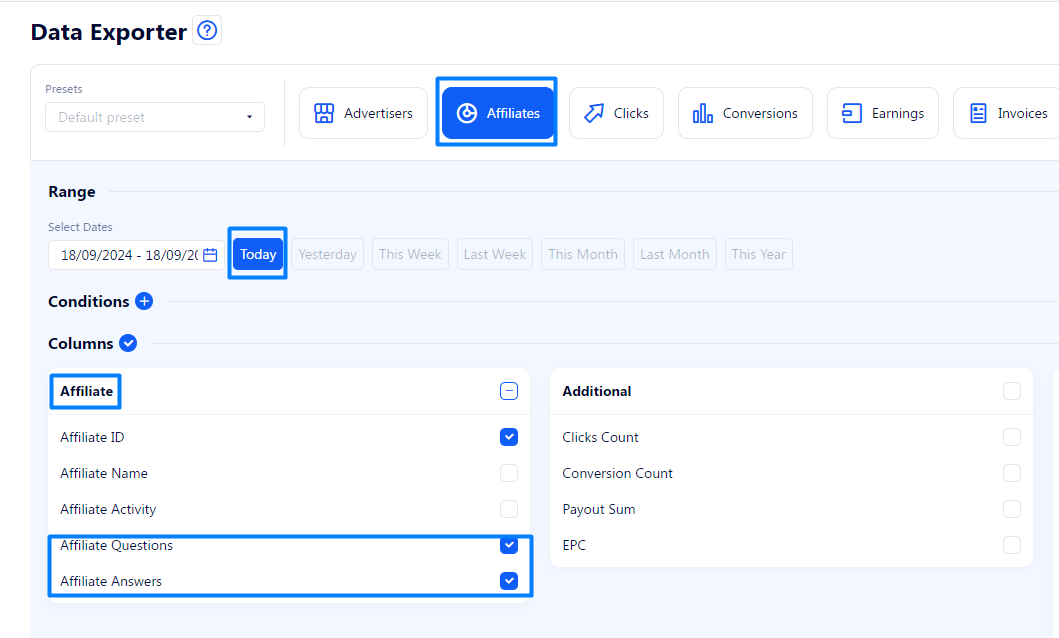Other
The article covers all tools from the Other tab on the affiliate profile page.
This tab contains an affiliate’s individual settings of data available in various Affiliate Area sections, as well as documents, questions, and conditions.
KYC
Know Your Client module (KYC) controls the document management between you and an affiliate. It allows customizing a document flow, sharing files, and approving them.
On an affiliate’s page, you can monitor the process of an activated KYC schema.
To configure a schema and the list of affiliates it’s applied to, go to the Settings Navigation>Affiliate KYC.
The last item in the table indicates the current step of the KYC Schema. The information in the Type column suggests what should be done in order to complete the step.
Affiliate Area Settings
With this tool you can determine what data is included or excluded from the affiliate’s platform:
Add your custom metrics to specific sections of the Affiliate Area.
Exclude rare fields from the Traffic Data Tables.
Set a list of allowed currencies for specific payment methods.
Terms & Conditions
This widget keeps information about terms that the user has agreed to during the registration process. The Terms and Conditions must first be configured and enabled in Settings Navigation>CRM Documents.
Click the Edit button to view and change its properties. If you change the Agreed field from “Yes” to “No”, the affiliate will have to agree with the document during his next visit to use the platform.
Comments
Add notes about the affiliate for you and your colleagues. The affiliate can’t see them.
Affiliate Questions
You can automate the process of egtting valuable information from affilaites by starting a questionnaire that every affiliate would see after signing in. This is performed by the Affiliate Questions feature.
Here is the instruction on how we can use Affiiliate Questions to meet our goal:
Go to Settings Navigation>CRM Questions.
Click the arrow button to open a drop-down list and select the Affiliate Questions.
Click the Plus button and fill in the form.
Here is a breakdown of all fields in the modal window:
Question: affiliates will answer this question.
Type: the way affiliates can give answers:
Select: allow affiliates to choose only one option from a drop-down list. A great option if you want to ask many questions and keep the modal window compact.
Radio: allow affiliates to choose only one option from a list of items.
Text: allow affiliates to answer the question in a free form. Good for cases when it’s hard to write down all options or the answer should be unique, like a URL.
Checkbox: allow affiliates to select one or many options from a list of items.
Country and Region: allow affiliates to select a country from a drop-down list, as well as regions for the USA.
Add Answer: this option is available only when multiple answers are possible. That applies to types Select, radio, and Checkbox.
Is required: when selected, the affiliate can’t send all his answers until he answers the question. But he can close the modal window and continue using the platform as usual.
Target CRM: select who to get answers from: Affiliates, Advertisers, or both.
This is how the question is shown to affiliates:
Review answers
There are two ways to review affiliate answers:
via the Affiliate profile
via the Data Exporter.
To use the first option, follow these instructions:
Go to the affiliate's profile and select the Other tab.
Scroll down to the answers section.
All answers will be given near each question.
Alternatively, you can review all affiliates' answers in a given period via Data Exporter.
To do it, follow these steps:
Go to Reporting>Data Exporter:
Select the Affiliate tab.
Select the desired timeframe via quick date buttons or Selected Dates field.
Select the two main columns: Affiliate Questions and Affiliate Answers.
Click View Report.
In the table below, you will see answers and questions in separate columns for each affiliate.
If there are several questions answered, the order of question IDs matches the order of answers.