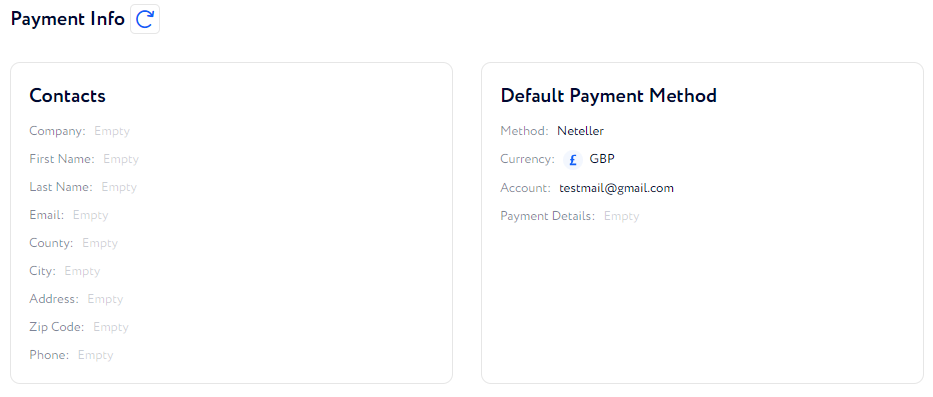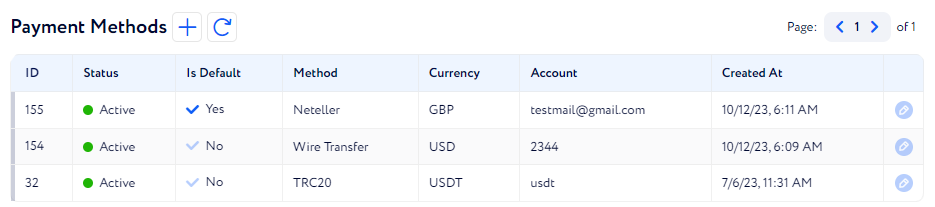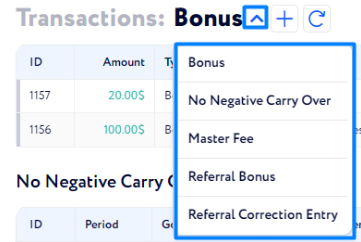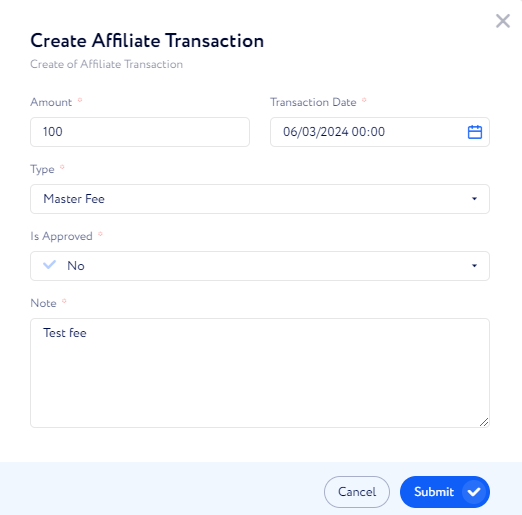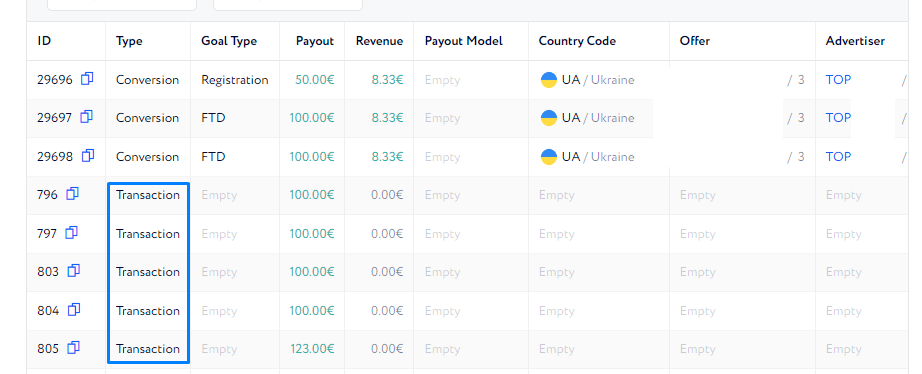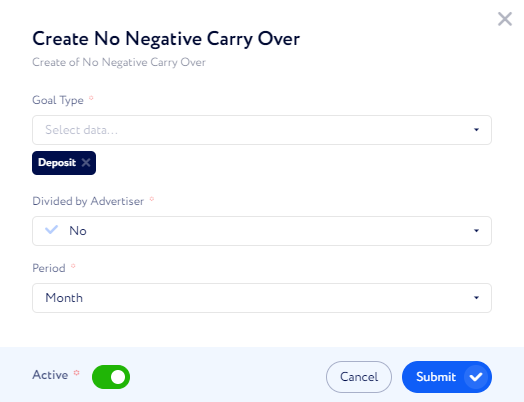Payments
The article covers all tools from the Payments tab on the affilaite profile page.
This tab holds the affiliate's financial settings: unique payout and revenue settings, Payment info, the Transactions widget and No Negative Carry Over settings.
Payment info and Payment Methods
This information is used in the billing process: when a payment or an invoice is created, it adds the affiliate’s default payment method. It denotes how the affiliate would like to receive payments.
You can create and edit affiliates’ payment methods, but generally they fill in this information themselves.
Transactions
This tool helps to manually add transactions of any type to the affiliate. It also keeps information about all transactions that were created automatically.
By clicking the arrow button, reveal all available types:
Bonus – this transaction allows you to manually add a payment for an affiliate. It doesn’t require any conversions or actions to happen.
No Negative Carry Over – sometimes affiliates can get negative payout or revenue values. This feature enables fix of the negative values.
Master Fee – a share of sub affiliates’ payouts given to the master affiliate of the group.
Referral Bonus – a reward for an invited affiliate who has generated a successful conversion.
Referral Correction Entry – a transaction with negative value that is used for referral correction calculations
To add a transaction, follow these steps:
Select the correct type of transaction and click plus.
Fill in the fields and click submit.
How are transactions integrated with Earnings?
Just as usual payouts, transactions can be added to Earnings, Invoices and Payments.
Go to Finance & Tools> Earnings.
Generate earnings of an affiliate for a selected period, and a table with payouts will appear. The transactions are recorded in the table.
Then an invoice a or a payment can be generated with all items of the earnings table.
No Negative Carry Over
Sometimes Affiliates can get negative payout or revenue values. This feature enables automatic fix of the negative values. It checks conversions total payouts weekly or monthly, and nullifies negative values if there are any.
Goal Type–only conversions with this goal type will be checked.
Divided by Advertiser:
Yes–the system fixes negative values from each advertiser individually.
No–firstly, the system sums all conversions from all advertisers. Secondly, it checks if the total sum is negative and nullifies it.
Period – filter for scope of conversions that get checked.
The system checks conversions each 6 hours. If there are negative values, it creates a transaction.