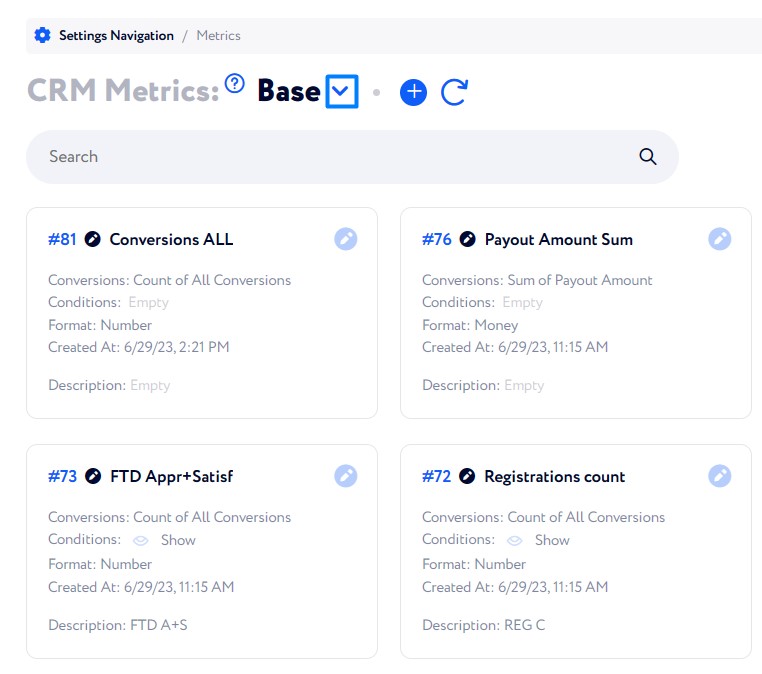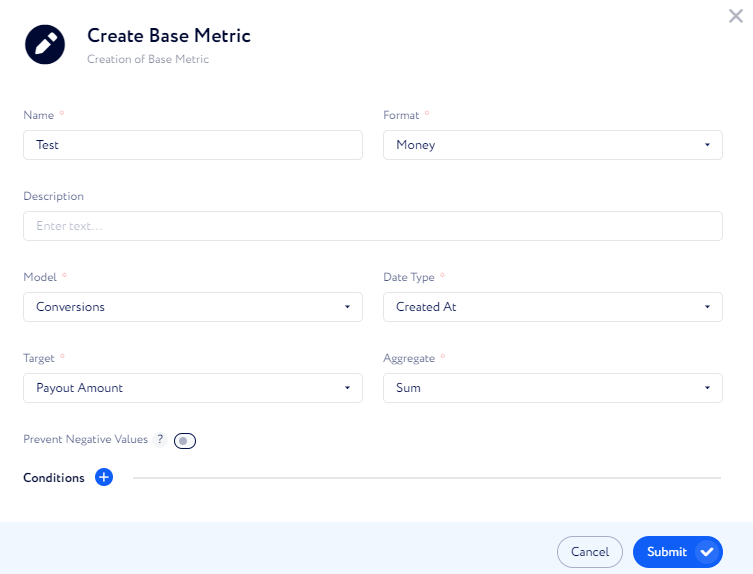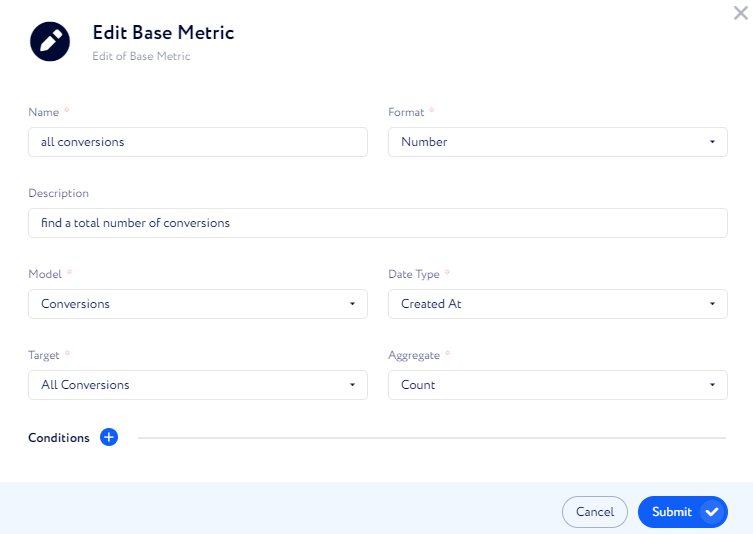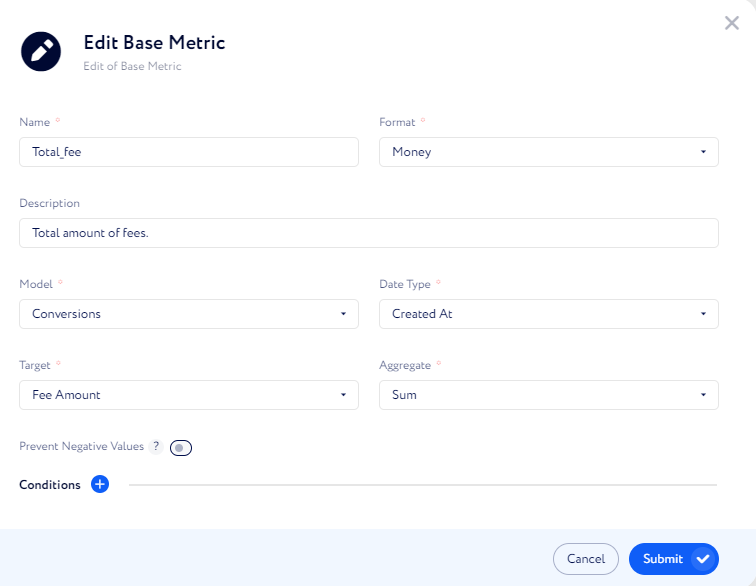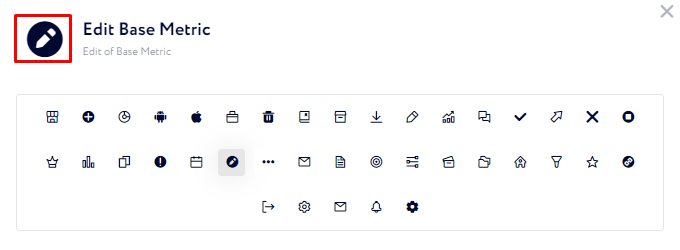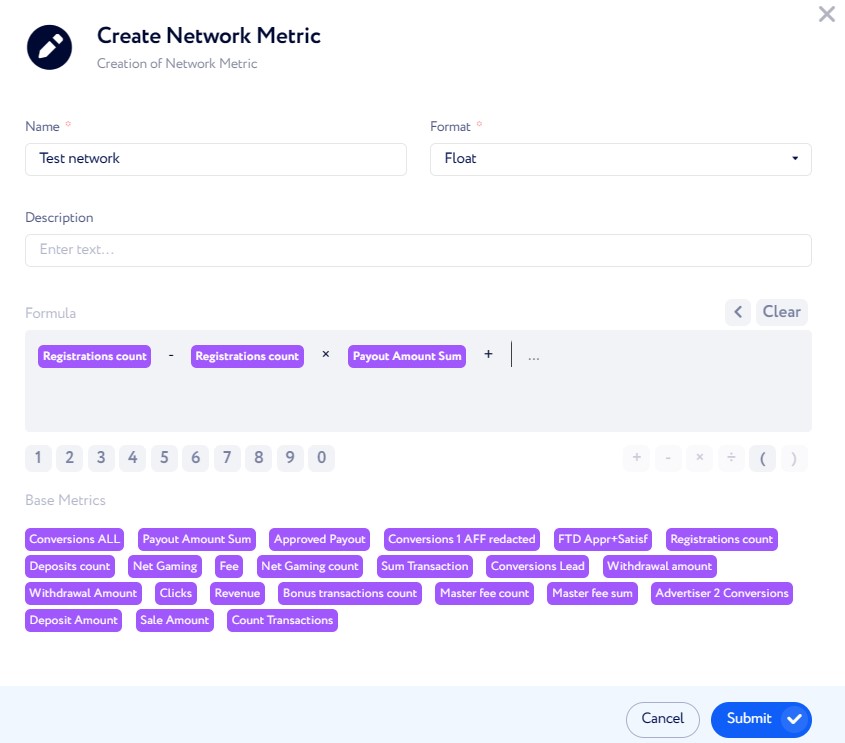Metrics
This article demonstrates the functionality of metrics and provides instructions on how to configure them.
Metrics are data points that evaluate general and highly specific events, actions or results. They provide instant updates on Dashboard and complete reports in Data Exporter. Additionally, you can set access rights for affilites and users to view all or some metrics.
There are two types of metrics: Base and Network ones:
Base metrics can keep track only of items from a limited and preconfigured list. The items are usually specifications of clicks, conversions, offers, and more.
Network metrics are derived from calculation of base metrics. For example, a Network metric can be a sum of two base metrics, multiplied by 100.
The metric enabling process takes a few steps:
Create a metric.
Add it to Dasboard or Drilldown.
Configure access rights.
To configure the metrics, go to Settings Navigation>CRM Metrics.
To switch between the two types, click icon on top and select the type from a drop-down list.
Format defines how to display a metric’s value. the options are limited:
Boolean – the returned value is either True or False. When applied to an empty field, it returns False.
Source data | Result |
|---|---|
Boots | True |
$14.345 | True |
12 | True |
True | True |
Empty | False |
False | False |
Float: it's a numerical data type that allows you to handle values with fractional parts and a wide range of magnitudes. The decimal point can "float," or be positioned anywhere within the number, allowing for the representation of both very big and very small numbers. Examples: 3.45, 230.2, -100.5.
Number: it's a numerical data type that includes integers (all whole numbers, both positive and negative, without any decimal or fractional parts). Examples: -3, -2,-1, 0, 1, 2, 3.
Money: it’s a numerical data that supports floating point numbers, both positive and negative. Floating-point numbers are rounded to two decimal points:
Source data | Result |
|---|---|
14.75161 | $14.75 |
Percentage: it’s a numerical data that counts each integer as 1%. Floating-point numbers are rounded to one decimal point.
Source data | Result |
|---|---|
1 | 1% |
348 | 348% |
14.75161 | 14.7% |
There are many items in the CRM that are important to monitor via metrics. We grouped them in a few Models for easier searching. Models correspond with tables within the CRM: clicks, conversions, and invoices.
However, there is a special Click-Conversion model. It counts all conversions with a unique hash value. Each click creates a unique hash value, which is transmitted to related conversions in order to link them together. However, there can be several conversions related to a single click. This model allows you to filter out all the secondary conversions for each lead. In practice, it helps to find the number of active customers instead of purchases.
Target – this is an attribute of a model (like click or conversion), whose value you transformed in a metric. For example, you you can select Revenue.
Aggregate – some metrics are logical to count (such as conversions) and others – to get the total sum of their values, such as payouts. This field makes it clear what operation will be done with metrics.
Count – total number of items.
Sum – get the total sum of values of a metric.
Count and Sum example:
Let’s find a total number of conversions and a precise amount of Affilaite Fee paid with these conversions.
To count all conversions, select the Number format as we won’t face something like one and a half conversion. A special target–All conversions–is designed exactly to count conversions. By selecting Count we ensure that we the metric adds conversions one by one instead of counting a total of one of it’s fields.
On the other hand, to get the total amount of money paid via Affiliate Fees, we select the Sum aggregate. We also select the Money format to make the financial role of this metric explicit: it can be helpful in further reports, calculation of other financial metrics, and so on.
Then we can add the metrics to the Drilldown Report and find out the exact number of conversions and the total amount of Affiliate Fees.
Prevent Negative Values–Turns negative values of the metric into '0'.
It’s designed to be used in Hybrid payout metrics to eliminate negative payouts and their manual correction. For example, casinos may encounter this issue: leads can bet, win, and withdraw their gains. That makes the affiliate’s payout negative.
Conditions enable precise metric adjustment. For instance, tracking conversions using an uncommon reward mechanism or counting only the conversions from specific affiliates.
Click icon to view all available icons and change it.
A Network metric is a formula, in which you can use numbers, mathematical operators, and base metrics.
Formula – add integers, basic metrics and mathematica operators The result of the expression will be depicted as the metric.
Format defines how to display a metric’s value. the options are limited:
Boolean: the returned value is either True or False. When applied to an empty field, it returns False.
Source data | Result |
|---|---|
Boots | True |
$14.345 | True |
12 | True |
True | True |
Empty | False |
False | False |
Float: it's a numerical data type that allows you to handle values with fractional parts and a wide range of magnitudes. The decimal point can "float," or be positioned anywhere within the number, allowing for the representation of both very big and very small numbers. Examples: 3.45, 230.2, -100.5.
Number: it's a numerical data type that includes integers (all whole numbers, both positive and negative, without any decimal or fractional parts). Examples: -3, -2,-1, 0, 1, 2, 3.
Money: it’s a numerical data that supports floating point numbers, both positive and negative. Floating-point numbers are rounded to two decimal points:
Source data | Result |
|---|---|
14.75161 | $14.75 |
Percentage: it’s a numerical data that counts each integer as 1%. Floating-point numbers are rounded to one decimal point.
Source data | Result |
|---|---|
1 | 1% |
348 | 348% |
14.75161 | 14.7% |