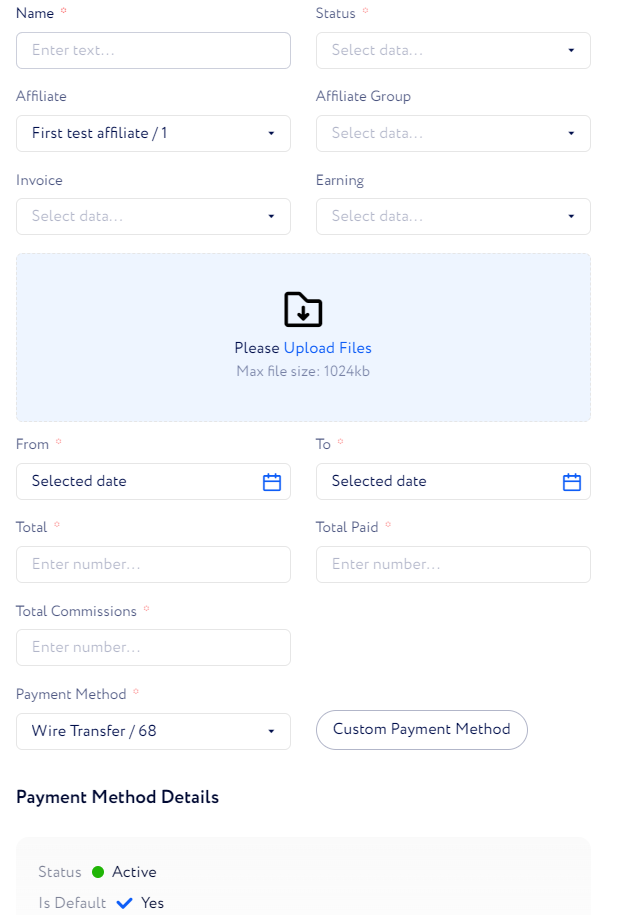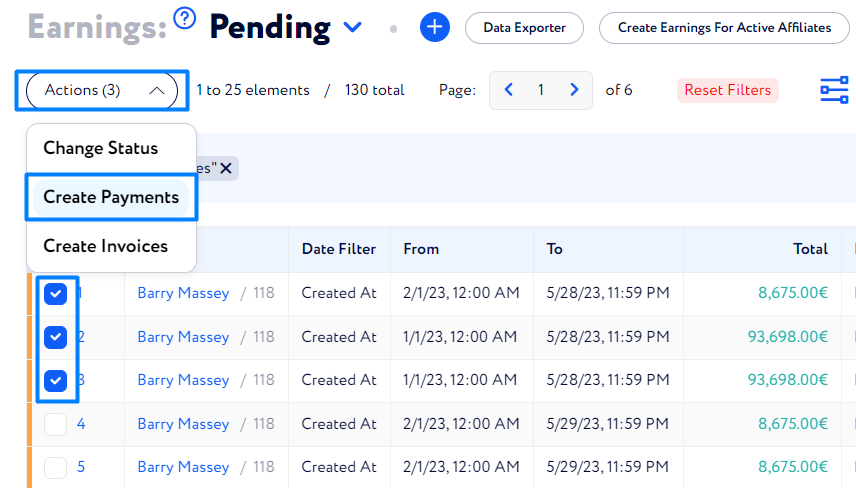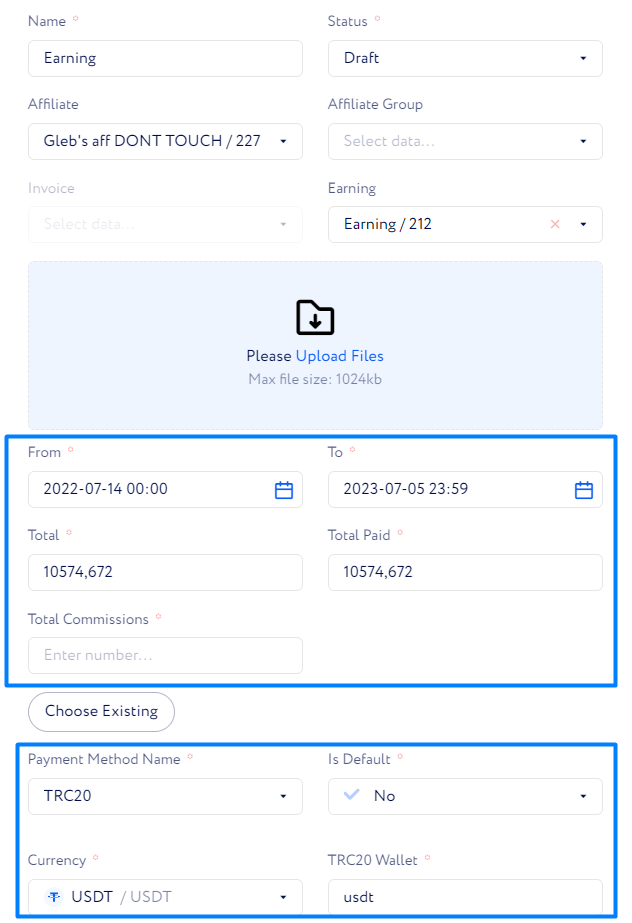How to сreate a payment?
The article shows how to create a payment.
There are two ways to create a payment:
Create a single payment
Create several payments
Affiliates can’t create or edit payments.
Create a Single Payment
Go to Finance & Tools> Payments.
Click the Plus button.
Enter the 2FA code.
Fill in the fields and click Submit.
Payment Method – the payment address where the affiliate wants to receive money. Once you select an affiliate, it gets copied automatically from the affiliate’s default payment method. You can limit the list of available payment methods for affiliates in Main Tree>Affiliates>Settings>Payment Systems.
Note:If you link a payment to an invoice, the payment method will be copied from that invoice instead of the affiliate’s default one.
Custom Payment Method –click this button if you want to manually enter hteaffiliate’s payment address (it’s where you are going to send the payment).
Create Several Payments
Go to Finance & Tools>Earnings.
Put check marks in boxes near earning lists.
Click the Actions button and select Create Payments.
Select statuses for earning lists and related invoices.
Click Submit.
What settings do these payments have?
When it’s done, payments for selected earning lists are generated. The billing date and total sum of the related earning list are added to the date fields ( From and To), as well as to the Total and Total Paid fields. The Commission field are empty by default. Payment Method are copied from the affiliate’s default payment method.