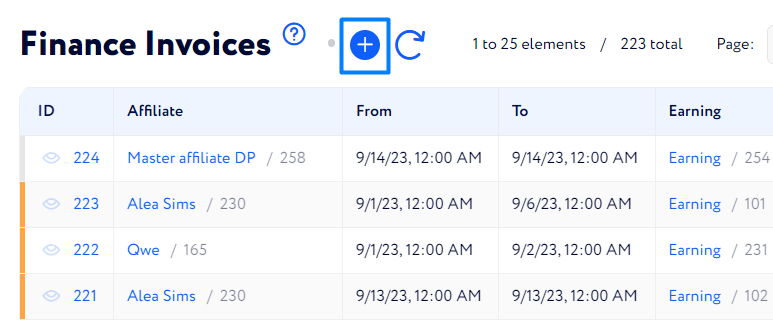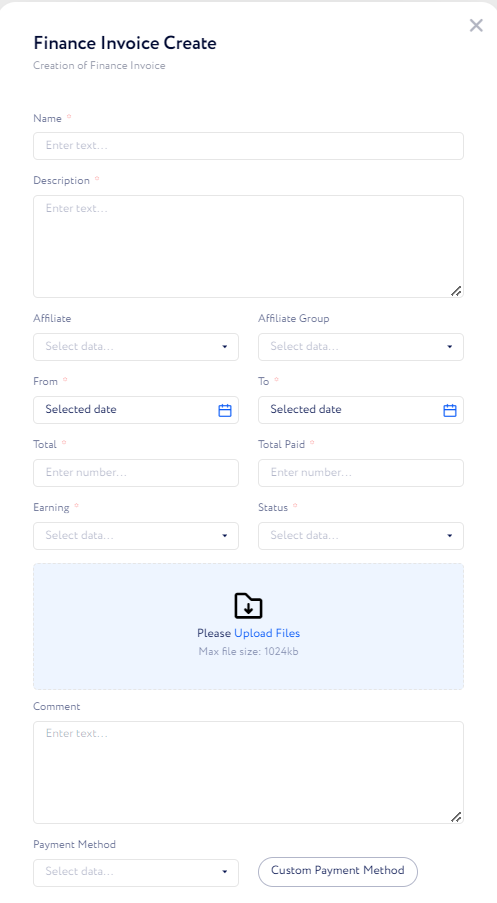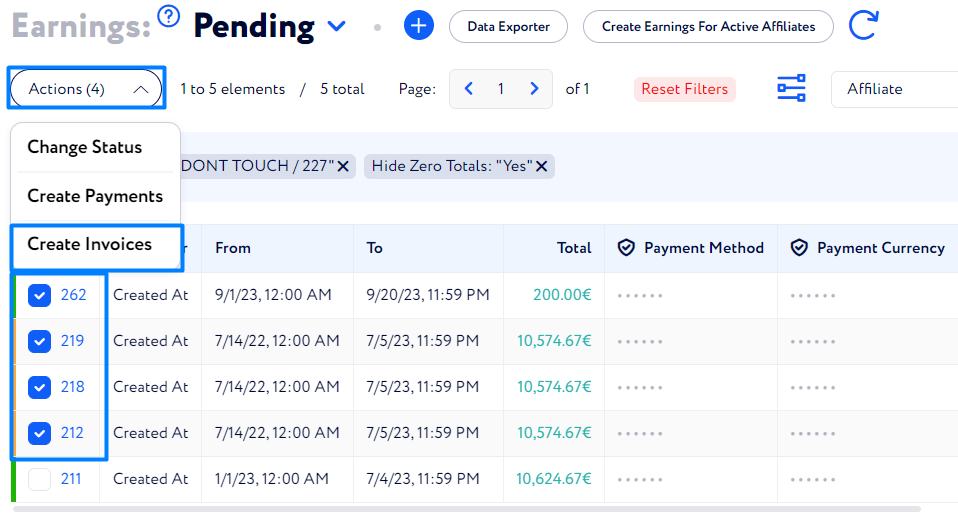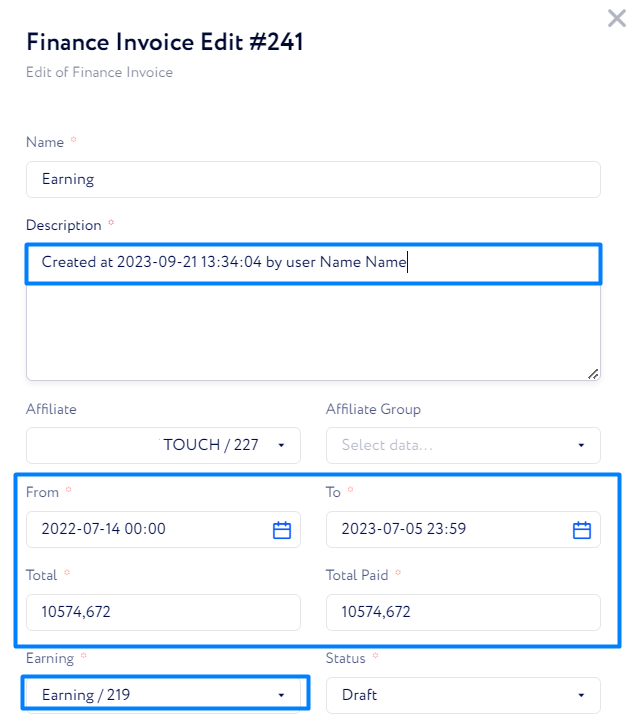How to create an invoice?
The instruction covers all options available for creating an invoice.
There are two ways to create an invoice:
Create a single invoice
Create several invoices
Affiliates can create and edit invoices in some cases, too. Learn more.
Create a single invoice
Go to Finance & Tools> Invoices, click the Plus button and fill in the fields.
Name – give the invoice a name to quickly find it in the table of invoices.
File upload zone – attach files to the invoice.
Comment – leave a note to the affiliate or read one from him.
Payment Method – the payment address where the affiliate wants to receive money. You can limit the list of available payment methods for affiliates in Main Tree>Affiliates>Settings>Payment Systems.
Custom Payment Method – click this button, if you want to manually enter affiliate’s payment address (it’s where you are going to send the payment).
Create several invoices
Go to Finance & Tools>Earnings.
Put check marks in boxes near earning lists.
Click the Actions button and select Create Invoices.
Select statuses for earning lists and related invoices.
Click Submit.
When it’s done, invoices for selected earning lists will be generated. The data of the creation and the user will be mentioned automatically in the Description field. Moreover, the billing date and total sum of the related earning list will be added to the date fields ( From and To), as well as to the Total and Total Paid fields.