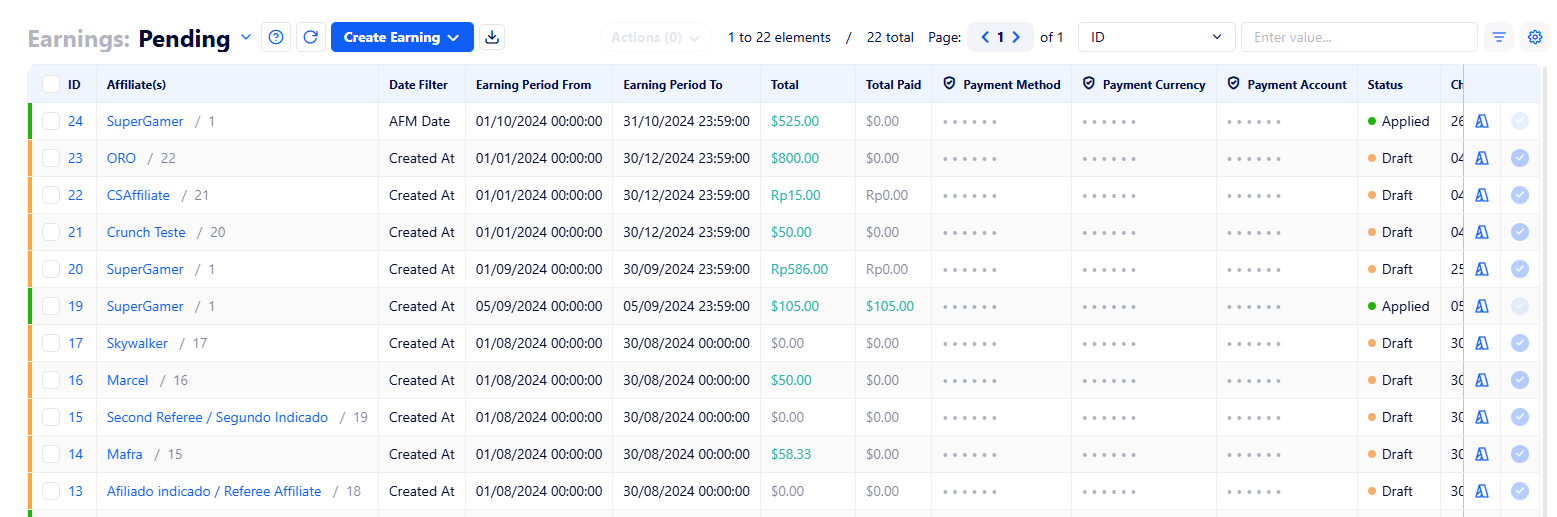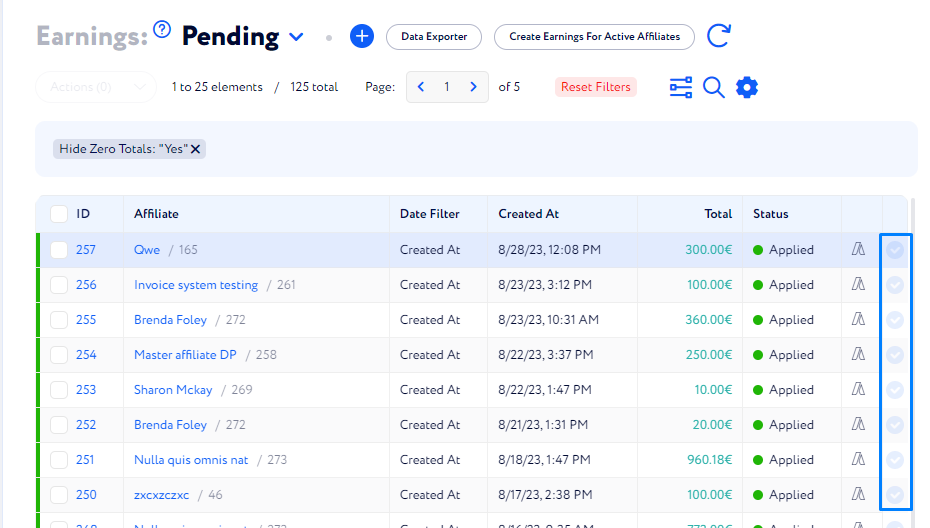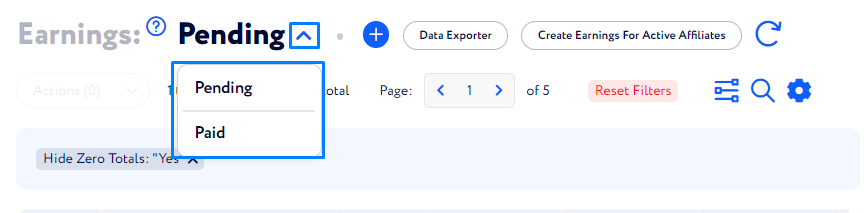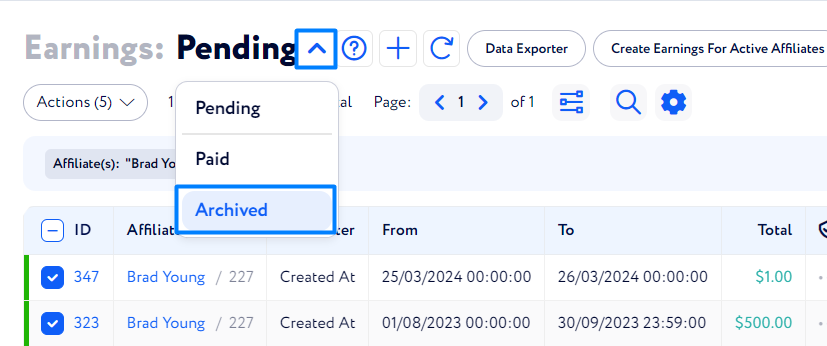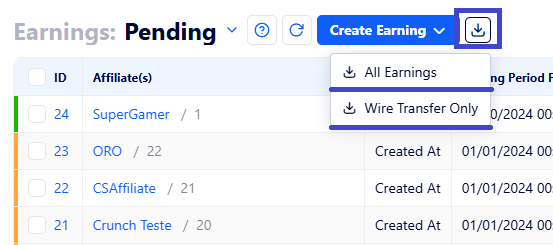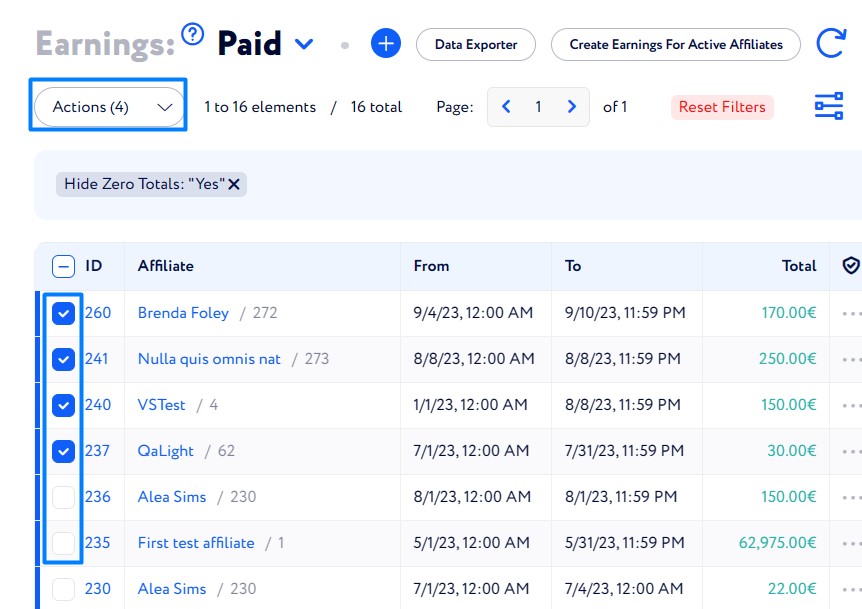Earnings
The Earnings section allows you to collect all payments that you owe to affiliates for traffic in a selected period. It also collects Transactions, which you can manually add to affiliates, for example, as a bonus for effectiveness.
Earnings Table
Each item in the Earnings table keeps track of a wide range of data points, describing each earning list. Here is the full list of columns:
Let's review the main characteristics of earnings, including dates, payment information, and statuses.
ID – click it to view the details of the list and edit it.
Affiliate – the one who earned the payout by forwarding traffic.
Total – shows the sum of all payouts of an Earning list.
Total Paid - shows the sum of all attached Payments to this Earning.
Dates
Fields From and To are used to configure the billing timeframe. All conversions and transactions that occurred or were approved during this period are added to this Earning list.
Select by which date conversions get added to Earning lists using Date Filter:
Created at means that conversions are matched with the billing timeframe by their creation dates.
Payment information
Affiliates add information about how they would like to receive payments; these details get recorded in the fields Payment Method, Payment Currency, and Payment Account.
Statuses
Statuses help to divide earnings into different groups. Affiliates see earning lists with all statuses. In total, there are four types of earning statuses.
Draft status is attached to an earning list when you click the Save as Draft button. Affiliates can’t generate invoices from them.
Applied status is attached when you click the Apply Changes button in an earning list or the Apply button in the earnings table. Affiliates can generate invoices only from earning lists with this status.
Paid status is attached when you click the Set Paid button in an earning list. Earning lists with this status are recorded in the table Paid, separately from draft and applied statuses. Affiliates can’t create invoices from earning lists with this status.
Finally, earnings with the Archived status are kept in a separate table mode, and they aren’t shown to affiliates: neither in the list of earnings nor in the widgets for calculating total figures.
Here is the list of status-related columns you can find in the earnings table:
Status Changed at shows when the Earning list was edited the last time.
Status Changed by shows the last user who changed the Earning list.
Created at indicates the date when the Earning list was created.
Additional Options
Download Button allows you to download earnings as a CSV file containing valuable information like the sum, payment method and payment account for all earnings fitting the criterias.
Wire Transfer Only - will download earnings with payment method = Wire.
All Earnings - will download all earnings with the status Applied.
Bulk actions
Use checkboxes to make actions with several earning lists simultaneously:
change statuses
create invoices
create payments.