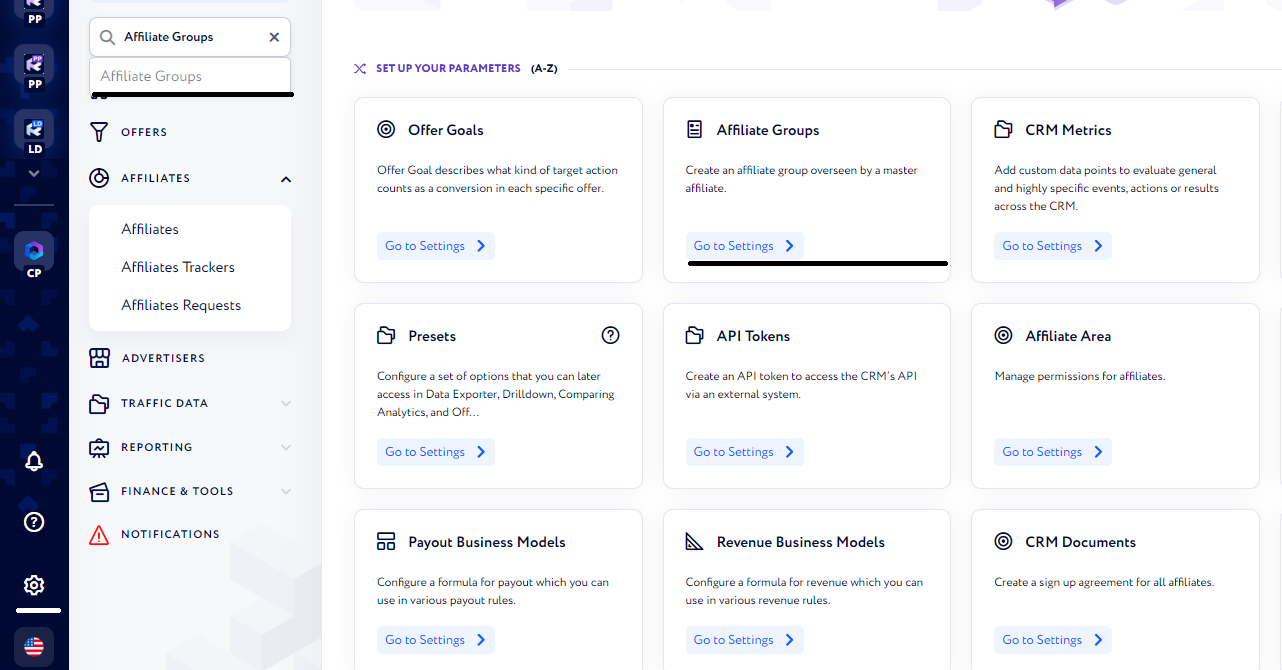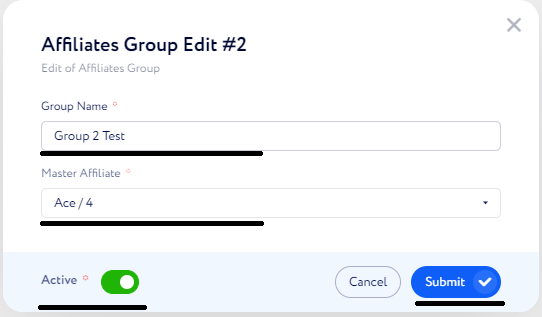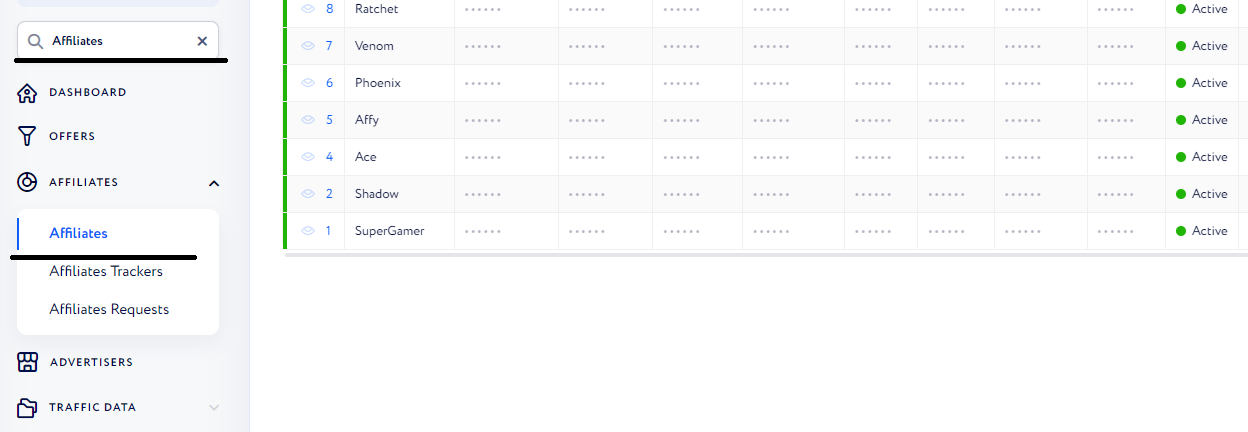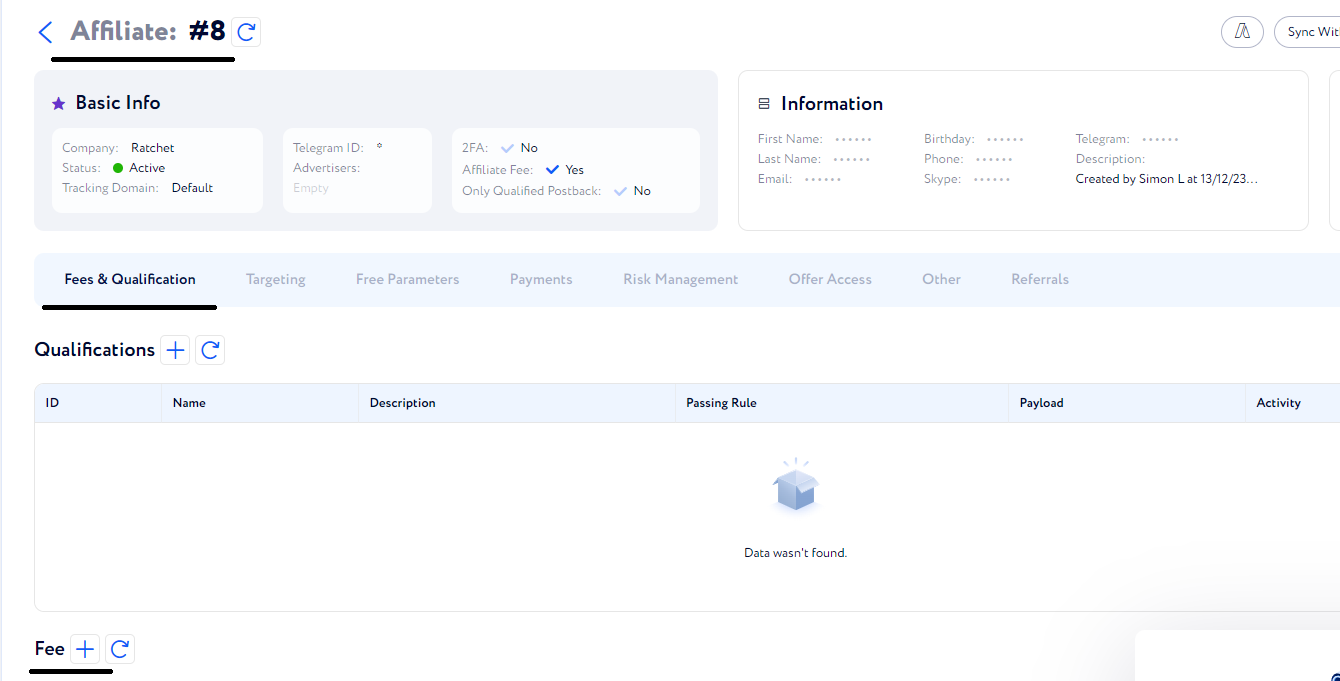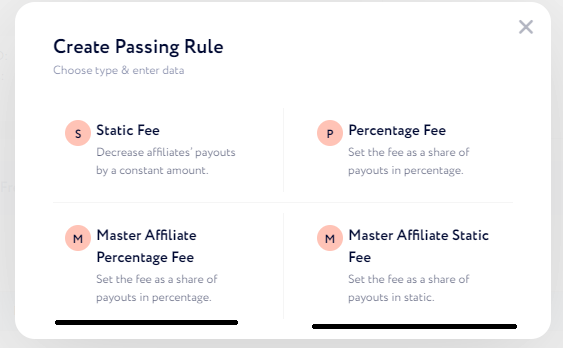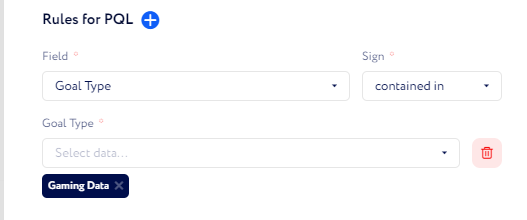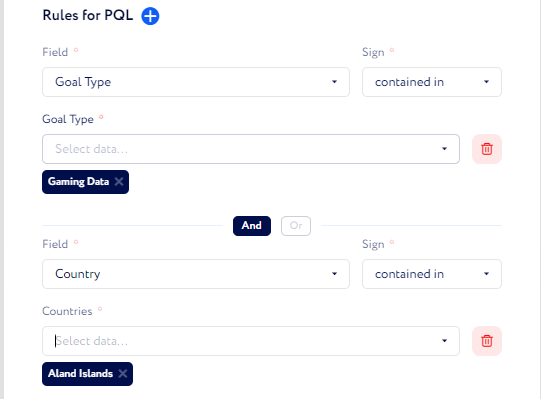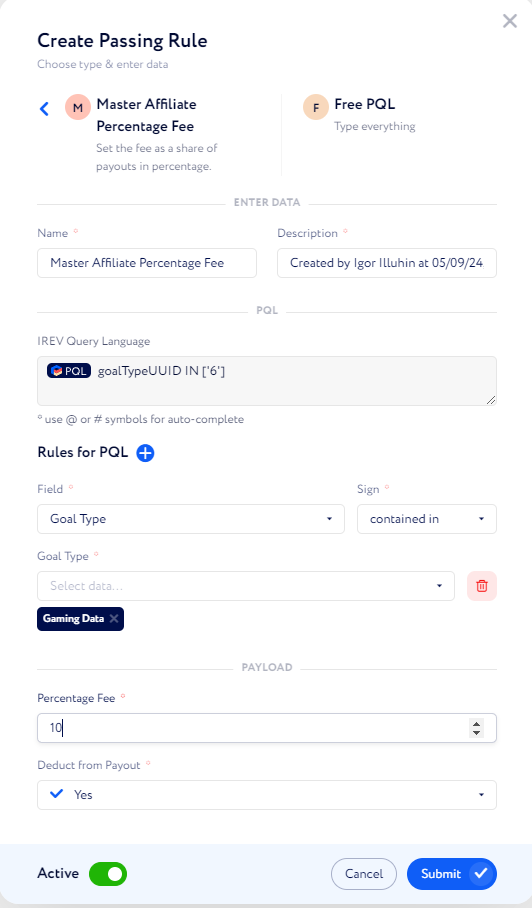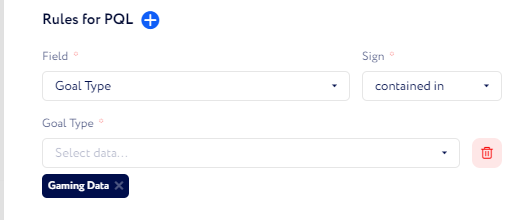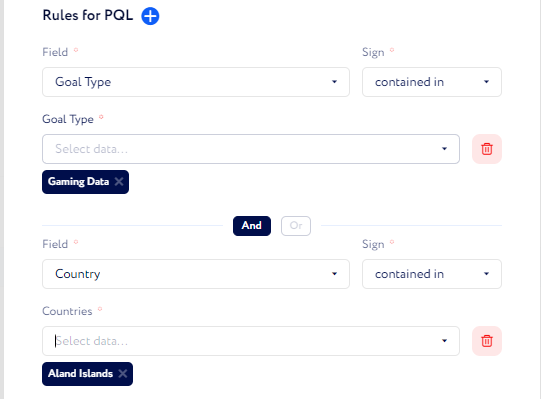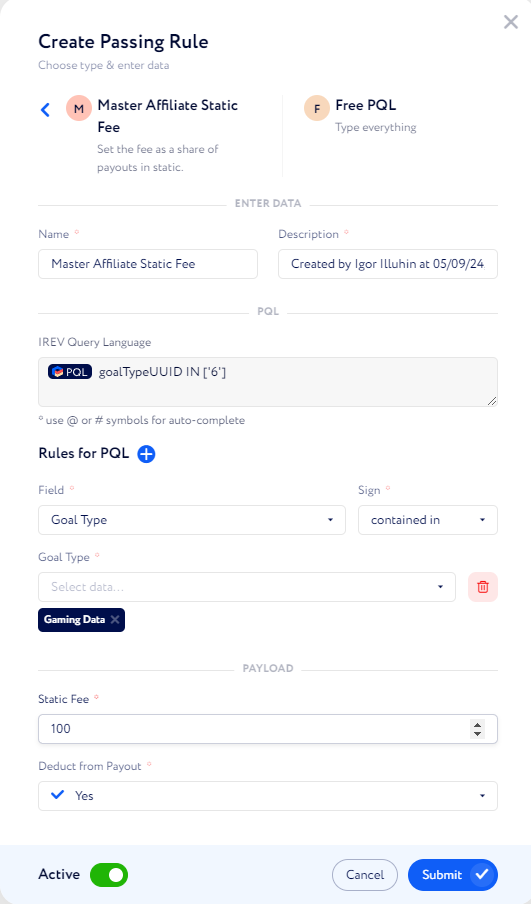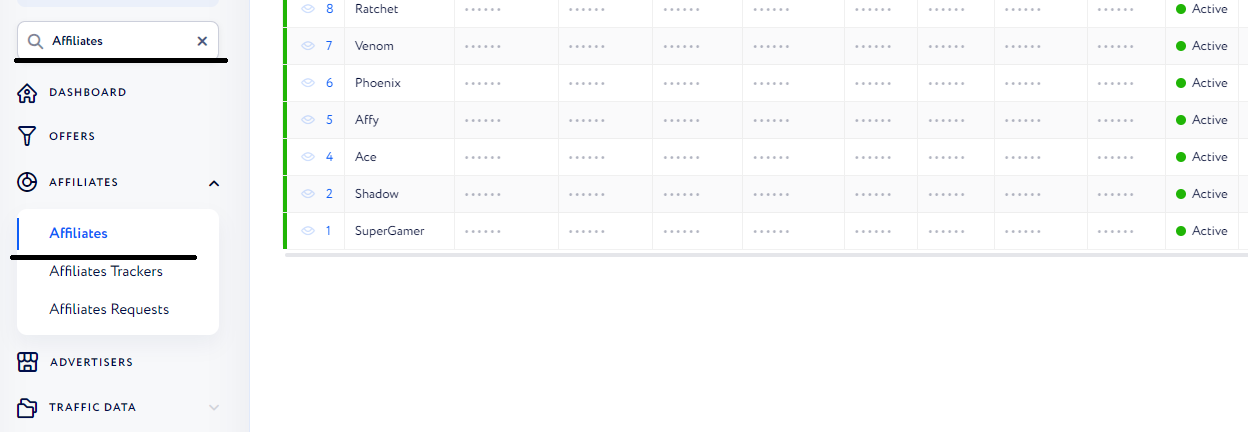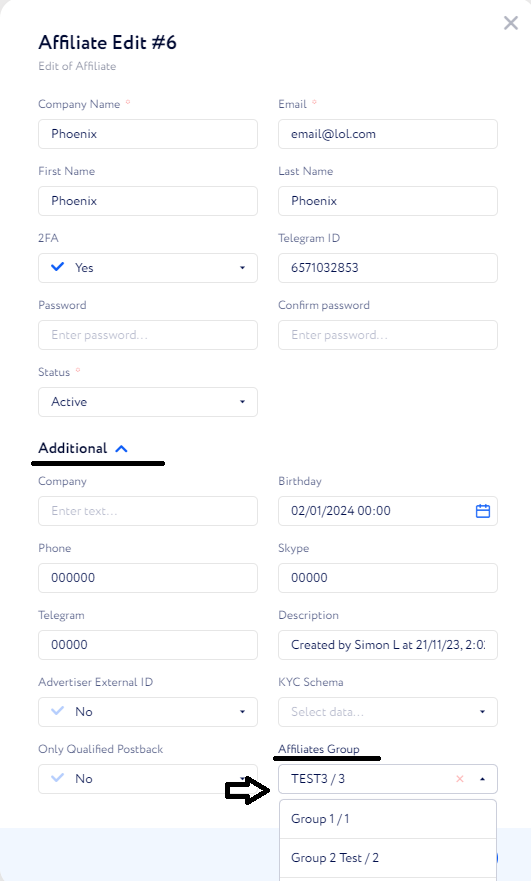Master Affiliate Setup Guide
Introduction
A master affiliate is an affiliate capable of referring new affiliates to an affiliate program. They are enjoying a second-tier commission (also known as Master Affiliate Commission) from the results that the referred affiliates are generating.
In our system, Master Affiliate as a feature is represented by Affiliate Groups, with one affiliate being a master (a group is created under him) and other affiliates inside the group being the referred affiliates.
In order to create a Master Affiliate, we should create a group, set up a Fee for the master affiliate that he will receive from his referred affiliates, and attach referred affiliates to the group. Below is a guide on how to do so.
⚠️ This guide requires you to have both master and referred affiliate accounts created.
1. Create the Affiliate Group
Open Gear Button → Affiliate Groups, or type Affiliate Groups in the search bar.
Press the Plus button.
Give the group a name.
Select the Master Affiliate.
Note that the master affiliate is selected only from existing affiliate accounts, so if this is a new affiliate, check that he has an account created or create it before creating an Affiliate Group.
Press Submit
Once the group is created, we need to setup a fee that the Master Affiliate will receive for conversions made by his referred affiliates.
2. Setup a Master Affiliate Fee
Open Affiliates → Affiliates, or type Affiliates in the search bar
Find and open the Sub Affiliate that was assigned to the Master Affiliate
Select Fees & Qualifications.
Find the Fee section.
Press Plus Button.
Here, we’re interested in two options:
Master Affiliate Percentage Fee - add a certain percentage of the payout from the referred affiliate’s conversions to the master affiliate.
Master Affiliate Static Fee - add a certain amount of the payout from the referred affiliate’s conversions to the master affiliate.
Both of these can be either deduced from the referred affiliate’s payout for the conversion or added as a bonus to the master affiliate, without reducing the referred affiliate payout.
Master Affiliate Percentage Fee
Select Master Affiliate Percentage Fee.
Select a Rule
If you want to extract a fee from each conversion, select Pass All.
If you want to extract a fee from conversions from a specific geo, select Country.
If you want to extract a fee from conversions of a specific type, or use a multi-rule such as Country + Goal Type, select Complex Rules and then select Free PQL.
For a specific Goal Type, press Plus near Rules for PQL.
For a Goal Type + Country rule, press Plus near Rules for PQL twice.
Select And
First Rule:
Field - Goal Type
Sign - Contain In
Value:
Gaming Data - Net Gaming conversions, recommended for RevShare affiliates
FTD - FTD conversions, recommended for CPA affiliates
Registration - Registration conversions, recommended for CPL affiliates
Second Rule:
Field - Country
Sign - Contained In
Value - specify countries
Type a percent inside the Percentage Fee field.
Decide whether it will be deducted from the payout of a referred affiliate or not.
Press Submit
Master Affiliate Static Fee
Select Master Affiliate Static Fee.
Select a Rule
If you want to extract a fee from each conversion, select Pass All.
If you want to extract a fee from conversions from a specific geo, select Country.
If you want to extract a fee from conversions of a specific type, or use a multi-rule such as Country + Goal Type, select Complex Rules and then select Free PQL.
For a specific Goal Type, press Plus near Rules for PQL.
For a Goal Type + Country rule, press Plus near Rules for PQL twice.
Select And
First Rule:
Field - Goal Type
Sign - Contain In
Value:
Gaming Data - Net Gaming conversions, recommended for RevShare affiliates.
FTD - FTD conversions are recommended for CPA affiliates.
Registration - Registration conversions, are recommended for CPL affiliates.
Second Rule:
Field - Country
Sign - Contained In
Value - specify countries
Type an amount inside the Static Fee field.
Decide whether it will be deducted from the payout of a referred affiliate or not.
Press Submit
3. Add Reffered Affiliates
Once Fees are set up and the Group is created, we can assign referred affiliates to our Master Affiliate. Open Affiliates → Affiliates, or type Affiliates in the search bar.
Find the Affiliate that should be a referred affiliate.
Press the Edit button near it.
The pencil button is on the most right column of the table.
Open Additional section.
Find the Affiliate Group selector on the bottom right.
Select the Affiliate Group that you just created.
Press Submit
Repeat for all Affiliates that should be referred to Affiliates of this Master Affiliate.