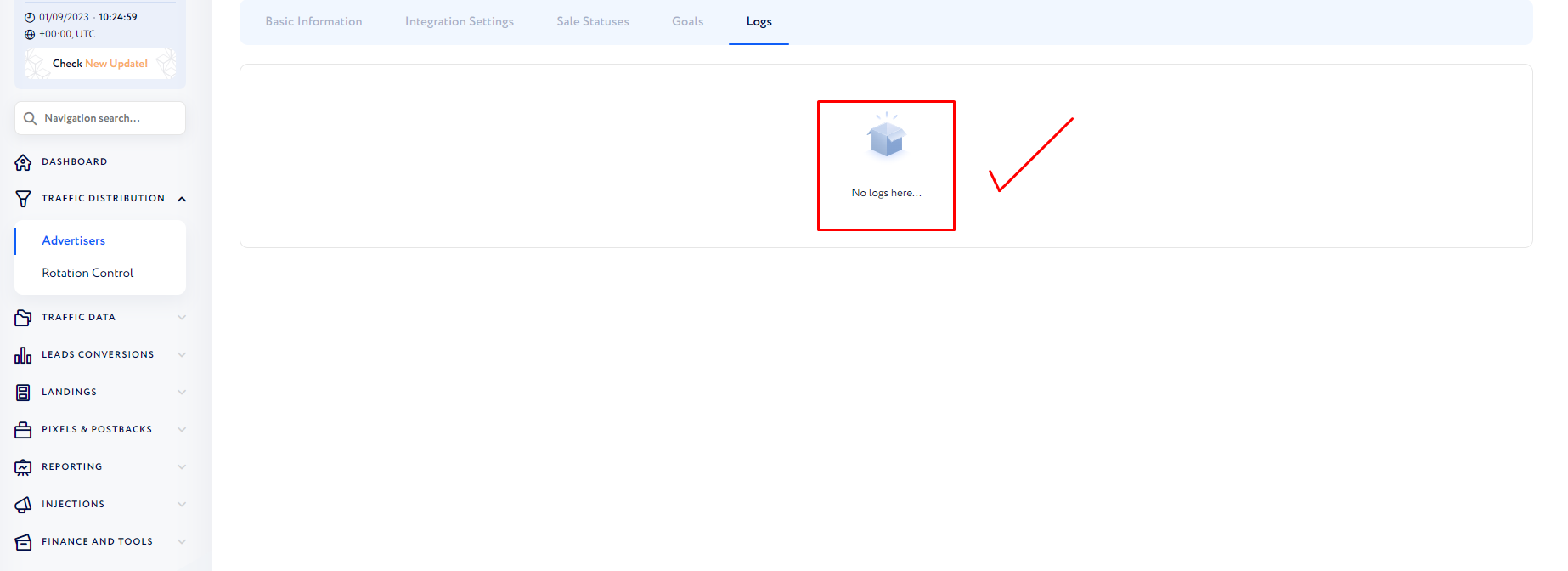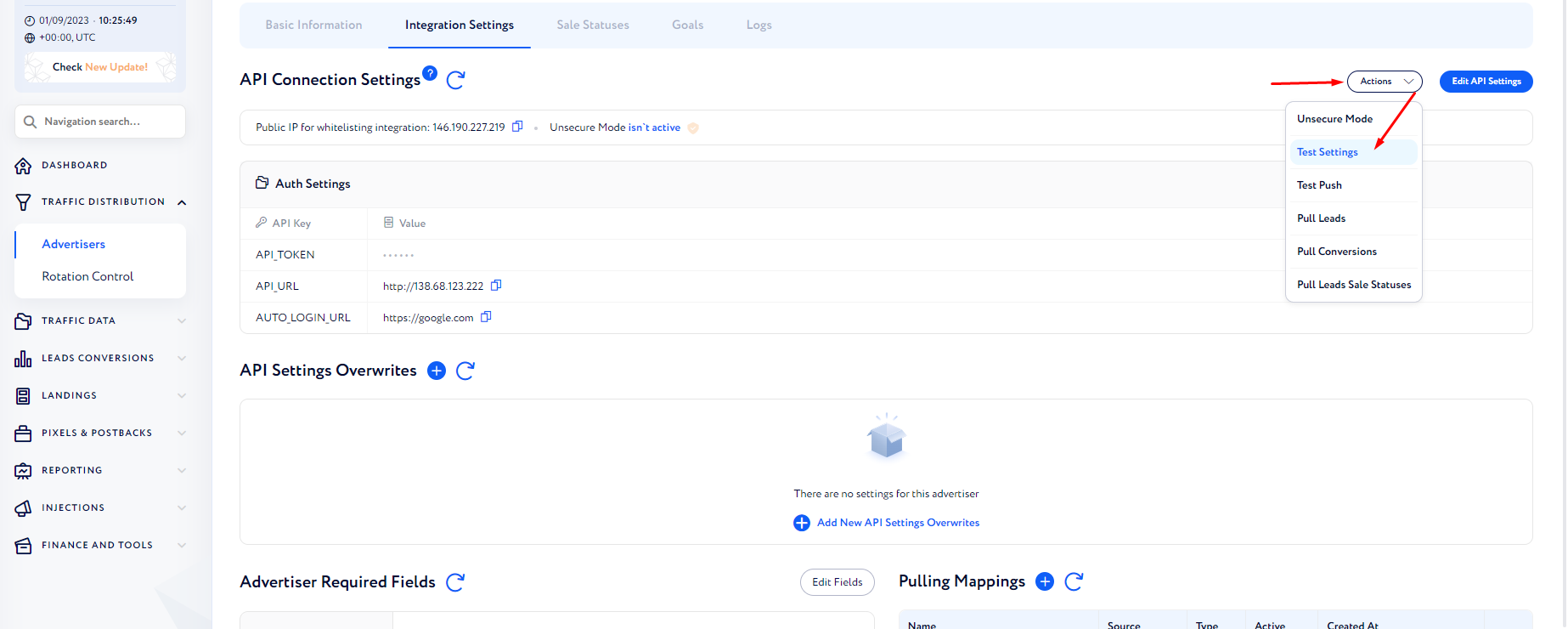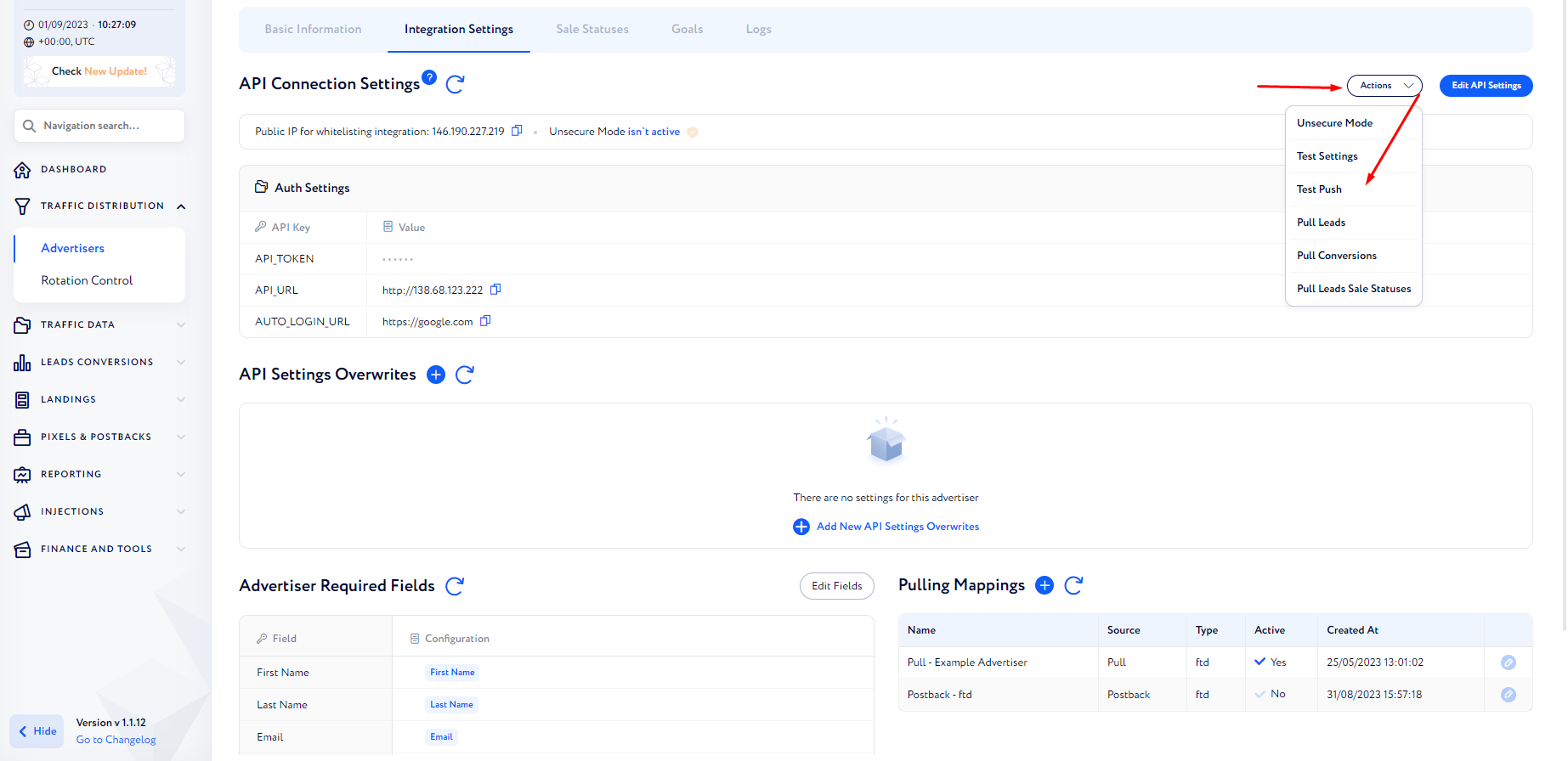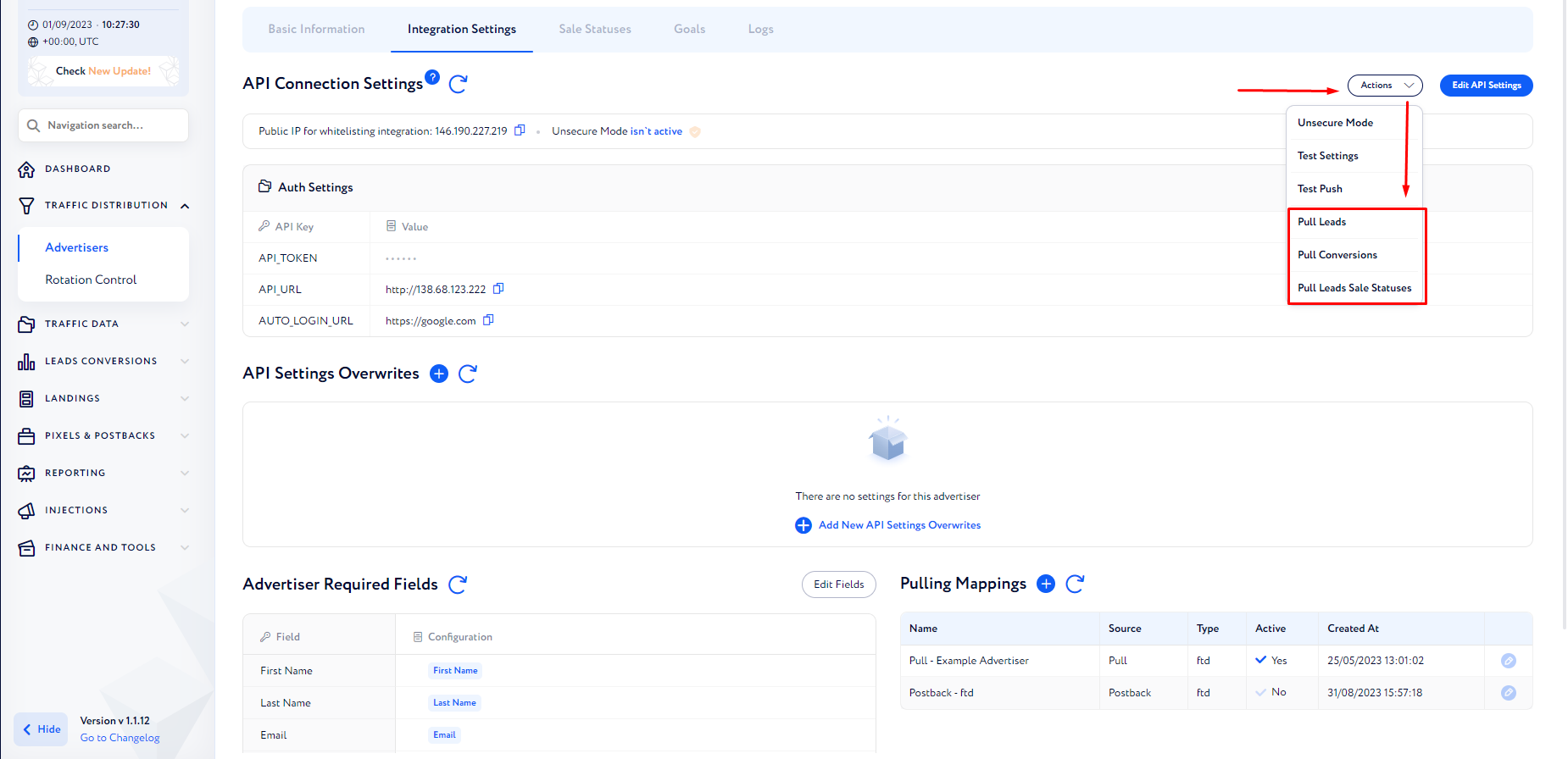Check That Advertiser or Affiliate Works Correctly
For Advertisers
Step 1: Basic Checks
Navigate to:
Traffic Distribution -> Advertisers
Find the relevant Advertiser and open it.
Go to the Logs section.
Check for errors. The absence of errors indicates that pulling has been done correctly.
Step 2: Test Integration Settings
Open Integration Settings:
Press Test Settings.
Click Submit.
If response is 200 and error-free, pushing is functional.
Additional Push Testing
You can further verify pushing by testing a push:
Press Test Push.
Input test lead data, adhering to advertiser's requirements.
Send the test lead and check for 200 response.
Step 3: Test Pulling
To test Pulling:
Choose from Leads, Conversions, or Sale Statuses.
Select date range and click Submit.
Analyze the response.
For S2S Affiliates:
Step 1: Check Leads
Go to Traffic Data -> Leads:
Search for leads associated with this affiliate.
Step 2: Investigate Discrepancies
If discrepancies occur:
Navigate to Traffic Distribution -> Rotation Control.
Check affiliate setup.
Verify PQL Rules.
Confirm correct placement of Advertisers.
Check Caps and their limits.
Step 3: Test Affiliate Link
Test push via affiliate link:
Access PP -> Offers.
Select an offer and generate an affiliate-specific link.
Enable VPN for the required country.
Submit a form through the generated link.
Monitor registration process using the points mentioned above.
Alternative Method
Alternatively, request the affiliate's own generated link from their tracker:
This link might contain crucial aff_subs and additional fields.
Step 4: For API Affiliates
Simulate API Push:
Navigate to Gear Button -> API Tokens.
Find the relevant token and add your IP address to the whitelist.
Obtain the token.
Use our API documentation to mimic the push.
Validation
Validate this simulation using the aforementioned checks.