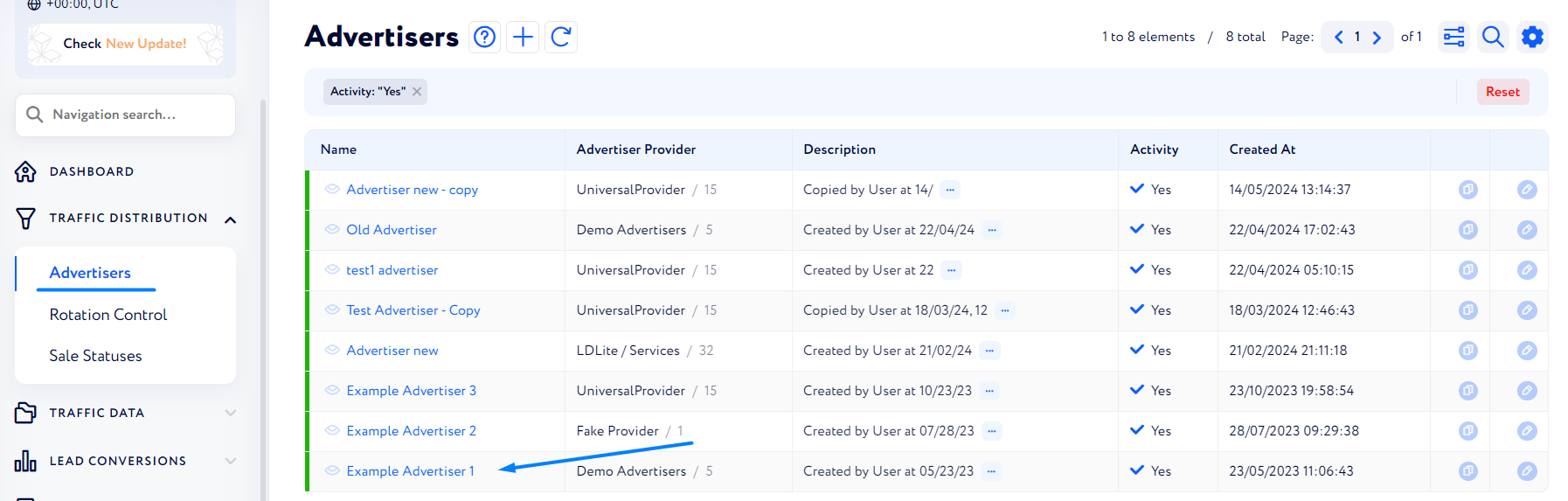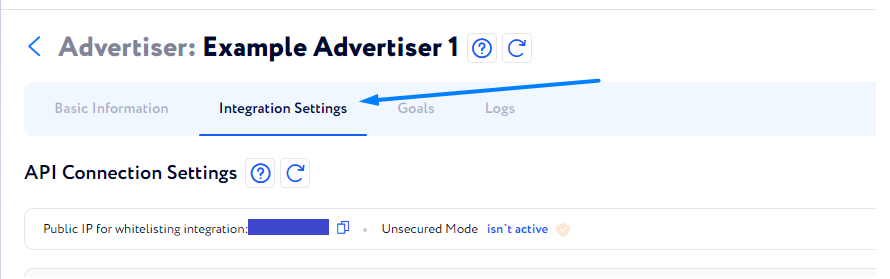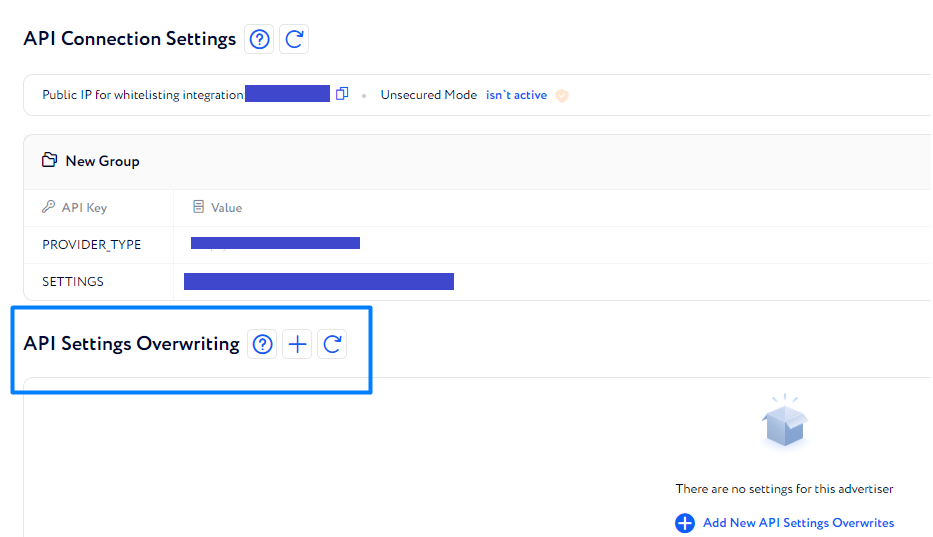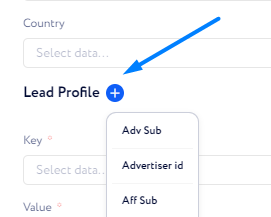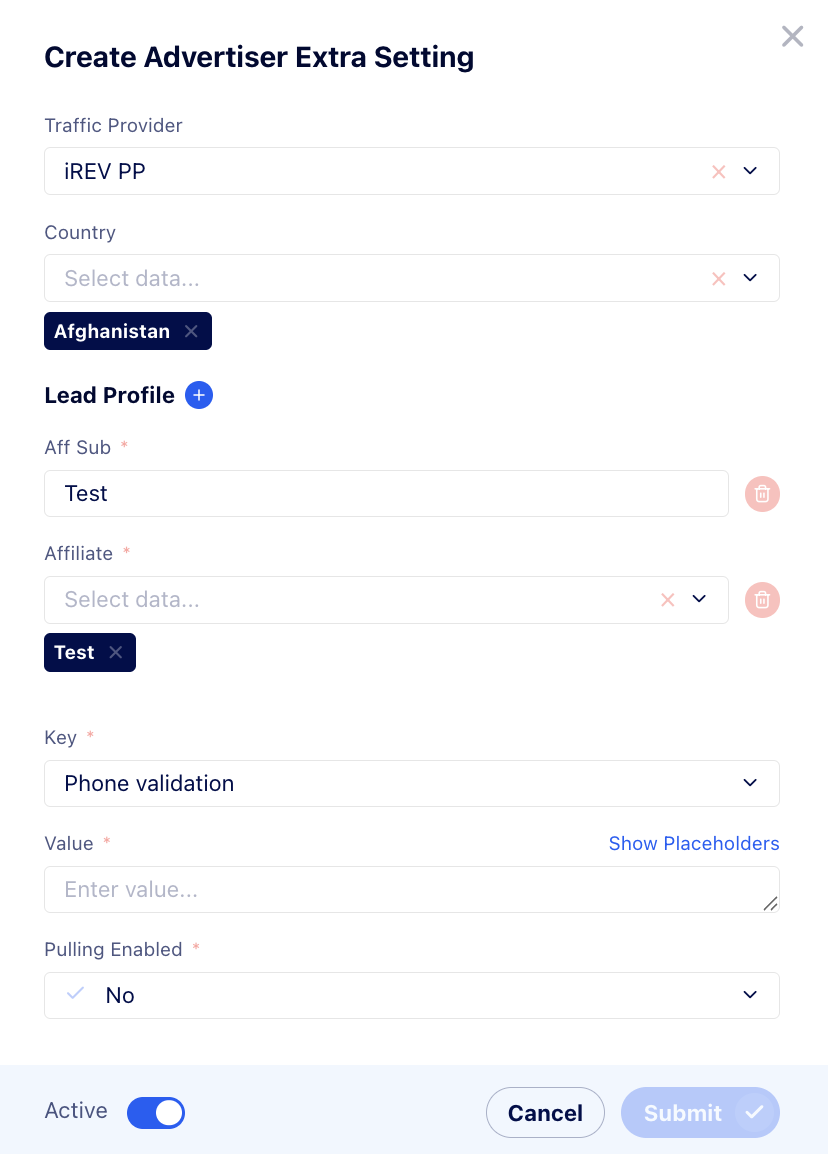API Overwrite feature walkthrough
API Overwrite feature allows you to change the value of certain API parameters in integration based on criteria such as country or Lead Profile fields (Affiliate, Offer, etc).
Let us explain how to use the feature step by step.
Go to Traffic Distribution → Advertisers.
Open the needed advertiser profile page.
Open the "Integration Settings" section.
Right below API Connection Settings, there’s the "API Setting Overwriting" section.
Press the + button and customise the fields in the appeared window as follows:
Traffic Provider and Country fields are optional and available by default.
Lead Profile fields such as Affiliate, Aff_Sub, Offer, etc., can be added by pressing the + button.
Select which key to change (key is one of the advertiser parameters, such as Username, Password, Token, any other field. Varies depending on integration) and enter new values.
Note: When entering the key overwrite value, pay attention to the font size. If entered incorrectly, the overwrite will not work
Pulling Enabled - set this feature to “Yes” if you are looking to place overwrite rules on “core” settings (for example: API Token, URL, etc.). If active, the CRM will pull both the main brand settings and the overwrite parameters.
Example: Api token in integration: 123. You place the overwrite rule api token: 345. The CRM will make 2 pulls: one for token 123, and one for 345, if you set Pulling Enabled to “Yes”Press "Submit".
Now the value of the key will be updated for the leads matching the criteria you’ve selected.
Example: If the advertiser has Token=123, but you’ve created an overwrite for AG leads of Token=234, then for the AG leads value will be 234 and for the rest of the traffic, 123 as per default.
You can create multiple overwrites, even on the same key.