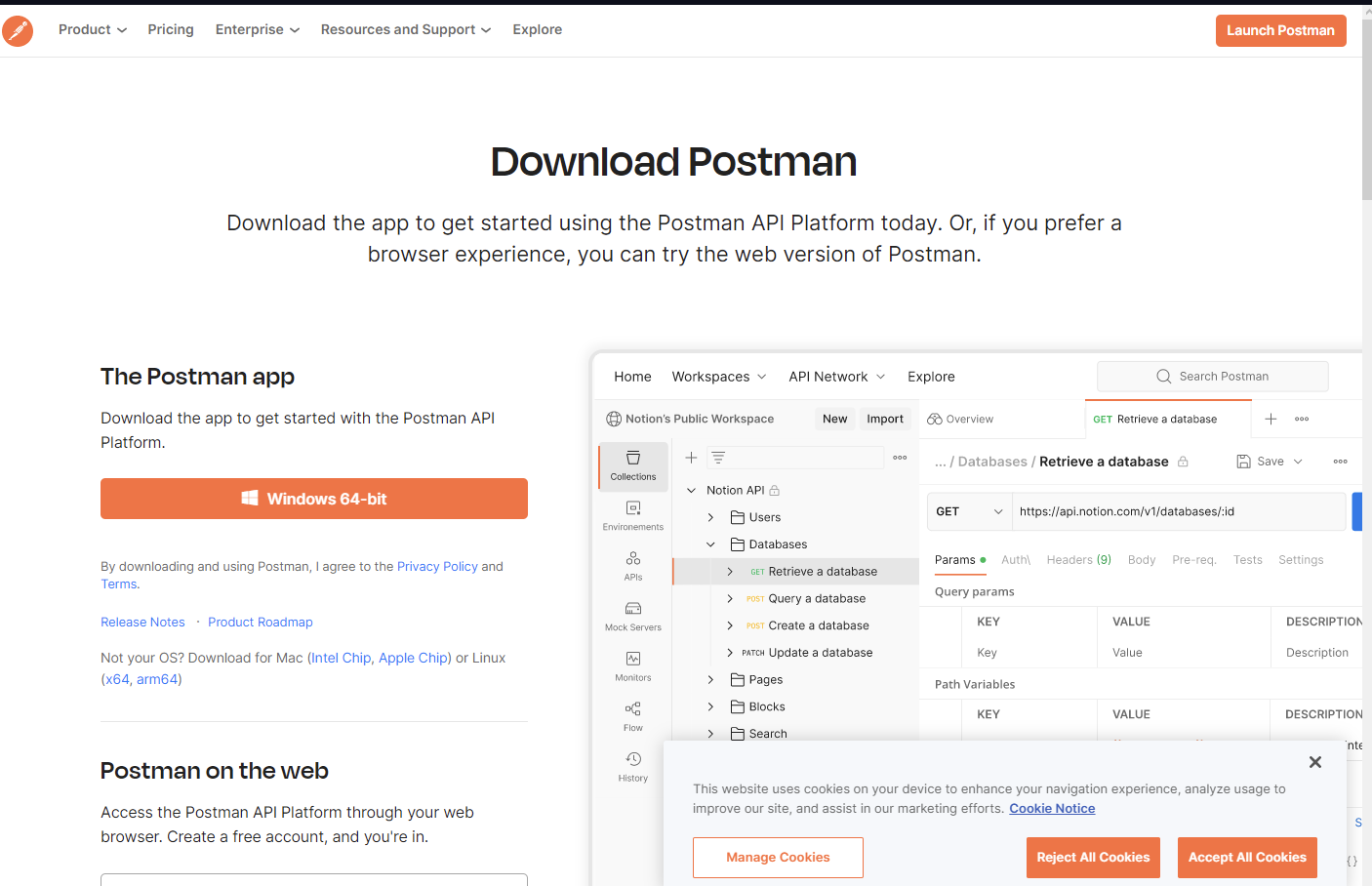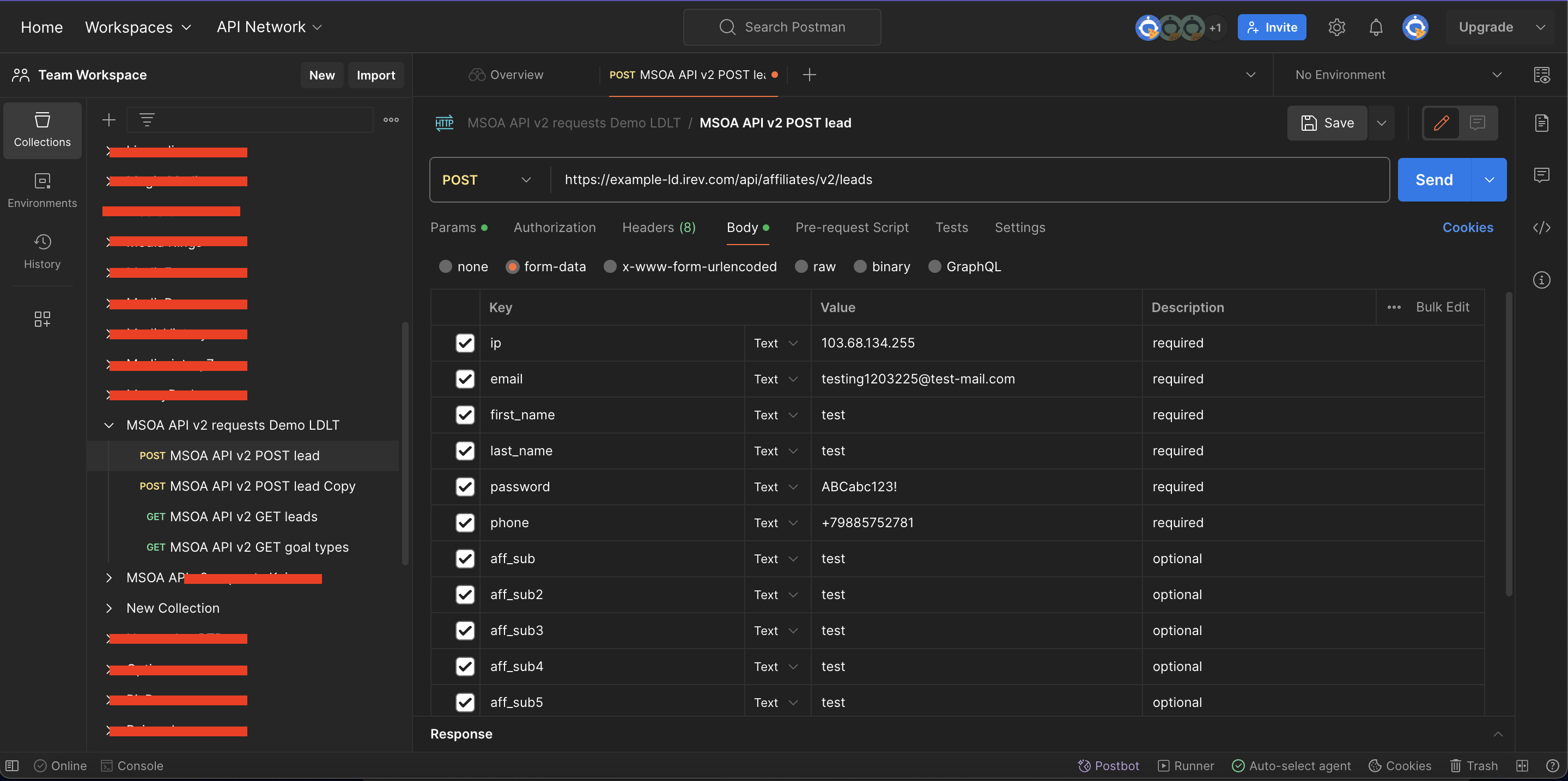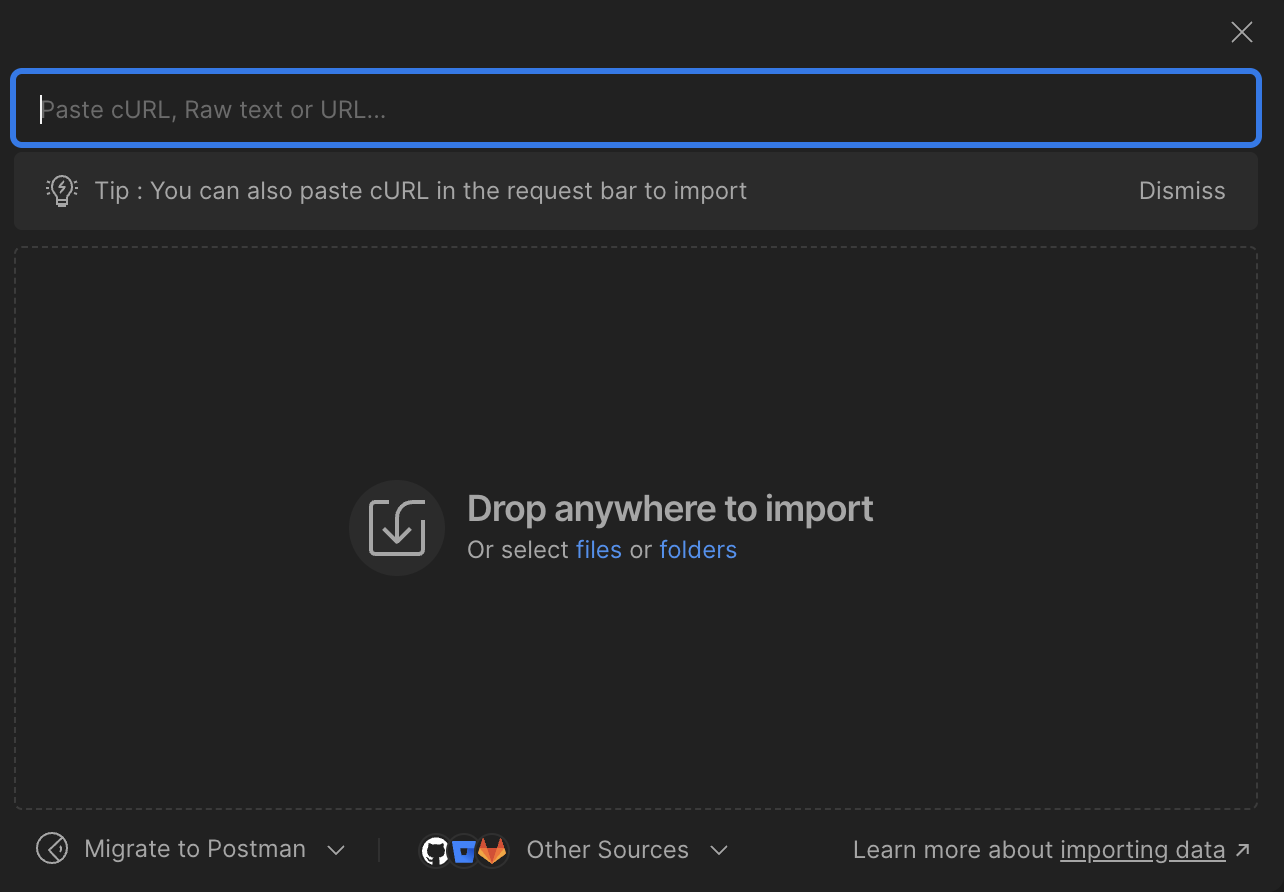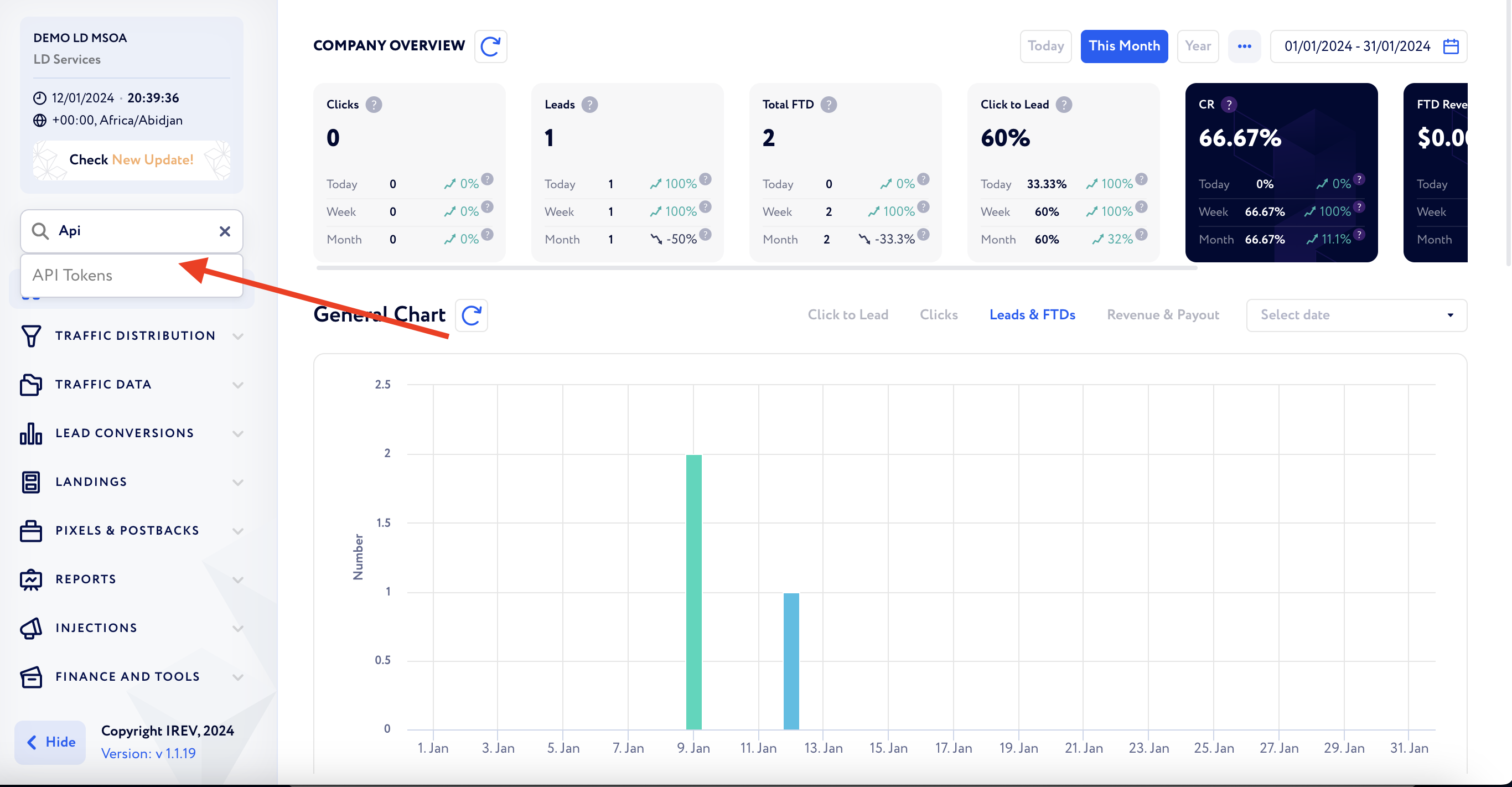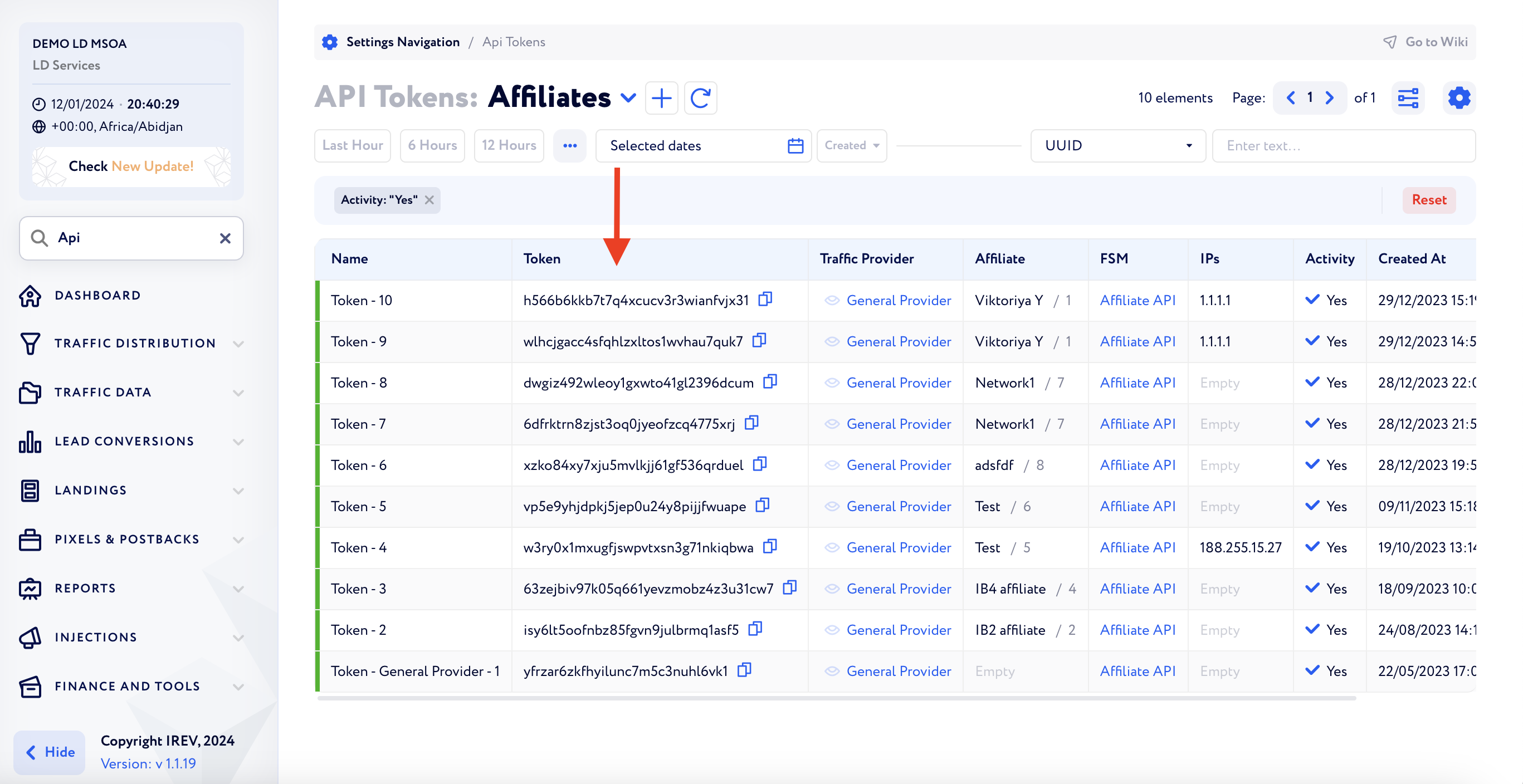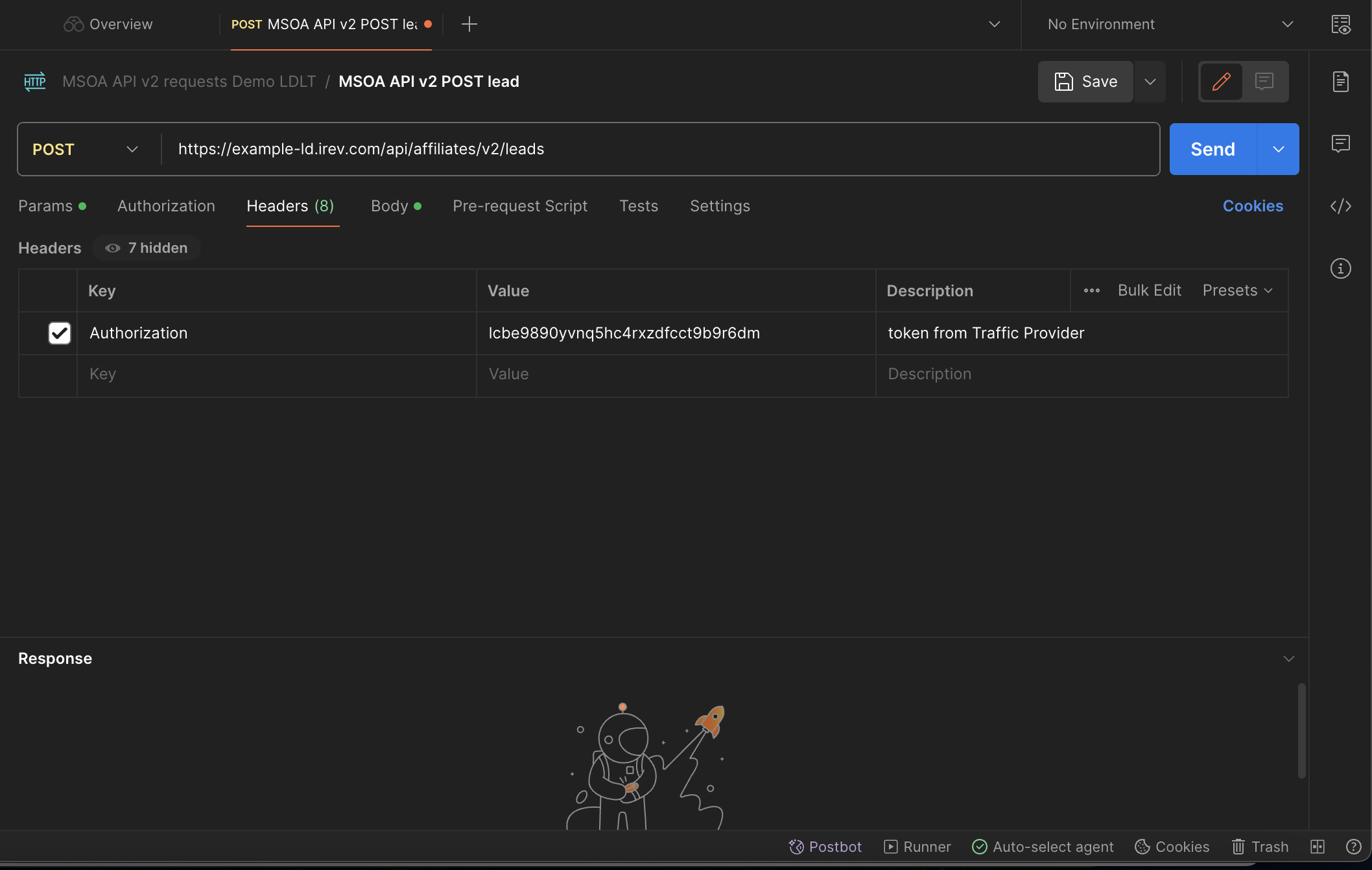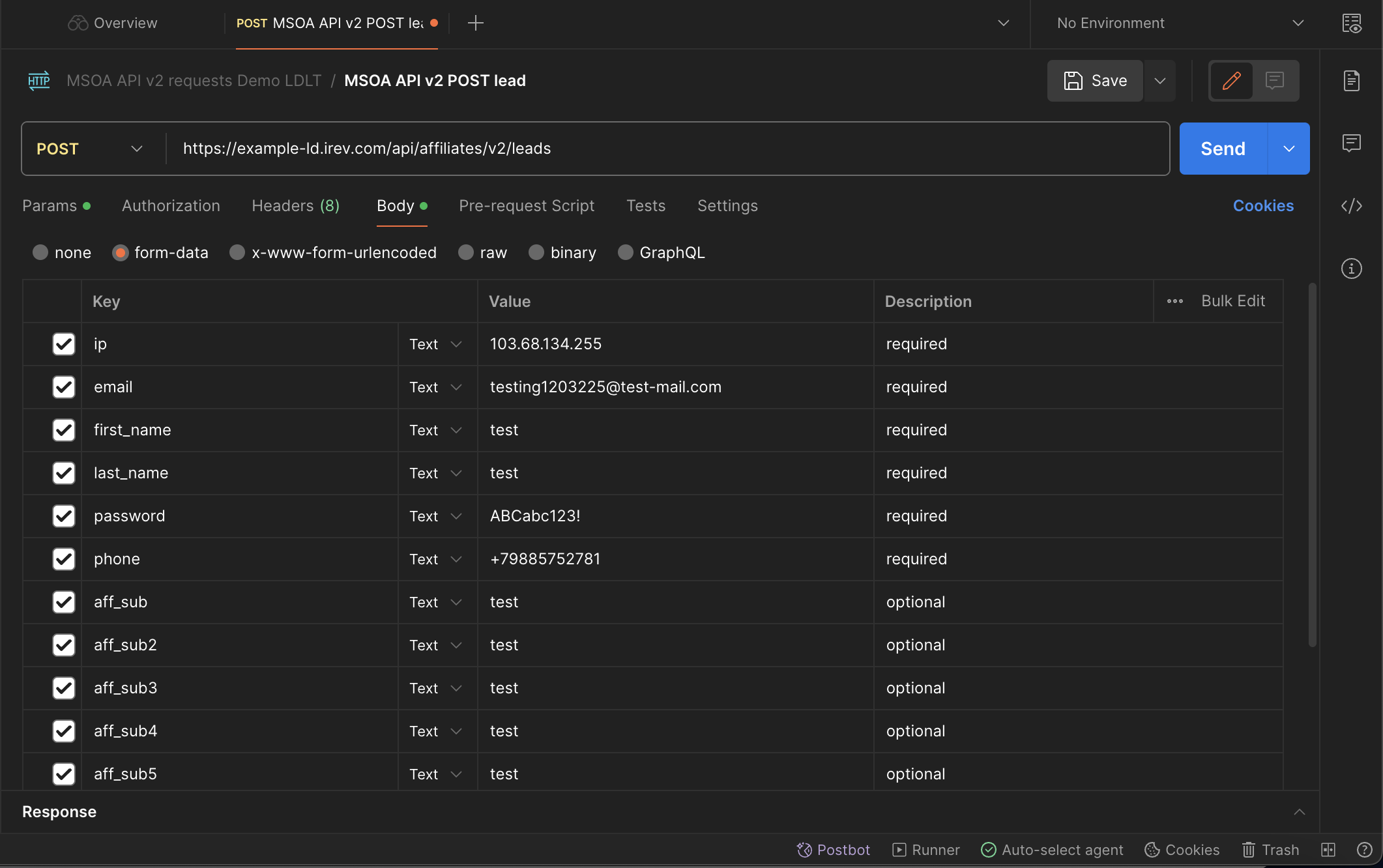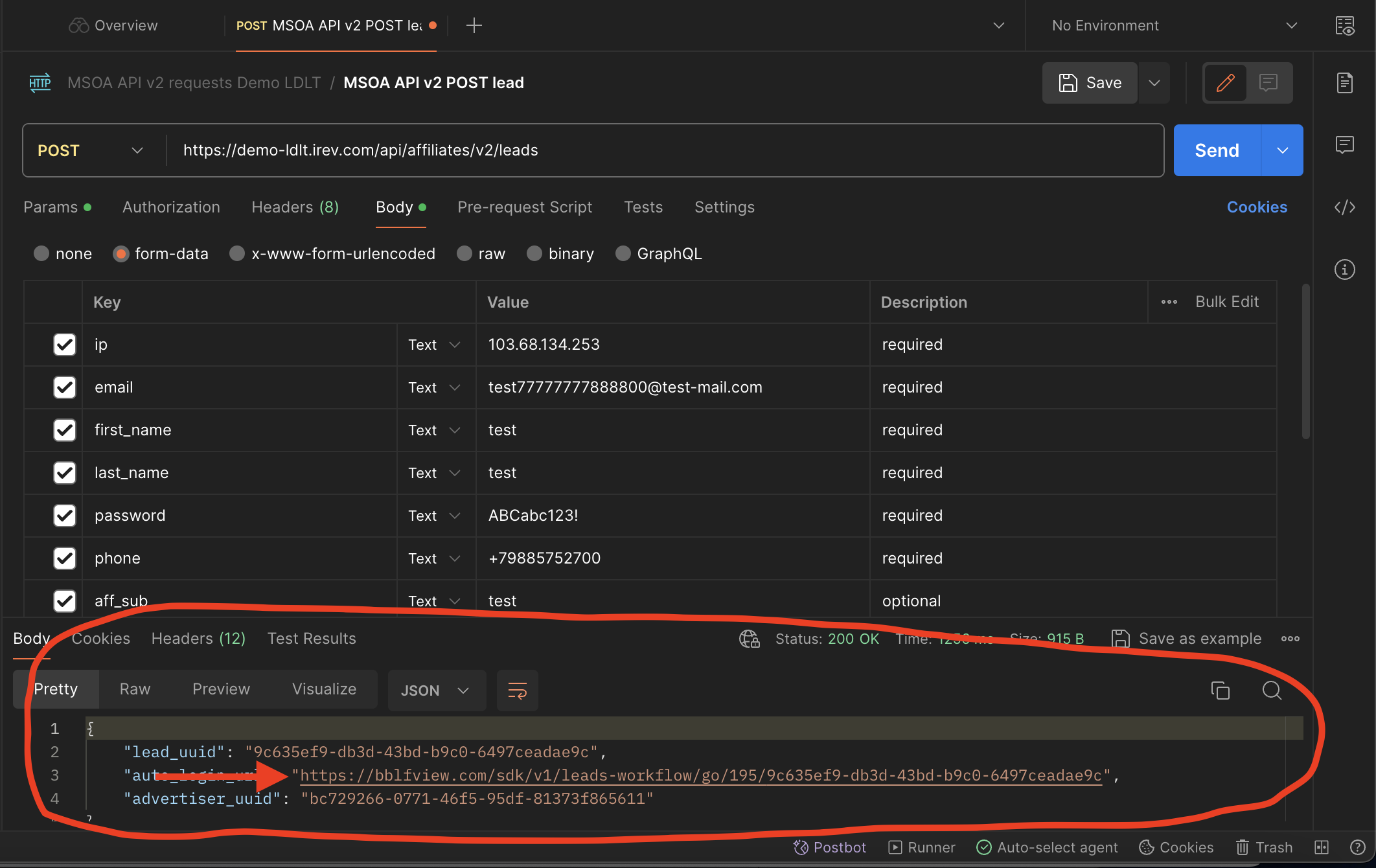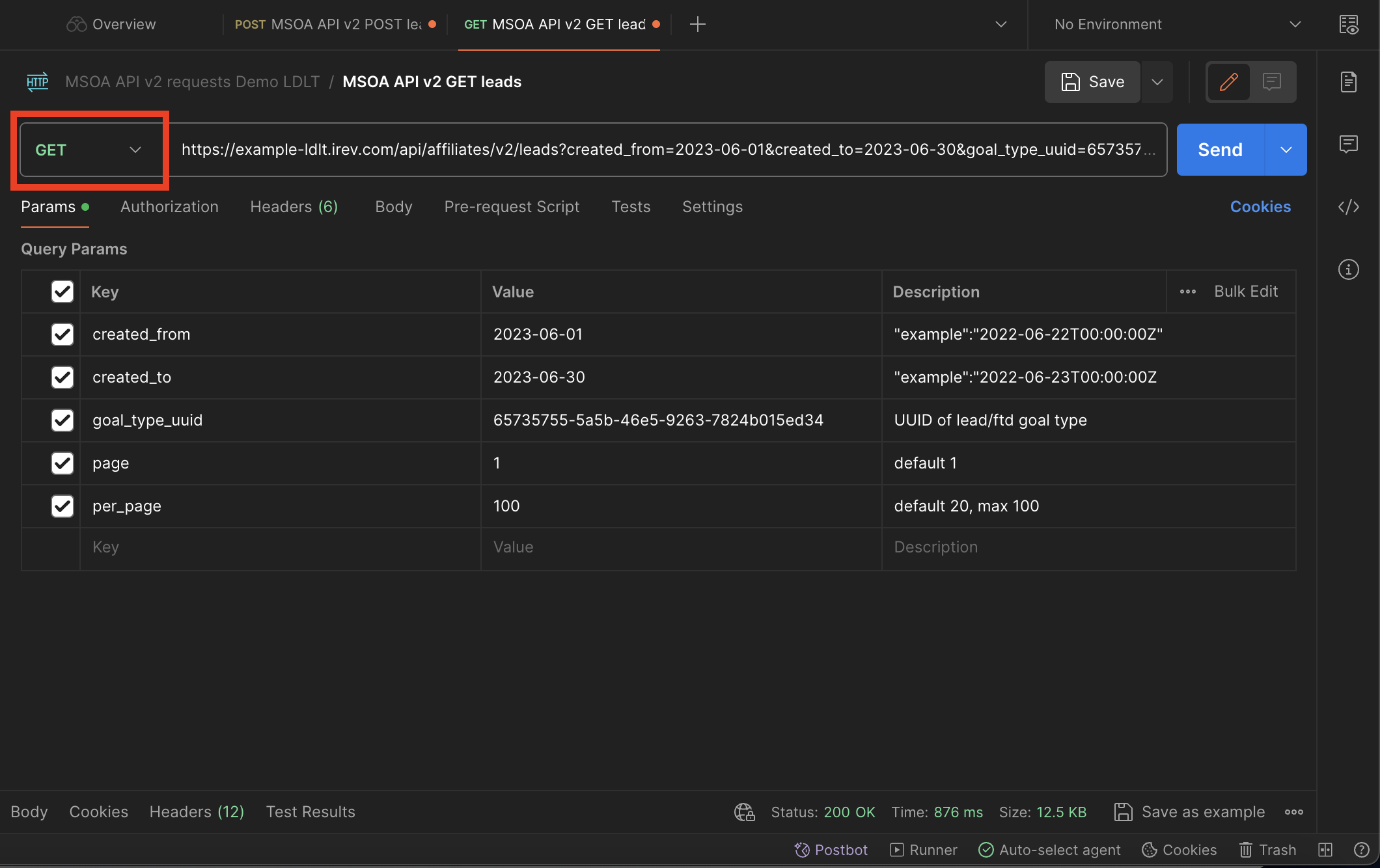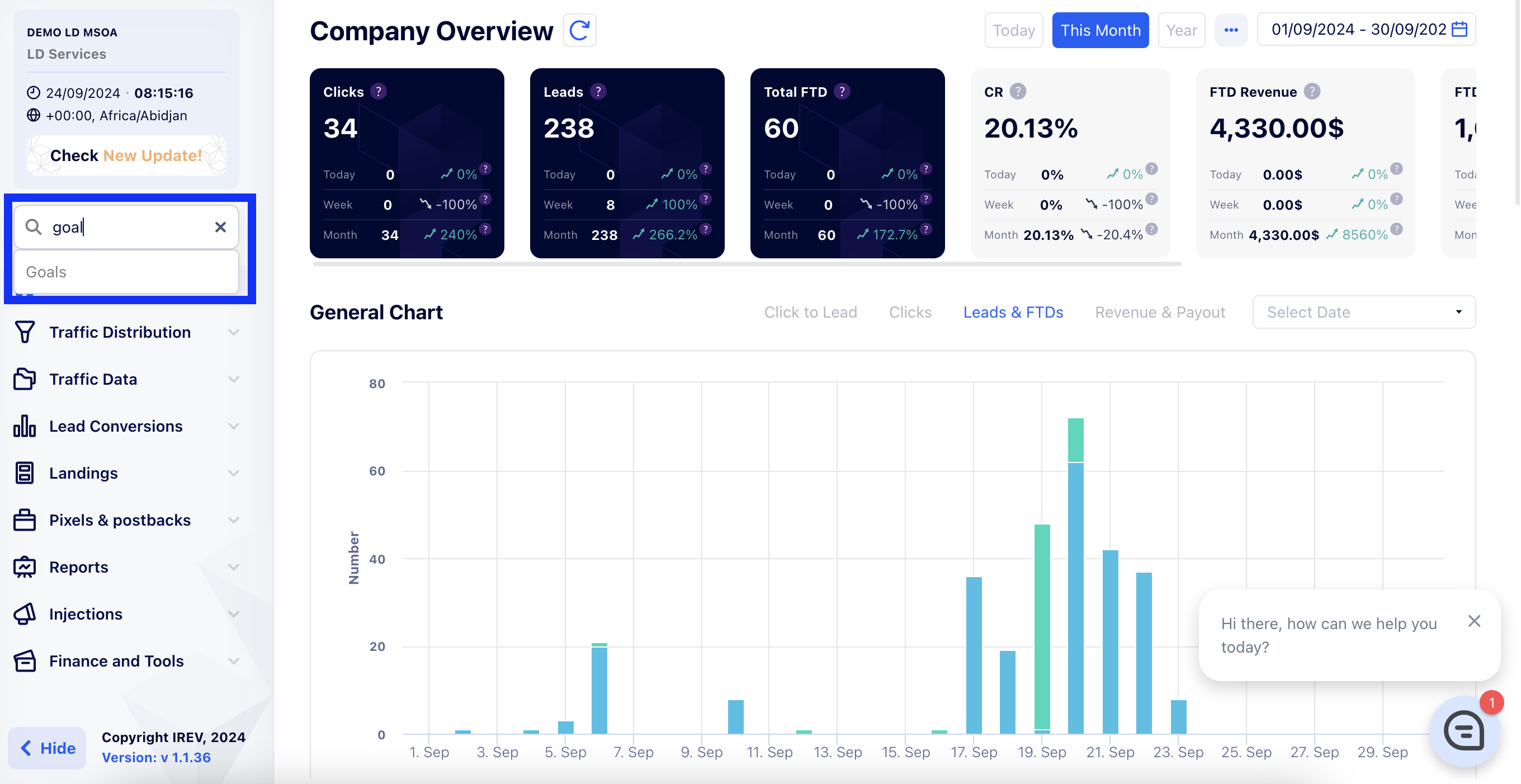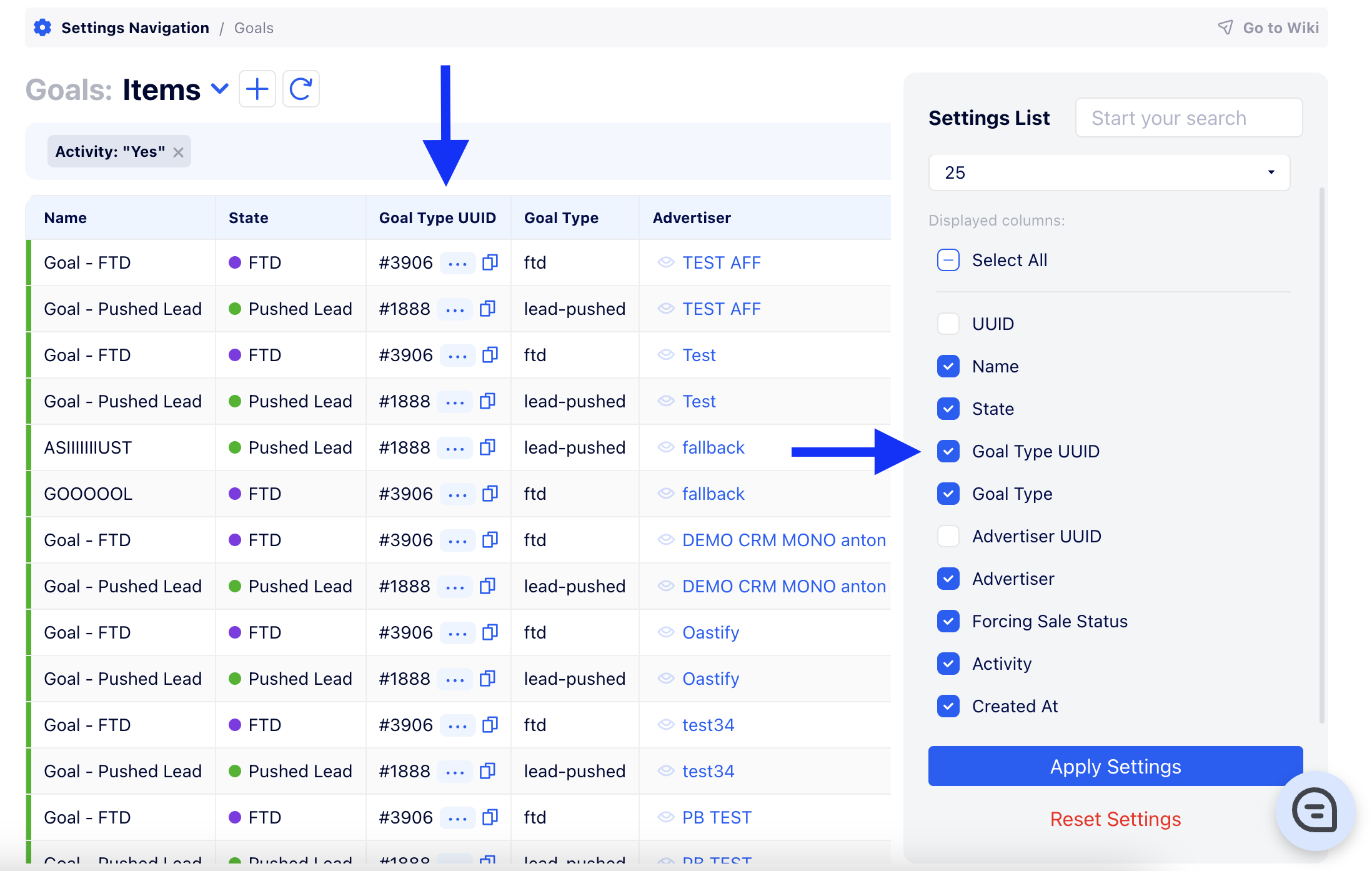How to Send Test Leads via Postman
1) Download and run
First, you need to download the application using this link. Install it on your PC/Mac/Linux and run it.
Postman workspace looks as below:
2) Set up a request
You can set a "SEND" request by pasting the following cURL in the "Import" field:
curl --location 'https://INSERTYOURCRMDOMAIN.irev.com/api/affiliates/v2/leads' \
--header 'Authorization: InsertYourToken' \
--form 'ip="1.1.1.1"' \
--form 'country_code="PL"' \
--form 'email="test151511@gmail.com"' \
--form 'first_name="test"' \
--form 'last_name="test"' \
--form 'password="ABC1213\!"' \
--form 'phone="+0"' \
--form 'affiliate_id="1"' \
--form 'offer_id="1"' \
--form 'aff_sub="testplace"' \
--form 'aff_sub2="test"' \
--form 'aff_sub3="test"' \
--form 'aff_sub4="test"' \
--form 'aff_sub5="test"' \
--form 'is_test="true"'
Make sure to edit the fields according to your requirements
3) Send a lead
To send a lead you have to open the “Push” tab in the “Templates” collection. Make sure the “Post” method is set. Then do the following:
Open the “Headers” tab and paste the API token into the “Authorization” field right to the “token” key and make sure the checkbox is marked.
How to find the API token
1) Search for the API Tokens in your Lead Distribution.
2) Copy the required API Token from the list.
3) Replace the domain from “example-ld.irev.com” to your CRM domain before “/api/affiliates/v2/leads…” with an endpoint link.
API token
In the ‘body’ section you can find fields that need to be filled in before pushing a lead. To push a lead from a certain GEO, you have to put this GEO’s IP address and phone number. You can find this information on the Internet and specify any number and address that are used in this GEO.
For our test lead, we will fill in the fields as shown in the picture below.
Note:
You should send the funnel name via an aff_sub, which was asked by the Support specialist, and the word ‘test’ in aff_sub5 just for the test lead if needed.
After everything is prepared you need to press the “Send” button in the right corner and check the response below.
If you can see similar information as shown in the picture above, then the lead has been pushed successfully.
If any error shows up in the response, please copy it and send it to our Support team.
4) Pull conversions
To pull conversions do the following:
Setup a "GET" request as instructed here
To check FTD, you should open the “Pull conversions” tab and paste the same link you used for pushing the lead before “/api/affiliates/v2…..”.
Make sure the “GET” method is chosen then,Place FTD's goal_type_uuid and dates that you need using created_from/created_to and use the per_page marker (maximum leads per page is 100).
Click “Send”.
Note:
If you will not use goal_type_uuid you will pull both leads and FTDs.
It may take a couple of minutes for the sale status to be updated.
Where to get the goal_type_uuid from
1) Go to your Lead Distribution and search for “Goals”.
2) In the “Goals” section press on the “Settings” icon.
3) Select “Goal type UUID” and a new column with the Goal Type UUID will appear. Simply copy the UUID and insert it in your “goal_type_uuid” field in Postman.
If you have any questions regarding this instruction, feel free to ask any Support Specialist