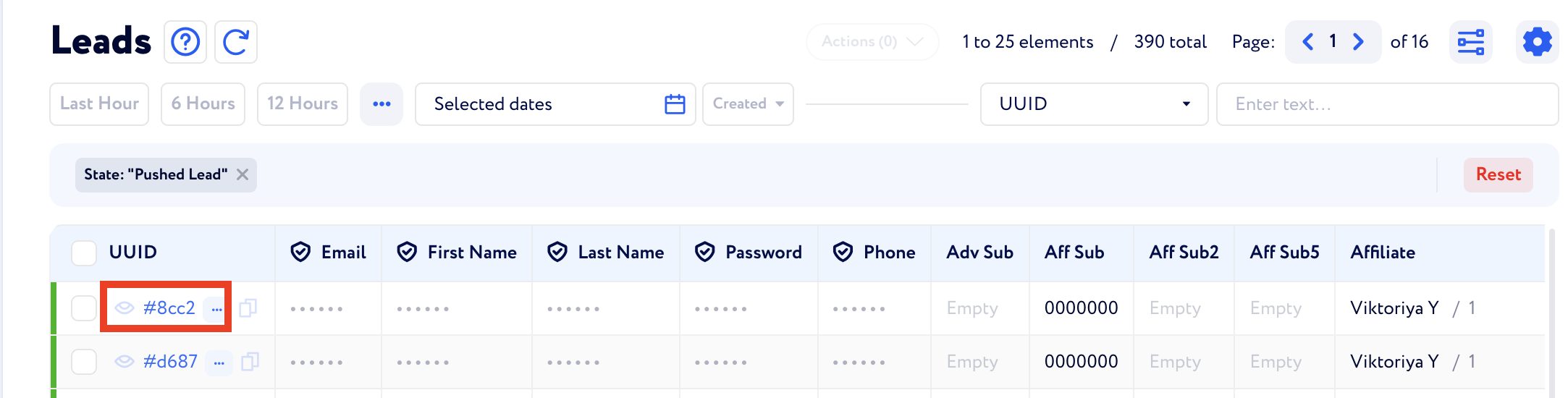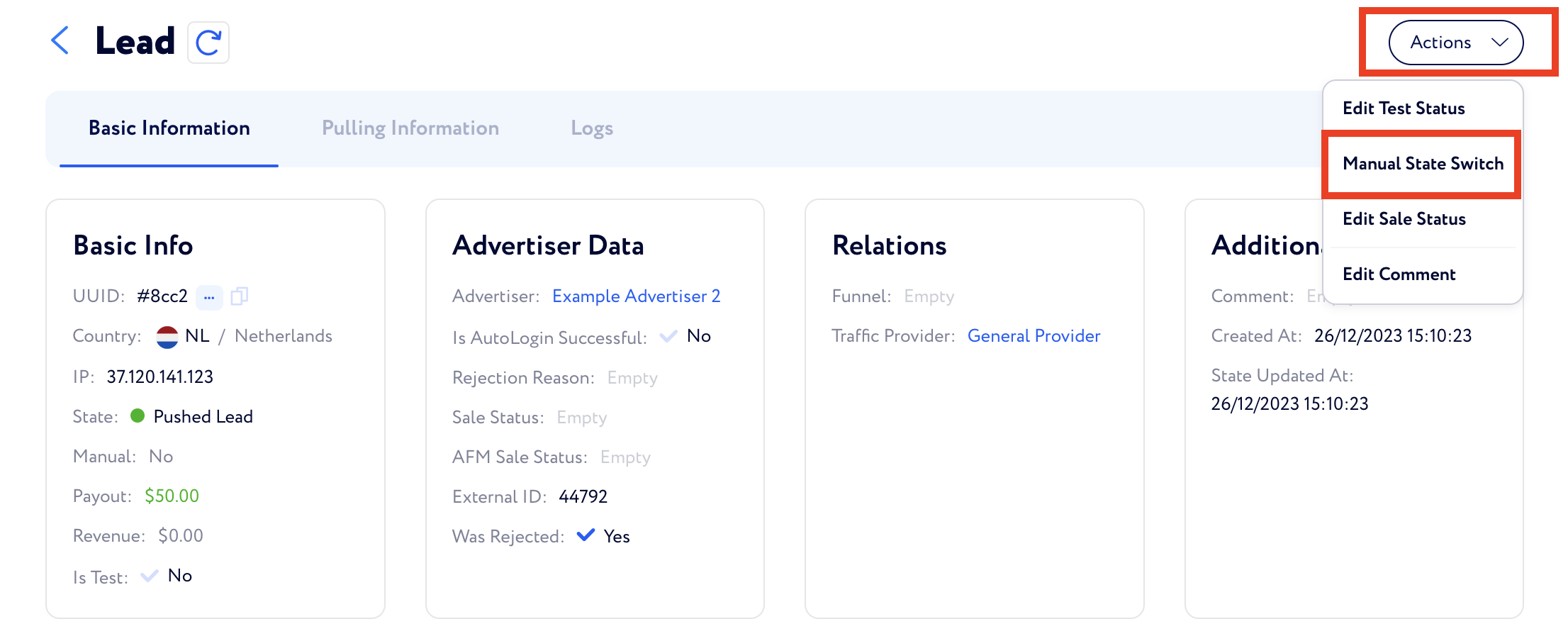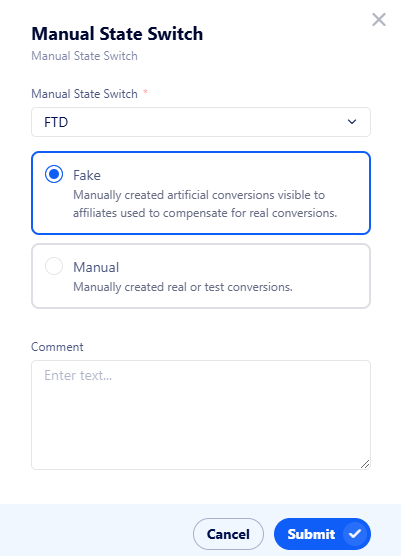How to Mark a Lead as an FTD
1) Find the lead and click on the UUID
2) Click on “Action” and select “Manual State Switch”
3) Choose “FTD”, tick “Is Fake”, if necessary, and press “Submit”
“Is Fake” is the setting that allows to split Manual FTDs into 2 groups:
Manual FTD - manually created conversions. With this option you can select whether to fire or not fire the postbacks, manualy select dates, and select whether show it to the affiliate or not. Such conversions are marked as "Manual" inside conversions and traffic data tables, and usually this way is used when for any reason we haven't pulled some conversions from the advertiser, or we want to make a test - be it new affiliate integration or anything else.
Manual Fake FTD - artificial conversions to compensate for real conversions. This conversions are created with the date and time by which you press the "submit" button, postbacks are fired automaticaly and conversion is shown to the affiliate. Inside conversions and traffic data tables such conversion would be marked as "Fake". Main use case is when our client creates fake ftds to make an impression that affiliate's traffic was good - it is done when advertiser for any reason failed to achive desired CR, but the network does not want to lose a good affiliate with quality traffic. The "fake" mark inside tables distinguish such conversion so later our client may see how many were real and how many were "fake" to analyse the advertiser and affiliates perfomances. "Manual" mark as you can see have multiple meanings, whereas "fake" has one - artificial ftd to make the affilaite stand with the client.